Relative Joint 2D
Switch to ScriptingThe Relative JointA physics component allowing a dynamic connection between Rigidbody components, usually allowing some degree of movement such as a hinge. More info
See in Glossary 2D connects two GameObjectsThe fundamental object in Unity scenes, which can represent characters, props, scenery, cameras, waypoints, and more. A GameObject’s functionality is defined by the Components attached to it. More info
See in Glossary controlled by RigidbodyA component that allows a GameObject to be affected by simulated gravity and other forces. More info
See in Glossary physics to maintain in a position based on each other’s location. Use this joint to keep two objects offset from each other, at a position and angle you decide.
Refer to Comparing Fixed and Relative joints 2D for the differences between Relative Joint2D and FixedJoint2D.
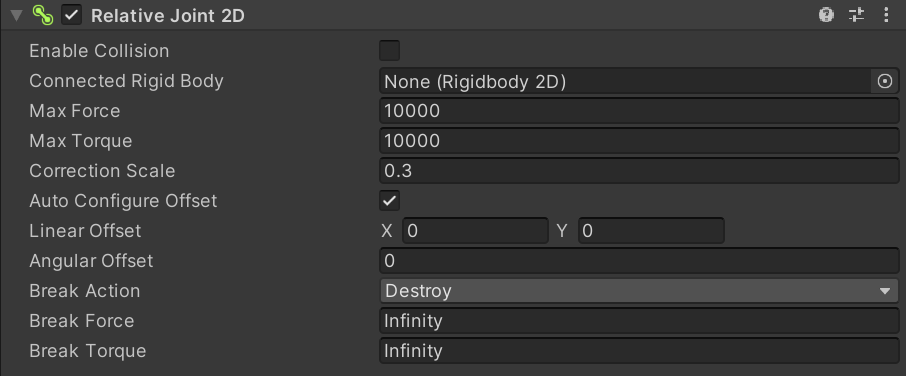
| Property | Function |
|---|---|
| Enable CollisionA collision occurs when the physics engine detects that the colliders of two GameObjects make contact or overlap, when at least one has a Rigidbody component and is in motion. More info See in Glossary |
Enable this property to enable collisions between the two connected GameObjects. |
| Connected Rigid Body | Specify the other object this joint connects to. Leave this as None to have the other end of the joint fixed at a point in space defined by the Connected Anchor property. Select the circle icon to the right to view a list of GameObjects to connect to. |
| Max Force | Set the linear (or straight line) movement between joined GameObjects. A high value (up to 1,000) uses high force to maintain the offset. |
| Max Torque | Set the angular (or rotation) movement between joined GameObjects. A high value (up to 1000) uses high force to maintain the offset. |
| Correction Scale | Tweak the joint to correct its behaviorif required. Increasing the Max Force or Max Torque may affect the joint’s behavior such that the joint doesn’t reach its target, requiring you to correct it by adjusting this setting. The default setting is 0.3. |
| Auto Configure Offset | Enable this property to automatically set and maintain the distance and angle between the connected objects. You do not need to manually enter the Linear Offset and Angular Offset when you enable this property. |
| Linear Offset | Enter local space coordinates to specify and maintain the distance between the connected objects. |
| Angular Offset | Enter local space coordinates to specify and maintain the angle between the connected objects. |
| Break Action | Set the action taken when either the force or torque threshold is exceeded. |
| Break Force | Set the force threshold which if exceeded, will cause the joint to perform the selected Break Action. The default value is set to Infinity, which can never be exceeded and therefore the Break Action can never be taken while the threshold remains at this value. |
| Break Torque | Set the torque threshold which if exceeded, will cause the joint to perform the selected Break Action. The default value is set to Infinity, which can never be exceeded and therefore the Break Action can never be taken while the threshold remains at this value. |
Using this joint
The aim of this joint is to maintain a relative linear and angular distance (offset) between two points. Those two points can be two Rigidbody2D components or a Rigidbody2D component and a fixed position in the world. Note: Connect to a fixed position in the world by setting Connected Rigidbody to None.
The joint applies a linear and angular (torque) force to both connected Rigidbody objects. It uses a simulated motor that is preconfigured to be quite powerful: It has a high Max Force and Max Torque limit. You can lower these values to make the motor less powerful motor or turn-off it off completely.
This joint has two simultaneous constraints:
- Maintain the specified linear offset between the two Rigidbody objects.
- Maintain the starting angular offset between the two Rigidbody objects.
You can use this joint to construct physical objects that need to:
- Keep a distance apart from each other, as if they are unable to move further away from each other or closer together. (You decide the distance they are apart from each other. The distance can change in real-time.)
- Rotate with respect to each other only at particular angle. (You decide the angle.)
Some uses may need the connection to be flexible, such as: A space-shooter game where the player has extra gun batteries that follow them. You can use the Relative Joint to give the trailing gun batteries a slight lag when they follow, but make them rotate with the player with no lag.
Some uses may need a configurable force, such as: A game where the cameraA component which creates an image of a particular viewpoint in your scene. The output is either drawn to the screen or captured as a texture. More info
See in Glossary follows a player using a configurable force to keep track.
Comparing Fixed and Relative joints 2D
FixedJoint2D is spring type joint. RelativeJoint2D is a motor type joint with a maximum force and/or torque.
- The Fixed JointA joint type that is completely constrained, allowing two objects to be held together. Implemented as a spring so some motion may still occur. More info
See in Glossary uses a spring to maintain the relative linear and angular offsets and the Relative joint uses a motor. You can configure a joint’s spring or motor. - The Fixed joint works with anchor points (it’s derived from script AnchoredJoint2D): It maintains the relative linear and angular offset between the anchors. The Relative joint doesn’t have anchor points (it’s derived directly from script Joint2D).
- The Relative joint can modify the relative linear and angular offsets in real time: The Fixed joint cannot.
Additional resources
- Refer to Joints 2D for more information about other 2D Joints.
RelativeJoint2D