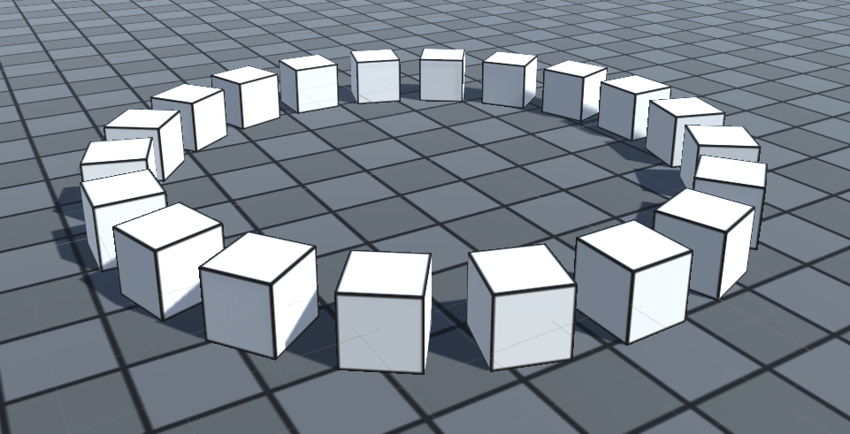Build a structure with prefabs
You can use code to create many copies of a prefabAn asset type that allows you to store a GameObject complete with components and properties. The prefab acts as a template from which you can create new object instances in the scene. More info
See in Glossary in a particular configuration almost instantaneously. Using code to generate structures like this is called procedural generation.
Create a wall of block instances
This task demonstrates how to create a wall of block instances.
Attach the Wall script to a GameObject
- Create a MonoBehaviour script and name it
Wall. - Paste the code below into your
Wallscript. - Attach the
Wallscript to an empty GameObjectThe fundamental object in Unity scenes, which can represent characters, props, scenery, cameras, waypoints, and more. A GameObject’s functionality is defined by the Components attached to it. More info
See in Glossary in your SceneA Scene contains the environments and menus of your game. Think of each unique Scene file as a unique level. In each Scene, you place your environments, obstacles, and decorations, essentially designing and building your game in pieces. More info
See in Glossary.
using UnityEngine;
public class Wall : MonoBehaviour
{
public GameObject block;
public int width = 10;
public int height = 4;
void Start()
{
for (int y=0; y<height; ++y)
{
for (int x=0; x<width; ++x)
{
Instantiate(block, new Vector3(x,y,0), Quaternion.identity);
}
}
}
}
Result: The InspectorA Unity window that displays information about the currently selected GameObject, asset or project settings, allowing you to inspect and edit the values. More info
See in Glossary displays the Block variable with None in the field. A value of None means that no Prefab has been assigned to this variable yet.
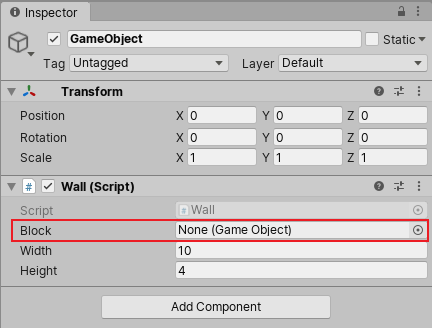
Assign a prefab to the Block variable
The example script above won’t work until you assign a Prefab to the Block variable. To create a simple block Prefab:
Choose GameObject > 3D Object > Cube.
Drag the cube from the Hierarchy window into the Assets folder in the Project window. This creates a Prefab Asset.
Rename your Prefab to
Block.Now that your
BlockPrefab exists as an Asset, you can safely delete the cube from your Hierarchy.Now that you have created a
BlockPrefab, you can assign it to the Block variable. Select your original GameObject (the one with theWallscript attached to it). Then drag theBlockPrefab from the Project windowA window that shows the contents of yourAssetsfolder (Project tab) More info
See in Glossary into the Block variable slot (where it saysNone).

When you have finished this set-up, click Play and you’ll see that Unity builds the wall using the Prefab:
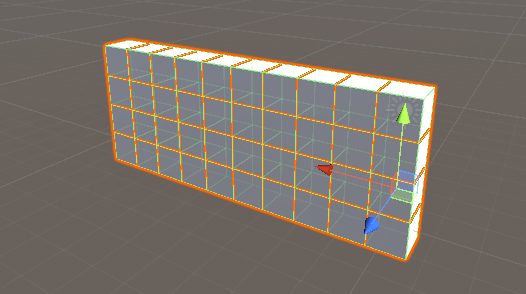
This is a flexible workflow pattern that you can use over and over again in Unity. Because you are using a Prefab in this script, you can easily replace or edit the Prefab to modify the properties of the bricks in the wall, without needing to touch the script. You can also use your Wall script on other GameObjects in your Scene with different Prefabs assigned to them to have various walls made from different types of Prefab.
You can use code to place a GameObject in a grid, in a circle pattern, randomly scattered, or any other configurations that you can think of to fit whatever game or app you are creating. Here’s another example showing how to place instances in a circular formation:
using UnityEngine;
public class CircleFormation : MonoBehaviour
{
// Instantiates prefabs in a circle formation
public GameObject prefab;
public int numberOfObjects = 20;
public float radius = 5f;
void Start()
{
for (int i = 0; i < numberOfObjects; i++)
{
float angle = i * Mathf.PI * 2 / numberOfObjects;
float x = Mathf.Cos(angle) * radius;
float z = Mathf.Sin(angle) * radius;
Vector3 pos = transform.position + new Vector3(x, 0, z);
float angleDegrees = -angle*Mathf.Rad2Deg;
Quaternion rot = Quaternion.Euler(0, angleDegrees, 0);
Instantiate(prefab, pos, rot);
}
}
}