Updating an Asset Store package
You can update an Asset StoreA growing library of free and commercial assets created by Unity and members of the community. Offers a wide variety of assets, from textures, models and animations to whole project examples, tutorials and Editor extensions. More info
See in Glossary package by using the Package Manager window.
Note: Follow this task to update an Asset Store package that’s already in your project. For information about importing an Asset Store package that isn’t in your project yet, refer to Importing an Asset Store package.
-
Open the Package Manager window and select My Assets from the navigation panel.
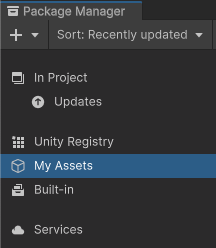
Select the My Assets context An upward-pointing arrow indicator (
 ) appears next to any Asset Store packages that have updates available.
) appears next to any Asset Store packages that have updates available. -
Optional: To view your list with the most recently updated Asset Store packages first, sort the list by Recently updated.
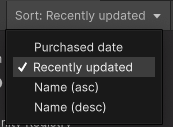
Choose Recently updated from the Sort menu Select the Asset Store package you want to update from the list of packages. The Asset Store package information appears in the details panel.
-
Optional: Select the Releases tab to review the changes in the latest versions of the package.
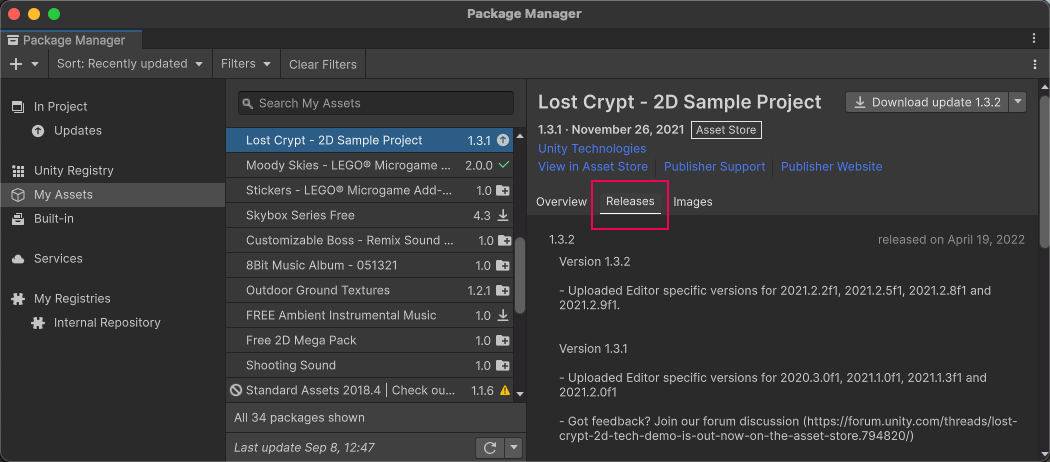
Changelog information in the Releases tab -
Select the Download update #.# button. Note:
If the download button appears as Download update #.#*, the asterisk (*) means that you have an older version of that package with the same version number in your package cache. The publisher has subsequently published an updated version of the package without changing its version number. Click that download button to get the latest version of the package.
-
If the downloaded version of your package isn’t compatible with your version of the Unity Editor, a message appears in the details panel and an alternate Update button displays, which lets you download a compatible version of the package.

Update button for incompatible versions
To update your project with the package you downloaded in the previous step, select Import update #.# to project.
Additional resources
- You can update multiple Asset Store packages with one click by using the multiple select feature. For more information, refer to Perform an action on multiple packages or feature sets.