Copy and Paste Skeleton Rigs
After you have setup the animation skeleton and bone weights for your character, you can reuse the setup for other characters by using the Copy and Paste commands. Currently these commands only affect Sprite data, and only data associated to a Sprite can be transferred between different character setups.
Copy
To copy a Sprite's data, simply select a Sprite and use the Copy command. If no Sprite is selected, all the Sprites' data currently active in the Skinning Editor window will be copied.
Paste
To paste a Sprite's data to another Sprite, select the Sprite that you want to paste data on and use the Paste command. Sprite data can be pasted onto another image source. You can also choose what data to paste on the Sprite by clicking on the  Paste Button. This will bring up the Paste Dialog
Paste Button. This will bring up the Paste Dialog
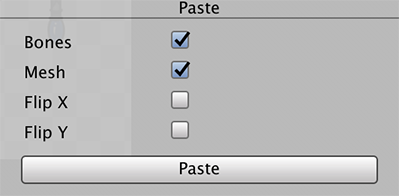
| Option | Function |
|---|---|
| Bones | Paste Bone data. |
| Mesh | Paste the Mesh data. |
| Flip X | Paste the data with mirrored along the X-axis. |
| Flip Y | Paste the data mirrored along the Y-axis. |
The following are different scenarios possible with the Copy and Paste tool.
| Copy from a Selected Sprite | Copy With No Sprite Selected | |
|---|---|---|
| Paste With Sprite Selected | Data will be copied to the selected Sprite. | All Sprites with the same name from the Copy source will be pasted into the selected Sprite. |
| Paste With No Sprite Selected | No data is pasted. | All Sprites with the same name from the Copy source will have the data pasted into the selected Sprite. |