Getting started
Tracking tips
AR camera tracking involves image analysis, which requires a clear image. Patterned surfaces are best.
Tracking quality is reduced when the camera can’t see details, such as when the camera is pointed at a blank wall or the scene is too dark.
Walk around the environment a bit before trying to record a performance.
Optimal editor layout
There is a performance cost for every editor window that is visible. To prevent hitching, use a custom editor layout when capturing data from the device. The layout should only have a Game View and a Connections window visible.
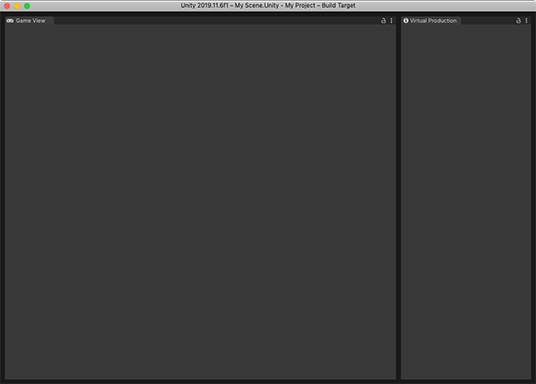
Setting up the Take Recorder
- Create a new GameObject with a Take Recorder component by going to Menu > GameObject > Live Capture > Take Recorder.
- Set the shot name using the Shot field in the Take Recorder component.
- Select an output directory using the Directory field in the Take Recorder component.
Setting up a scene with the Virtual Camera
Using the basic Virtual Camera Actor
A setup that uses the Camera component.
- Disable any active cameras in the scene.
- Add the Virtual Camera Actor by going to Menu > GameObject > Create > Live Capture > Camera > Virtual Camera Actor.
Using the Cinemachine Camera Actor
Currently Cinemachine is used to drive special camera settings and camera position and aim damping.
- Add the Cinemachine Camera Actor by going to Menu > Assets > Create > Live Capture > Camera > Cinemachine Camera Actor.
Creating a Virtual Camera Device
- In the Take Recorder component, click on the + button from the Capture Devices list.
- Select Virtual Camera Device to create a child GameObject with a Virtual Camera Device component.
- In the newly created VirtualCameraDevice component, set a Virtual Camera Actor into the Actor field.
- In the same VirtualCameraDevice component, select a connected client from the Client Device dropdown.
You are now ready to record Takes with your Companion App.
Render pipeline compatibility
| Feature | Built-in Render Pipeline | Universal Render Pipeline (URP) | High Definition Render Pipeline (HDRP) |
|---|---|---|---|
| Depth Of Field | Yes (1, 2) | Yes (2) | Yes |
| Film Format | Yes | Yes | Yes |
| Focus Plane | Yes | Yes | Yes |
| Video Streaming | Yes | Yes | Yes |
Notes:
- Depends on the Post-Processing Stack V2. The feature will only be activated if
com.unity.postprocessingis installed. - At the moment Depth Of Field is only supported when using the basic Virtual Camera Actor (as opposed to the Cinemachine variant).