UV drop-down menu
The UV drop-down menu allows you to switch between UV1 and UV2 modes (ProBuilder does not use UV3 and UV4). UV1 provides texture mapping tools, and UV2 provides options for lightmap UV generation.
UV1
When you select UV1 from the UV drop-down menu, the Actions panel displays the default UV mapping.

If you select the object before you open the UV Editor window, the tools in the Actions panel are disabled. To enable them, choose one of these element Edit modes to edit the UVs:
- Click the Face Edit Mode button and select one or more faces in the UV viewer to edit in either Auto or Manual UV mode.
- Click the Edge Edit Mode button and select one or more edges in the UV viewer to begin editing in Manual UV mode.
- Click the Vertex Edit Mode button and select one or more vertices in the UV viewer to begin editing in Manual UV mode.
To switch between the Auto and Manual UV modes, click the Convert to Manual or Convert to Auto button at the top of the Actions panel. Both modes provide their own options in the Actions panel.
Note: When using Auto UVs you may only edit UVs by face. Editing an edge or vertex automatically converts the selected UVs to Manual UVs.
UV2 (read-only)
When you select UV2 (read-only) from the UV drop-down menu, the Actions panel displays the Lightmap UV Settings and the Rebuild Selected UV2 button.
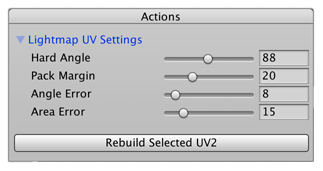
Set up the options for lightmap UV generation for the selected UV2s, then click the Rebuild Selected UV2 button when you are finished.
Note: This only affects the UV2s that are currently selected. If you want to rebuild the UV2s for the entire scene, use the Lightmap UVs tool instead.
UV3 (read-only)
ProBuilder does not currently use this UV mode.
UV4 (read-only)
ProBuilder does not currently use this UV mode.