Configuring GIF Animation Recorders
The GIF Animation Recorder generates an animated .gif file.
This page covers properties specific to GIF Animation Recorders. To fully configure a GIF Animation Recorder, you must also set:
- The Recorder's Output properties.
- The Recording Properties for the capture.
GIF Animation Recorder properties

| Property: | Function: | |
|---|---|---|
| Capture | Specifies the input for the recording. | |
| Targeted Camera | Records frames captured by a specific Camera, even if the Game View does not use that Camera. Selecting this option displays the Targeted Camera capture properties. |
|
| Render Texture Asset | Records frames rendered in a Render Texture. Selecting this option displays the Render Texture Asset capture properties. |
|
| Texture Sampling | Supersamples the Source camera during the capture to generate anti-aliased images in the recording. Use this capture method when the Rendering Resolution has the same or higher resolution than the Output Resolution. Selecting this option displays the Texture Sampling capture properties. |
|
| Encoding | Properties for controlling the quality and size of the .gif output. | |
| Num Colors | The number of colors used in the GIF palette table. The maximum is 256 colors. Specify a smaller palette to reduce the size of the .gif file while reducing image quality. | |
| Keyframe Interval | The number of frames that share the same color palette. Increase this number to reduce the size of the .gif file while reducing image quality. | |
| Max Tasks | The number of frames to encode in parallel. If you increase this number, it might reduce the amount of time Unity takes to encode the .gif file. |
Targeted Camera capture properties
These options appear when you set Capture to Targeted Camera.

| Property: | Function: | |
|---|---|---|
| Source | Specifies which camera the Recorder uses to capture the recording. Note: some options may not appear if you're using certain render pipelines (for example HDRP). |
|
| ActiveCamera | The Camera that is active when you launch the recording. | |
| Main Camera | The Camera tagged with the MainCamera Tag. | |
| Tagged Camera | A camera tagged with a specific Tag. | |
| Tag | When you set Source to Tagged Camera, specifies which Tag to look for. | |
| Output Resolution | The dimensions of the recording. | |
| Match Window Size | Matches the current monitor resolution. | |
| [PRESET RESOLUTIONS] | Choose from several standard video resolutions such as 1080p and 4K. | |
| Custom | Uses custom width and height values that you supply. | |
| Aspect Ratio | These options only appear when you set Output Resolution to Custom. | |
| W/H | Control the recording's width and height. | |
| Include UI | When you enable this option, the recording includes UI GameObjects. This option only appears when you set Source to ActiveCamera. |
|
| Flip Vertical | When you enable this option, the Recorder flips the output image vertically. This is useful to correct for systems that output video upside down. |
Render Texture Asset capture properties
These options appear when you set Capture to Render Texture Asset.
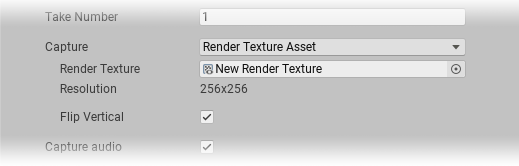
| Property: | Function | |
|---|---|---|
| Render Texture | Points to the render texture you want the Recorder to capture. | |
| Resolution | The target render texture's resolution. Unity updates this field automatically when you select a render texture. | |
| Flip Vertical | When you enable this option, the Recorder flips the output image vertically. This is useful to correct for systems that output video upside down. |
Texture Sampling capture properties
These options appear when you set Capture to Texture Sampling.

| Property: | Function | |
|---|---|---|
| Source | Specifies which camera the Recorder uses to capture the recording. Note: some options may not appear if you're using certain render pipelines (for example HDRP). |
|
| ActiveCamera | The Camera that is active when you launch the recording. | |
| Main Camera | The Camera tagged with the MainCamera Tag. | |
| Tagged Camera | A camera tagged with a specific Tag. | |
| Tag | When you set Source to Tagged Camera, specifies which Tag to look for. | |
| Aspect Ratio | The width:height ratio to format the output to. | |
| Super Sampling | The size of the grid from which to sample. | |
| Rendering Resolution | The dimensions of the input from which to sample. | |
| Output Resolution | The dimensions of the video recording. |