Ray-Traced Global Illumination
Ray-Traced Global Illumination is a ray tracing feature in the High Definition Render Pipeline (HDRP). It's a more accurate alternative to Screen Space Global Illumination, Light Probes and lightmaps.

Ray-Traced Global Illumination off
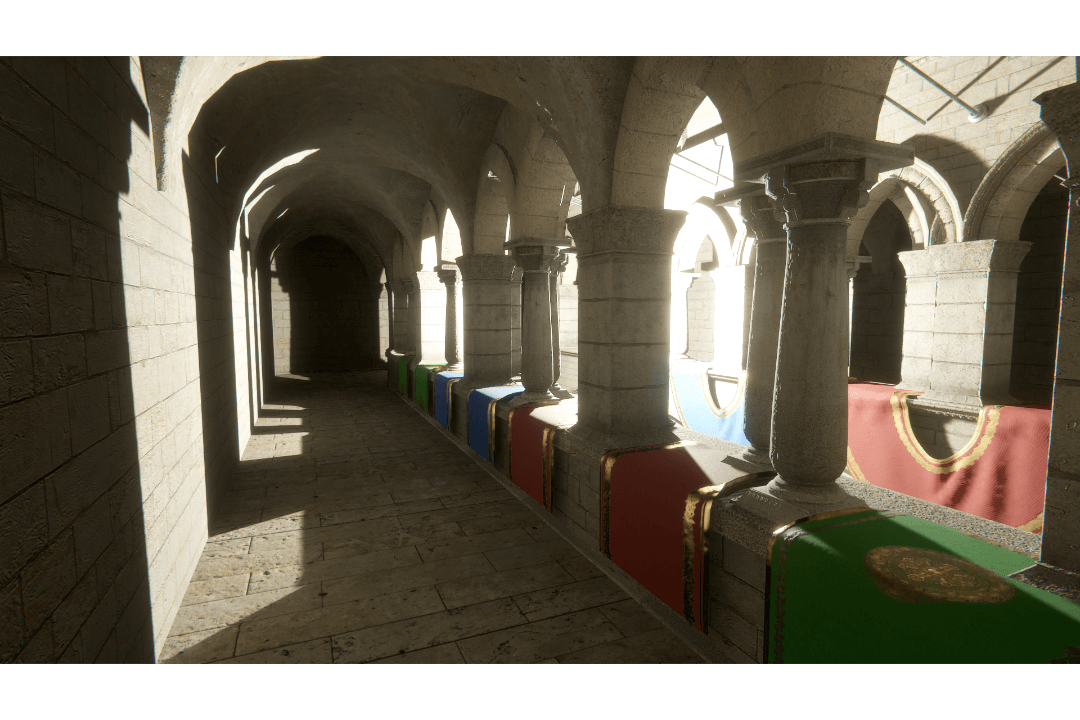
Ray-Traced Global Illumination on
For information about ray tracing in HDRP, and how to set up your HDRP Project to support ray tracing, see Getting started with ray tracing.
To troubleshoot this effect, HDRP provides a Global Illumination Debug Mode and a Ray Tracing Acceleration Structure Debug Mode in Lighting Full Screen Debug Mode.
Using Ray-Traced Global Illumination
This feature replaces the Screen Space Global Illumination Volume override, so the initial setup is similar. To setup ray traced global illumination on your Volume:
- Follow the Enabling Screen Space Global Illumination and Using Screen Space Global Illumination steps to set up the Screen Space Global Illumination override on your Volume.
- Go to Edit > Project Settings > Frame Settings (Default Values) > Camera Rendering and enable Ray Tracing.
- Select your Volume in the Hierarchy.
- In the Inspector, go to the Screen Space Global Illumination override and enable Ray Tracing. If you don't see a Ray Tracing option, make sure your HDRP Project supports ray tracing. For information on setting up ray tracing in HDRP, see Getting started with ray tracing.
Properties
HDRP implements ray-traced global illumination on top of the Screen Space Global Illumination override. For information on the properties that control this effect, see Ray-traced properties.