Volume Overrides
Volume Overrides are structures which contain values that override the default properties in a Volume Profile. The High Definition Render Pipeline (HDRP) uses these Profiles within the Volume framework. For example, you could use a Fog Volume Override in your Unity Project to render a different fog color in a certain area of your Scene.
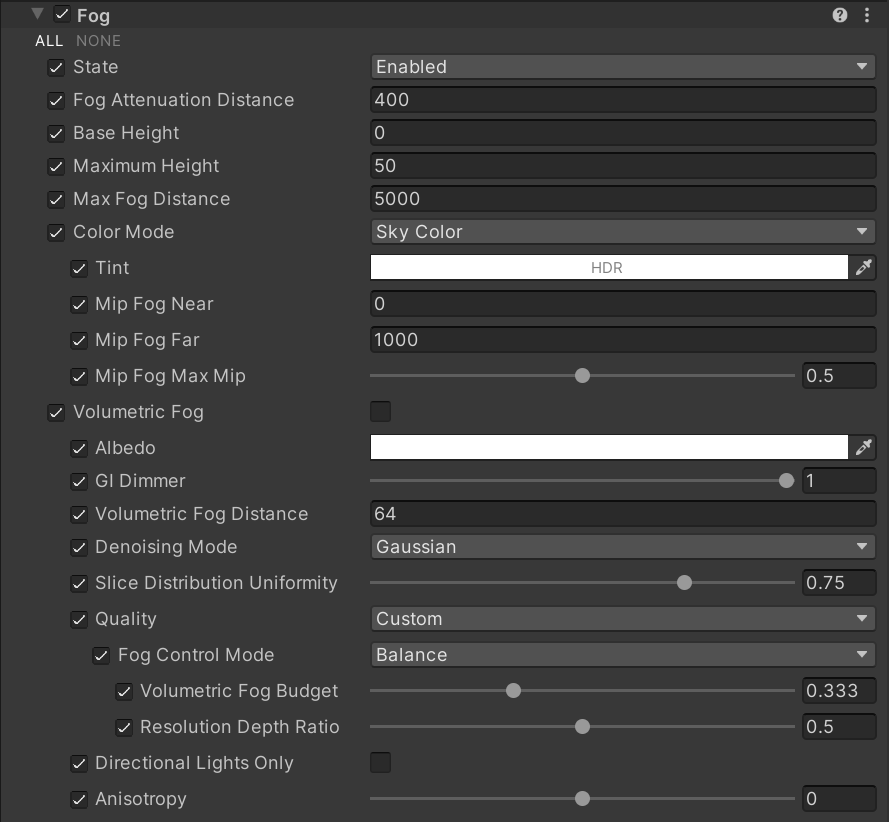
Each Volume Override property has a checkbox on its left. Enable the checkbox to make that property editable. This also tells HDRP to use that property for this Volume component rather than the default value. If you disable the checkbox, HDRP ignores the property you set and uses the Volume’s default value for that property instead.
Override checkboxes allow you to override as many or as few values on a Volume component as you want. To quickly toggle all the properties between editable or not, click the All or None shortcuts in the top left of the Volume Override respectively.
Using Volume Overrides
To render a different fog color in a certain area of your Scene:
- Create a global Volume. Go to GameObject > Volume > Global Volume.
- Select New next to the Profile property to add a new Volume Profile to the Volume.
- Select Add Override > Fog.
- Create a local Volume. Go to GameObject > Volume > Box Volume.
- Go to Add Override > Fog.
- In the Fog Inspector, override the properties with your preferred values.
When your Camera is within the bounds of the local Volume's Collider, HDRP uses the Fog values from that Volume. Whenever your Camera is outside the bounds of the local Volume's Collider, HDRP uses the Fog values from the global Volume.