URP Global Settings
If a project has the URP package installed, Unity shows the URP Global Settings section in the Graphics tab in the Project Settings window.
The URP Global Settings section lets you define project-wide settings for URP.
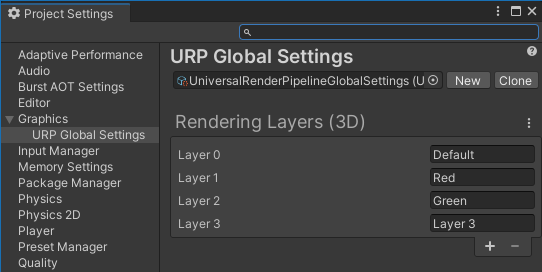
The section contains the following settings.
Rendering Layers (3D)
Use this section to define the names of Rendering Layers. Rendering Layers only work with 3D Renderers.
Shader Stripping
The check boxes in this section define which shader variants Unity strips when you build the Player.
| Property | Description |
|---|---|
| Shader Variant Log Level | Select what information about Shader variants Unity saves in logs when you build your Unity Project. Options: • Disabled: Unity doesn't save any shader variant information. • Only SRP Shaders: Unity saves only shader variant information for URP shaders. • All Shaders: Unity saves shader variant information for every shader type. |
| Strip Debug Variants | When enabled, Unity strips all debug view shader variants when you build the Player. This decreases build time, but prevents the use of Rendering Debugger in Player builds. |
| Strip Unused Post Processing Variants | When enabled, Unity assumes that the Player does not create new Volume Profiles at runtime. With this assumption, Unity only keeps the shader variants that the existing Volume Profiles use, and strips all the other variants. Unity keeps shader variants used in Volume Profiles even if the scenes in the project do not use the Profiles. |
| Strip Unused Variants | When enabled, Unity performs shader stripping in a more efficient way. This option reduces the amount of shader variants in the Player by a factor of 2 if the project uses the following URP features:
|
| Strip Screen Coord Override Variants | When enabled, Unity strips Screen Coordinates Override shader variants in Player builds. |