Gameplay Sequence Demo
The Gameplay Sequence Demo sample demonstrates how to use Unity's Timeline to create a complex cut-scene.
To import the Gameplay Sequence Demo scene and open its Timeline instance, do the following:
- Import the Gameplay Sequence Demo sample into your project.
- In the Project window, go to
Assets/Samples/Timeline/<version>/Gameplay Sequence Demo/Scenes, where<version>is your installed Timeline package version. - Double-click the scene named
GameplaySequence. - To open the Timeline instance, in the Hierarchy window, select the
TimelineGameObject. The Timeline instance namedGameplaySequencedisplays in the Timeline window.
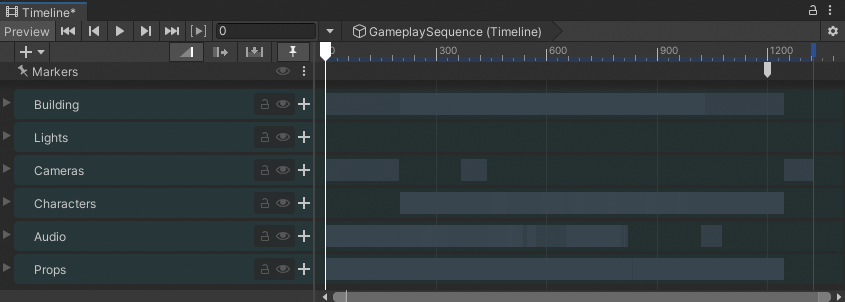
GameplaySequence Timeline instance associated with the Timeline GameObject
The GameplaySequence Timeline instance uses the Markers track and multiple Activation, Animation, Audio, and Control tracks organized into the following Track groups:
- Building Track group: Contains tracks for spawning the buildings and controlling particle effects related to the spawned buildings.
- Lights Track group: Contains tracks that animate two of the lights in the cut-scene:
Sun Lightand thePoint Light. - Cameras Track group: Contains tracks that creates camera movement and camera switch between two camera GameObjects:
Main CameraandFollow Camera. - Characters Track group: Contains tracks that animate the activate the main
Playercharacter and the secondaryCharacter2character. - Audio Track group: Contains multiple audio tracks that play sounds associated with characters, environment, and other effects.
- Props Track group: Contains multiple tracks that animate and activate the
TableandCanGameObjects. The Props Track group uses theCanSub-Timeline instance to animate theCanGameObject bouncing and falling off the table.
Markers track
In the GameplaySequence Timeline instance, the Markers track includes a single runtime Signal Emitter at frame 1200. This Signal Emitter emits a signal to play an audio clip at the end of the cut-scene.
The Signal Receiver is attached to the Timeline GameObject. It receives the signal and plays an audio clip of the Player character jogging. This Signal Receiver only receives the signal at runtime and will not play the audio clip while previewing the GameplaySequence Timeline instance in the Timeline window.
The purpose of playing this audio clip is to provide an audio transition from the cut-scene to gameplay when the cut-scene has ended.
Building Track group
 The Building Track group expanded
The Building Track group expanded
The Building Track group contains the following tracks:
| Track | Description |
|---|---|
Building Spawn Control track |
This track contains a Control clip that spawns the building prefab. |
Building Particles Control track |
This track uses two Control clips to add background effects. The ElectricalSparks clip provides electrical sparks inside the building. The SandSwirlsEffect clip provides the swirling sand effect outside the building. |
Lights Track group
 The Lights Track group expanded
The Lights Track group expanded
The Lights Track group contains the following tracks:
| Track | Description |
|---|---|
Sun Light Animation track |
This track animates the passage of time from night, to sunrise, and then to day. This effect is achieved by animating the rotation of the light GameObject bound to the Sun Light track. |
Point light Animation track |
This track animates a flickering light within the Building model. The flickering light effect is achieved by animating the Intensity property of the light GameObject bound to the Point Light track. |
The animation for each light track is created with keyframe animation on infinite clips. To view the keyframe animation, for either track, do one of the following:
- Enable the Curves View toggle in the Track Header. The keyframe animation displays in the Curves View.
- Double-click the infinite clip. The keyframe animation displays in the Animation window.
Cameras Track group
 The Cameras Track group expanded
The Cameras Track group expanded
The Cameras Track group contains the following tracks:
| Track | Description |
|---|---|
Main Camera Animation track |
This track animates the camera movement of the Main Camera camera GameObject. The camera movement is created with keyframe animation on an infinite clip. To view this keyframe animation, either enable the Curves View toggle in the Track Header or double-click the infinite clip to open the Animation window. |
Player Shots Animation Override track |
This track is a child of the Main Camera Animation track. The clips on this track override the position and rotation of the Main Camera camera which provides a camera shot of the main Player character. |
Character2 Shots Animation Override track |
This track is a child of the Main Camera Animation track. The clips on this track override the position and rotation of the Main Camera camera. |
Follow Camera Activation track |
This track activates the Follow Camera GameObject. When active, the view from the Follow Camera camera overrides the Main Camera track and its Animation Override tracks.To create this follow camera and camera shot, in the scene, the Follow Camera is parented by the Player Character so that the Follow Camera camera moves with the Player Character. A local position and rotation offset is added to the Follow Camera GameObject so that the camera shot is from over the left shoulder of the Player Character. |
Characters Track group
 The Characters Track group expanded
The Characters Track group expanded
The Characters Track group contains the following tracks:
| Track | Description |
|---|---|
Player Animation track |
This track animates the Player character. This is the main character in the cut-scene.The Animation clip on this track takes control of the Player character, collides Player with the Character2 character, bumps Player into a table which causes a can to fall and bounce on the floor, then returns control of the Player character to the jog Animator state.If you attempt to preview this animation in the Timeline window, the Player character is shown in a T-Stance pose before and after the Animation clip because the jog Animator state is only available during runtime.To preview the Player character with the looping jog animation, click Play in the Game View. |
Character2 Activation track |
This track activates the Character2 character. The Character2 character is the secondary character in the cut-scene. |
Character2 Animation track |
This track contains many Animation clips that blend together to create the parkour animation sequence for the Character2 character. This track also includes animation clips for the collision between characters and Character2 gesturing towards the main Player character. |
Audio Track group
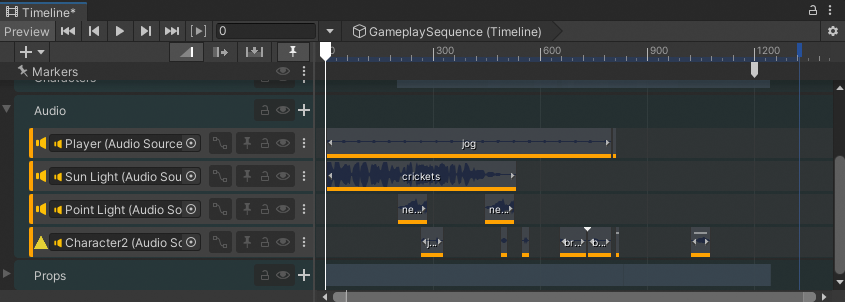 The Audio Track group expanded
The Audio Track group expanded
The Audio Track group contains the following tracks:
| Track | Description |
|---|---|
Player Audio track |
This track plays the jog Audio clip which contains the jogging and breathing sounds associated with the main Gameplay character. This Audio track also plays the bump Audio clip when the two characters collide. |
Sun Light Audio track |
This track plays the crickets Audio clip during the night portion of the Gameplay sequence. The Sun Light Audio track also has pan and volume track animation. To view this track animation, enable the Curves View toggle for the Sun Light Audio Track Header. |
Point Light Audio track |
This track plays the neon_light Audio clips as Character2 moves, jumps, and runs through the Building model. The neon-light Audio clip is for the flickering Point light effect. |
Character2 Audio track |
This track contains the jump and breath audio clips as the Character2 character parkours through the Building model. The Character2 Audio track also plays a bump Audio clip when the two characters collide. |
Props Track group
 The Props Track group expanded
The Props Track group expanded
The Props Track group contains the following tracks:
| Track | Description |
|---|---|
Table Activation track |
This track activates the Table GameObject. |
StaticCan Activation track |
This track activates a static copy of the Can GameObject. The StaticCan GameObject is hidden when the table is bumped and the Can Sub-Timeline animation begins. |
TableBase Animation track |
This track contains an Infinite clip that animates the table bump. The table bump also animates the StaticCan GameObject because the StaticCan is parented to the TableBase. This movement causes the can to fall off the table. |
Can Sub-Timeline Control track |
This track includes a Control clip that contains the Can Sub-Timeline instance. The Can Sub-Timeline contains an Animation track for the can rolling off the table and bouncing on the ground, an Audio track for the sound effects of the bouncing can, and a Control track for the liquid particles splashing out of the can as it bounces. To view the Can Sub-Timeline and its additional three tracks, double-click the Control clip. |