可视化法线向量
这个 Unity 着色器示例在网格上可视化法线向量的值。
使用 URP 基本无光照着色器 中的 Unity 着色器源文件,并对 ShaderLab 代码做以下修改:
在
struct Attributes中,这是该示例中的顶点着色器输入结构,声明包含每个顶点法线向量的变量。struct Attributes { float4 positionOS : POSITION; // 声明包含每个顶点法线向量的变量。 half3 normal : NORMAL; };在
struct Varyings中,这是该示例中的片段着色器输入结构,声明用于存储每个片段法线向量值的变量:struct Varyings { float4 positionHCS : SV_POSITION; // 用于存储法线向量值的变量。 half3 normal : TEXCOORD0; };这个示例使用法线向量的三个分量作为每个片段的 RGB 颜色值。
为了在网格上渲染法线向量值,使用以下代码作为片段着色器:
half4 frag(Varyings IN) : SV_Target { half4 color = 0; color.rgb = IN.normal; return color; }Unity 渲染法线向量值到网格上:

圆柱的一部分显示为黑色,这是因为在这些点上法线向量的三个分量都是负值。接下来的步骤将展示如何渲染这些区域的值。
为了渲染负的法线向量分量,使用压缩技术。为了将法线分量值的范围
(-1..1)压缩到颜色值范围(0..1),请将以下代码:color.rgb = IN.normal;改为:
color.rgb = IN.normal * 0.5 + 0.5;
现在,Unity 将法线向量值作为颜色渲染到网格上。
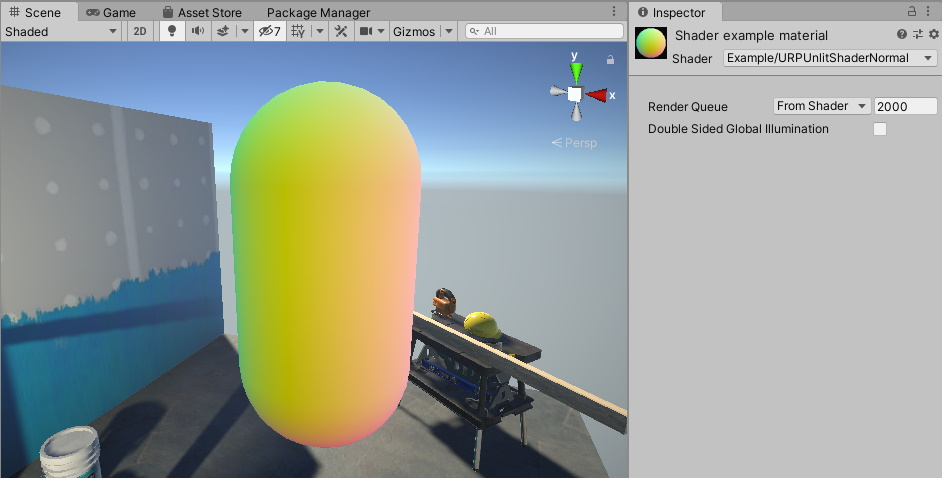
以下是该示例的完整 ShaderLab 代码:
// This shader visuzlizes the normal vector values on the mesh.
Shader "Example/URPUnlitShaderNormal"
{
Properties
{ }
SubShader
{
Tags { "RenderType" = "Opaque" "RenderPipeline" = "UniversalPipeline" }
Pass
{
HLSLPROGRAM
#pragma vertex vert
#pragma fragment frag
#include "Packages/com.unity.render-pipelines.universal/ShaderLibrary/Core.hlsl"
struct Attributes
{
float4 positionOS : POSITION;
// Declaring the variable containing the normal vector for each
// vertex.
half3 normal : NORMAL;
};
struct Varyings
{
float4 positionHCS : SV_POSITION;
half3 normal : TEXCOORD0;
};
Varyings vert(Attributes IN)
{
Varyings OUT;
OUT.positionHCS = TransformObjectToHClip(IN.positionOS.xyz);
// Use the TransformObjectToWorldNormal function to transform the
// normals from object to world space. This function is from the
// SpaceTransforms.hlsl file, which is referenced in Core.hlsl.
OUT.normal = TransformObjectToWorldNormal(IN.normal);
return OUT;
}
half4 frag(Varyings IN) : SV_Target
{
half4 color = 0;
// IN.normal is a 3D vector. Each vector component has the range
// -1..1. To show all vector elements as color, including the
// negative values, compress each value into the range 0..1.
color.rgb = IN.normal * 0.5 + 0.5;
return color;
}
ENDHLSL
}
}
}