FrameDebugger
本手册描述了如何在微信小游戏平台中使用Frame Debugger
Development Build
- 在BuildSettings窗口中切换到微信小游戏平台build,在打包时需要点选Development Build,来支持Frame Debugger功能
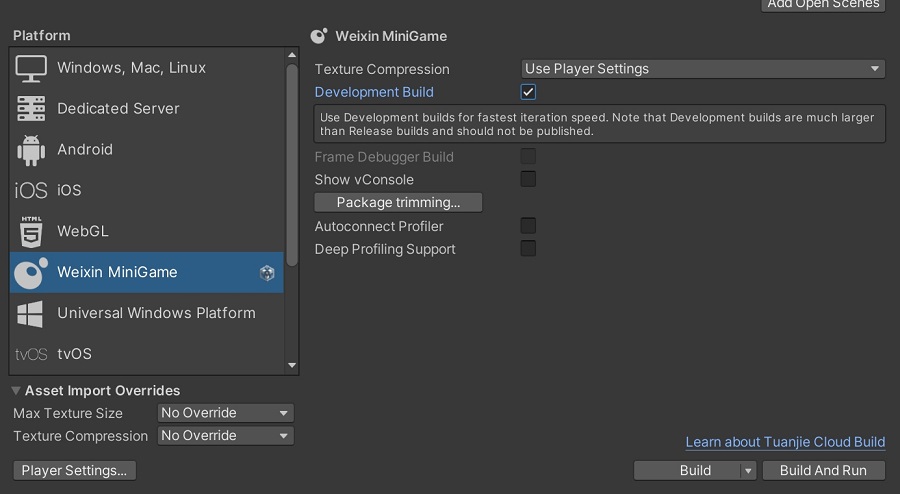
- 注意要点选Player setting里,Resolution and Presentation下的Run In Background,使用起来会更方便
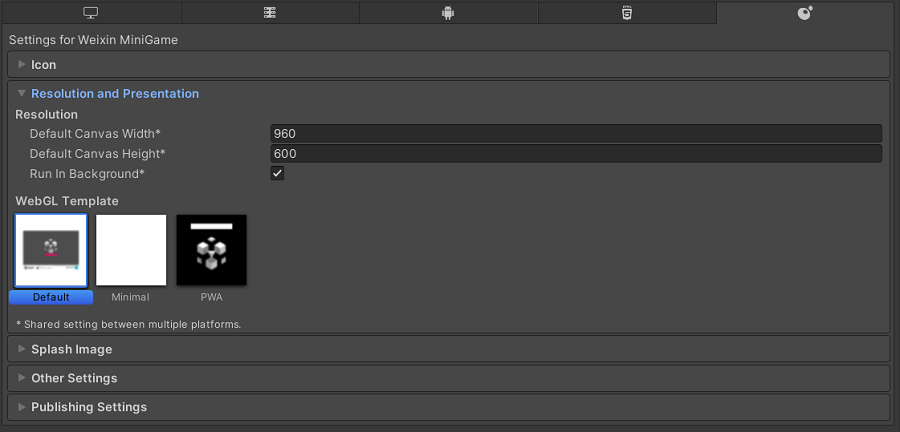
- 在微信小程序转换工具里生成,会得到两个文件夹:
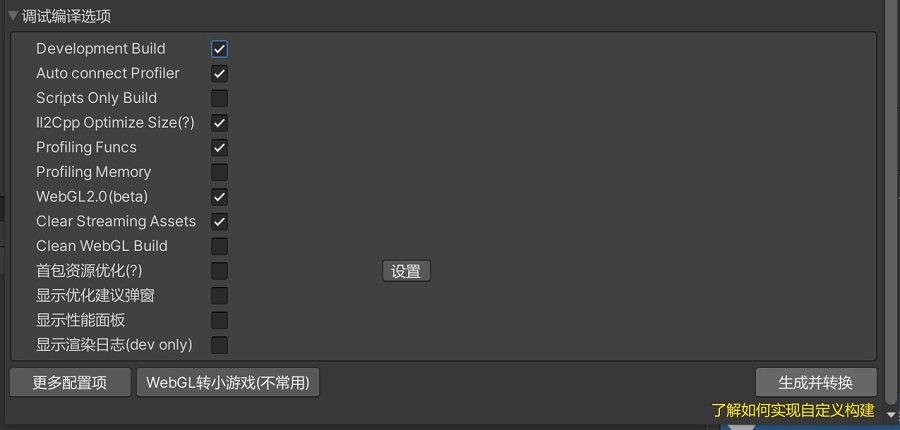
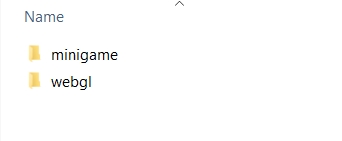
minigame文件夹下,使用微信开发者工具打开后可以自动连接editor
WebGL文件夹下,不过微信小程序转换工具生成的项目不能Run In Background,所以在连接editor之后,如果在FrameDebugger窗口点击了Enable,需要再切回网页把debug数据传回editor
*注意事项
- 在FrameDebugger窗口地连接端选择里无法找到正在运行的微信应用,打开微信应用后会自动连接editor,名称为Autoconnected Player
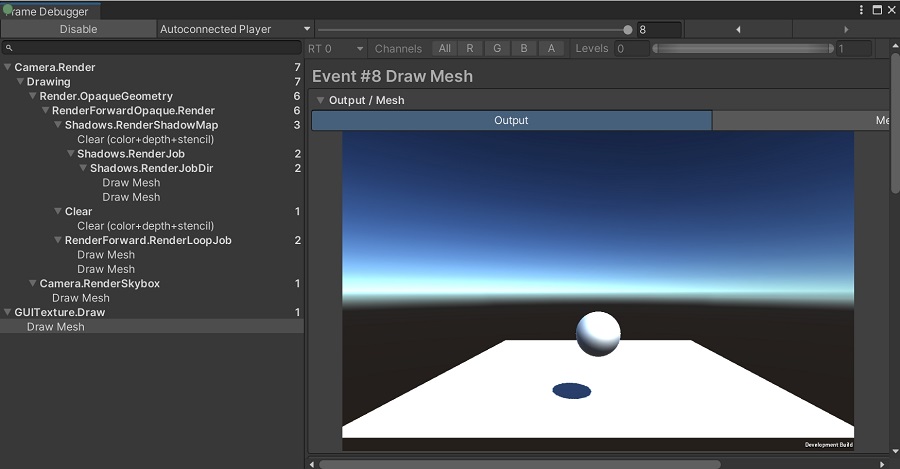
- Editor为被动链接。在进行development build前,可能会有player无法连接上editor的情况。可进行一个develop build后,再做尝试。
我们为微信小游戏平台提供了一个新的build参数“Frame Debugger Build”,可以打包出带有Frame Debugger功能的release版本,相比development build更轻量。
- 需要在BuildSettings窗口中Weixin MiniGame标签页下选择Frame Debugger Build。注意当选中Development Build时,该参数不生效。
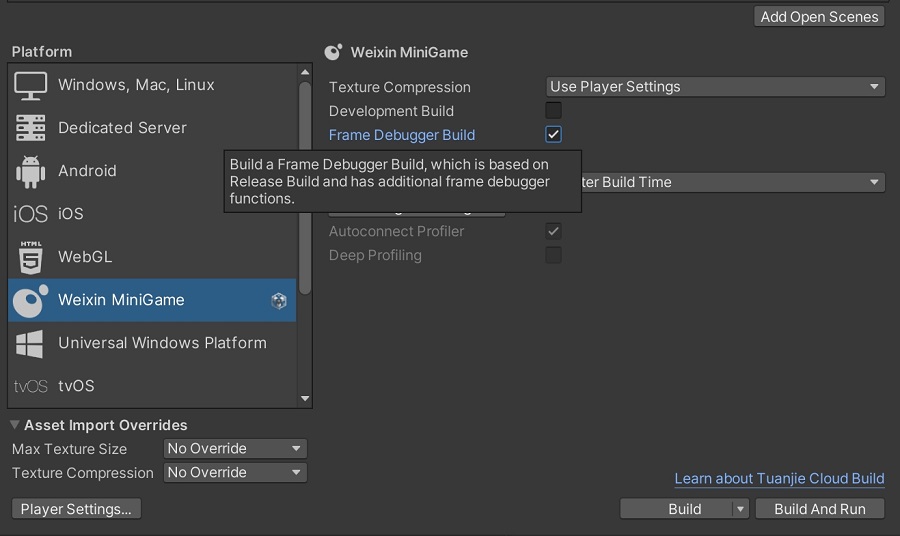
Frame Debugger Build打包出来的包,需要配合外置boot.config一同使用才能连接到editor,详见下文中的 外置boot.config
该模式下使用微信小程序转换工具生成,同样会得到两个文件夹。其中minigame文件夹下的项目不支持外置boot.config,因此无法在该类情况下使用Frame Debugger。在WebGL文件夹下的项目可以使用Frame Debugger。
其他与Development Build下使用Frame Debugger相同。
外置boot.config
使用流程
- 选择正确的target:Weixin MiniGame,适用范围与上面的FrameDebugger相同
- Development Build
- 开启了FrameDebugger的Release Build
正常build到对应路径,例如路径 /Build/
在/Build/下创建一个boot.config, 或者找到生成的boot.config,其为项目路径下$ProjectName/Library/PlayerDataCache/WeixinMiniGame/Data,并将其复制到build目录文件夹
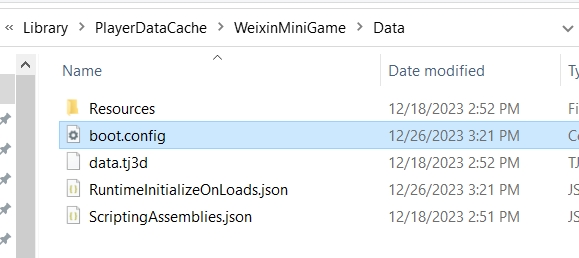
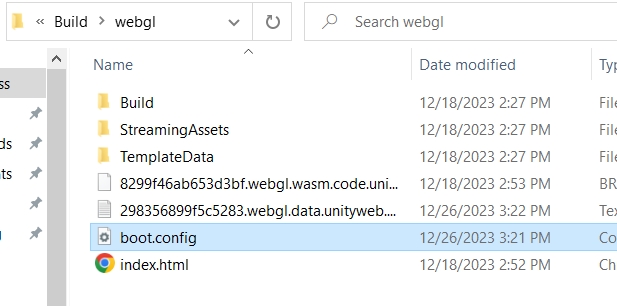
- 运行WebGL,其会自动读取目录boot.config.修改后,刷新网页即可使用
参数说明
player-connection-mode=Connect
player-connection-guid=2969982123
player-connection-debug=0
player-connection-project-name=My project
player-connection-wait-timeout=-1
player-connection-ip=aaa.bbb.ccc.ddd
player-connection-ip=eee.fff.ggg.hhh
profiler-enable=1
wait-for-native-debugger=0
hdr-display-enabled=0
参数其实非常明显,其实相对重要一点的就player-connection-ip, 直接修改为editor所在机器的ip地址,可带上port,但若不太了解不建议添加。