Delivering to Google Play
This page contains information about Google Play-specific delivery requirements and considerations.
For information on how to publish your application on Google Play, see Google Play.
Delivery requirements
Google Play has requirements an application must fulfil before you publish it. This section describes Google Play-specific requirements and explains how to meet them.
Android App Bundle
Google Play requires new apps to be an Android App Bundle (AAB) instead of an APK. For information on why, refer to The future of Android App Bundles is here.
To configure an application to be an AAB:
- Select Edit > Project Settings.
- In the Project settings window, select the Player tab, then open Android Player Settings:
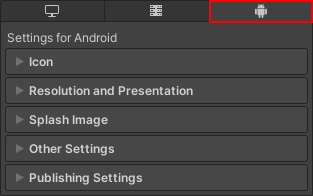
- In the Publishing Settings section, enable Split Application Binary.
- Select File > Build Settings.
- From the list of platforms in the Platform pane, select Android.
- Enable Build App Bundle (Google Play). If you want to export the project and build it in Android Studio, enable Export Project then enable Export for App Bundle.
Now when you build the application, Unity builds the application as an AAB.
Application size
Google Play limits the install size of applications. The following table describes the size limitations Google Play has for each application type:
| Application type | Size limitation |
|---|---|
| APK | If you split the application binary or use a custom expansion file, the APK must be smaller than 100MB and the expansion file must be smaller than 2GB. Otherwise, the APK must be smaller than 100MB. |
| AAB | If you split the application binary or use custom asset packs, the base module inside the AAB must be smaller than 150MB and the asset packs must fit the file sizes described in Android’s Download Size Limits documentation. Otherwise, the AAB must be smaller than 150MB. |
For information on how to optimize the install size of your application, refer to Optimize distribution size.
64-bit Architecture
Google Play requires applications to support 64-bit architecture. For more information, refer to Support 64-bit architectures. To make your application support 64-bit architecture:
- Select Edit > Project Settings.
- In the Project settings window, select the Player tab, then open Android Player Settings:
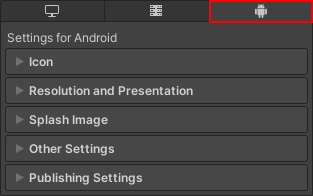
- In the Other Settings section, enable ARM64. If your application targets ChromeOS, enable x86–64 (ChromeOS) too. Note: You can only interact with this setting if your project uses the IL2CPP scripting backend.
Target API
Google Play requires applications to support a minimum target API. For information on what the current minimum target API is, refer to Meet Google Play’s target API level requirement.
To change your application’s target API:
- Select Edit > Project Settings.
- In the Project settings window, select the Player tab, then open Android Player Settings:
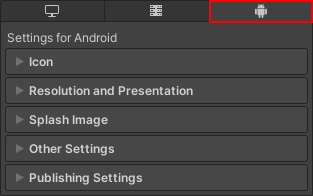
- In the Other Settings > Identification section, set Target API Level to at least the target API level that Google Play requires.
App signature
Google Play requires applications to be signed. For information on how to sign your application, refer to Android Keystore Manager.
Considerations
This section contains Google Play-specific considerations to be aware of before you publish an application to Google Play.
Best practice checklist
To help launch an Android application successfully, Android’s documentation includes a best practice checklist of processes to follow. Refer to Launch checklist.
Public symbols
If your application crashes on a device, Google can use a symbols package to make a native stacktrace human-readable on the Android Vitals dashboard. It’s best practice to generate a public symbols package for your application and upload it to Google Play. For information on how to do this, refer to Generating a symbols package.
Deobfuscation file
Similar to symbol files, Unity can produce a deobfuscation file if you apply minification to your application build. For more information on applying minification, refer to Android Player Settings. A deobfuscation file is automatically generated as a mapping file in the same location as your application build.
If you apply minification, it’s best practice to upload the deobfuscation file when publishing your application on Google Play. A deobfuscation file deciphers the method names in the stack trace, allowing you to identify and resolve the exact cause of the application crashes. For more information, refer to Google’s documentation on Deobfuscate or symbolicate crash stack traces