Analyzing profiler traces
When you profile your application, there are some common issues that you might come across. This page outlines how to investigate the cause of some common performance issues.
解析启动跟踪
When looking at a trace of start-up times, there are two key methods to inspect: UnityInitApplicationGraphics and UnityLoadApplication. These two methods are the primary places where the configuration, assets, and code of a project can impact start-up time.
Note: The start-up time of your application differs from platform to platform. On most platforms, start up happens while the splash screen appears.
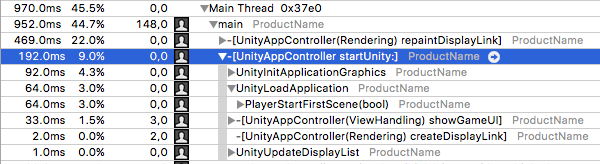
In the above screenshot from an Instruments trace of an example Unity project running on an iOS device, in the platform-specific startUnity method, note the UnityInitApplicationGraphics and UnityLoadApplication methods.
UnityInitApplicationGraphics performs a lot of internal work, such as setting up the graphics device and initializing a lot of Unity’s internal systems. It also initializes the Resources system by loading an index of all the files contained in the Resources system.
Unity’s Resource system includes every asset file in its data that’s in the Resources folder in the Assets folder of your project. This includes any files in the Resources folder’s children folders. As such, the time required to initialize the Resources system increases in correlation with the number of files within the Resources folders in your application’s project.
UnityLoadApplication contains methods that load and initialize the first Scene in the project. This includes deserializing and instantiating the data necessary to display the first Scene, such as compiling Shaders, uploading Textures and instantiating GameObjects. Also, Unity executes the Awake callbacks of all MonoBehaviours in the first Scene.
这就意味着,如果在项目的第一个场景中的 Awake 回调中存在任何执行时间很长的代码,那么该代码可能会导致项目的初始启动时间的延长。解决此问题的方法是删除这些运行速度慢的代码,或者在应用程序生命周期的其他地方执行该代码。
解析运行时跟踪
For profiling traces captured after the initial startup time, the primary place of interest is the method PlayerLoop. This is Unity’s main loop, and the code within it runs once per frame.
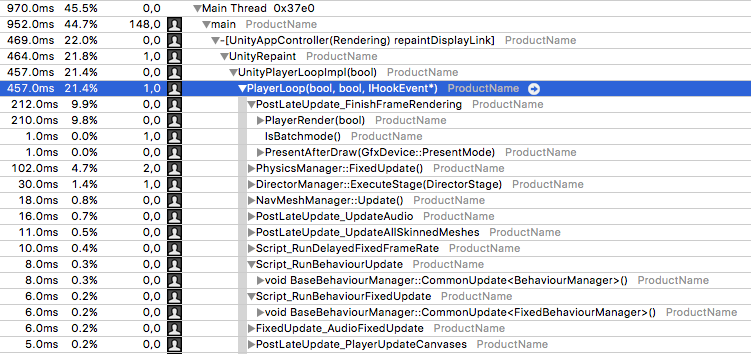
The above screenshot illustrates several of the most performance-impacting methods within PlayerLoop. Note: The names of methods within the PlayerLoop might vary between Unity versions.
PlayerRender is the method that runs Unity’s rendering system. This includes culling objects, calculating dynamic batches, and submitting drawing instructions to the GPU. Any Image Effects or rendering-based script callbacks (OnWillRenderObject, for example) also run here. In general, this should be the top consumer of CPU time while the project is interactive.
BaseBehaviourManager calls three templated versions of CommonUpdate. These invoke certain callbacks within the MonoBehaviours attached to active GameObjects in the current Scene:
-
CommonUpdate<UpdateManager>调用Update回调 -
CommonUpdate<LateUpdateManager>调用LateUpdate回调 -
CommonUpdate<FixedUpdateManager>调用FixedUpdate(如果物理系统已勾选)
In general, BaseBehaviourManager::CommonUpdate<UpdateManager> is the most useful method family to inspect, because it’s the entry point for most of the script code running within a Unity project.
There are several other methods that are useful to inspect:
-
UI::CanvasManagerinvokes several different callbacks if a project uses the UGUI system. This includes Unity UI’s batch computation and layout updates; the two operations that most often causeCanvasManagerto appear in the Profiler. -
DelayedCallManager::Updateruns coroutines. -
PhysicsManager::FixedUpdateruns the PhysX physics system. This primarily involves running PhysX’s internal code. The number of physics objects in the current Scene, such asRigidbodyandColliderinfluence PhysX’s internal code. Physics-based callbacks also appear here: in particular,OnTriggerStayandOnCollisionStay.
If the project is using 2D physics, that appears as a similar set of calls under Physics2DManager::FixedUpdate.
解析脚本方法
When scripts are invoked on platforms cross-compiled with IL2CPP, look for trace lines that contain a ScriptingInvocation object. This is the point where Unity’s internal native code transitions into the script runtime to execute script code. Note: Technically, after Unity runs your C# code through IL2CPP, it also becomes native code. However, this cross-compiled code primarily executes methods via the IL2CPP runtime framework and doesn’t resemble handwritten C++.
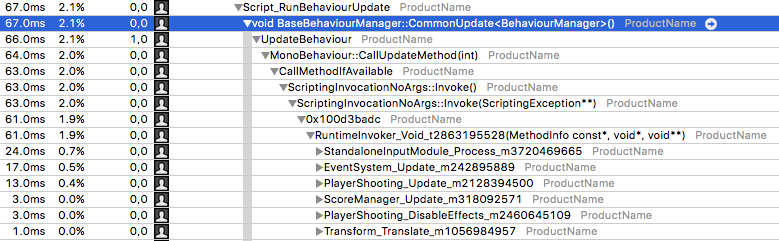
In the above screenshot, the methods nested beneath the RuntimeInvoker_Void line are part of cross-compiled C# scripts that Unity executed once per frame.
The trace lines’ names are the name of the original class followed by an underscore and the name of the original method. In this example trace, you can see EventSystem.Update, PlayerShooting.Update and several other Update methods. These are the standard Unity Update callbacks found in most MonoBehaviours.
You can expand these methods to see which methods within them consumed CPU time. This includes other script methods within the project, Unity APIs, and C# library code.
The above trace shows that the StandaloneInputModule.Process method was ray casting through the entire UI once per frame. This method detects whether any touch events were hovering over, or activating any UI elements. The method iterating over all the UI elements, and testing whether the mouse’s position is within their bounding rectangle is resource-intensive.
资源加载
You can also identify asset loading in CPU traces. The main method that indicates an Asset load is SerializedFile::ReadObject. This method connects a binary data stream from a file to Unity’s serialization system, which operates via a method named Transfer. The Transfer method is on all Asset types, such as Textures, MonoBehaviours and Particle Systems.

The above screenshot is a trace of Unity loading a Scene. When it loads a Scene, Unity reads and deserializes all the Assets within the Scene, as denoted by the calls to various Transfer methods beneath SerializedFile::ReadObject.
If you see a performance stutter during runtime and the performance trace shows that SerializedFile::ReadObject used a significant amount of time, it means that Asset loads reduced the frame rate. Note: SerializedFile::ReadObject usually appears on the main thread when the SceneManager, Resources or AssetBundle APIs request synchronous Asset loads.
To resolve this performance stutter can you can make Asset loading asynchronous (which moves the heavy ReadObject call to a worker thread), or preload certain heavy Assets.
Transfer calls also appear when Unity clones objects (denoted by the CloneObject method in a trace). If a call to Transfer appears beneath a CloneObject call, then Unity isn’t loading the Asset from storage. Instead, Unity transfers the old object’s data to the new object. To do this, Unity serializes the old object and deserializes the resulting data as the new object.