Resize polygons
Open the Sprite Editor for a polygon and you have the option to change its shape, size, and pivot position.
Polygon shape
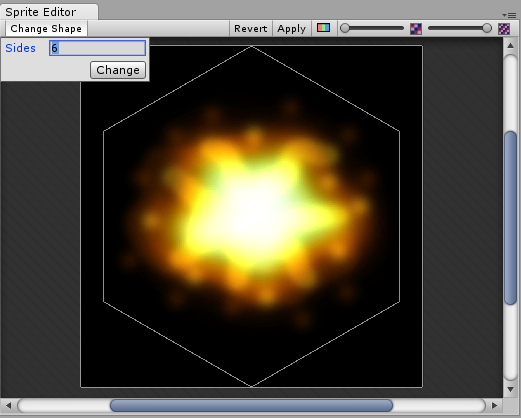
Enter the number of sides you want the polygon to have in the Sides field and click Change.
Polygon size and pivot
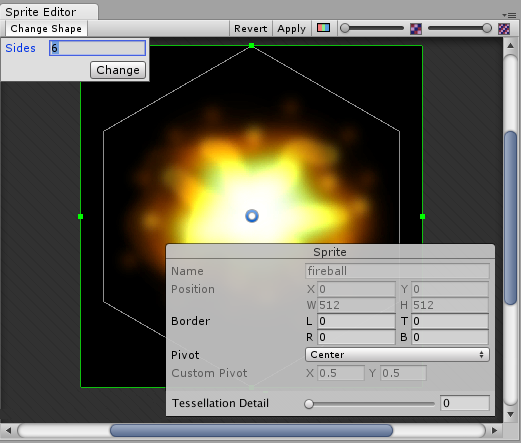
Polygon size
To change the polygon’s size, click on the Sprite to display green border lines and the Sprite information box. Click and drag on the green lines to create the border you want, and the values in the Border fields change.
Polygon pivot
To change the polygon’s pivot point (that is the axis point the polygon moves around), click on the image to display the Sprite information box. Click on the Pivot drop down menu and select an option. This displays a blue pivot circle on the polygon; its location depends on the pivot option to you have selected. If you want to change it further, select Custom Pivot and click and drag on the blue pivot circle to position it.