将 UDP 与其他服务结合使用
UDP 构建中的 Google Play 游戏服务
概述
Implementing Google Play games services in your Android games lets you leverage Google’s service layer for features such as achievements and leaderboards. If your game implements Google Play game services, additional configuration is required to support the builds that UDP creates for different stores.
当您的游戏调用 Google Play 游戏服务时,Google Play 游戏服务会检查以下详细信息是否与在 Google Play 管理中心上注册的信息相匹配:
- 应用程序的包名称
- 为该应用程序签名所使用的证书
如果不匹配,玩家将无法使用 Google Play 游戏服务登录应用程序。
对于您通过 UDP 发布游戏的某些商店,UDP 会向包名称添加商店特定的后缀。此外,如果您不使用自己的私钥生成证书,UDP 将为每个重新打包的构建生成一个证书。这些事件会导致您的证书和/或包名称不再与 Google Play 管理中心上的信息匹配。这将阻止用户使用 Google Play 游戏服务登录游戏。
以下部分说明如何解决此问题。
为 UDP 构建配置 Google Play 游戏服务
本节说明如何将您的 UDP 版本链接到 Google Play 应用程序,以便 Google Play 游戏服务可以在所有这些应用程序上运行。
- 在 Google Play 管理中心中,转到目标应用。
- 转到 Play 游戏服务 > 设置和管理 > 配置 。
- 如果您的 Google Play 游戏实施了 Google Play 游戏服务,则您的游戏将已链接到 Google Play 游戏服务项目。在这种情况下:
- 选择使用现有的 Play 游戏服务项目 。
- 选择您的游戏项目并选择使用 。
- 按照将 UDP 应用链接到您的游戏服务 中的步骤操作。
- 如果您的 Google Play 游戏未实施 Google Play 游戏服务:
- 在“Play 游戏服务”设置页面中,选择是,我的游戏已经使用了 Google API 或者否,我的游戏不使用 Google API 。
- 按照创建和链接 Google Play 游戏服务项目 中的步骤操作。
- 如果您的 Google Play 游戏实施了 Google Play 游戏服务,则您的游戏将已链接到 Google Play 游戏服务项目。在这种情况下:
创建和链接 Google Play 游戏服务项目
本节介绍如何创建 Google Play 游戏服务项目并将其链接到新的或现有的云项目。
如果您在“Play 游戏服务”设置页面中选择了是,我的游戏已经使用了 Google API:
- 选择一个云项目。
- 选择“使用”以创建新的 Play 游戏服务项目并将其链接到您现有的云项目。
如果您在“Play 游戏服务”设置页面中选择了否,我的游戏不使用 Google API:
- 输入游戏名称。
- 选择“创建”以创建新的 Play 游戏服务项目并将其链接到新的云项目。
当您创建新的 Play 游戏服务项目时,添加凭据链接被禁用。
- 选择配置 OAuth 同意屏幕 。
- 在 Play 游戏服务配置屏幕中,选择“刷新”。
“添加凭据”选项现已启用。 - 选择添加凭据。
这将打开“添加凭据”页面。 - 在“添加凭据”页面中:
- 选择 Android 作为类型 。
- 将启用反盗版设置为关闭 。这允许用户访问您的游戏,前提是用户安装自 Google Play 以外的其他应用商店。
- 在“授权”部分,选择创建 OAuth 客户端。这会打开一个弹出窗口。
- 选择创建 OAuth 客户端 ID 并使用弹出窗口中的详细信息来完成表单。
完成上述步骤后,您的 Google Play 游戏就会链接到其 Google Play 游戏服务。下一步是将您的 UDP 构建链接到游戏服务 。
将 UDP 应用链接到您的游戏服务
将应用链接到 Google Play 游戏服务后,您可以将其他 (UDP) 应用链接到游戏服务。
- 在 Google Play 管理中心中,选择 Play 游戏服务 > 设置和管理 > 配置 。
- 在“Play 游戏服务”配置页面中,选择添加凭据 。
- 在“添加凭据”页面中:
- 选择 Android。
- 将启用反盗版设置为“关闭”。这允许用户访问您的游戏,前提是用户安装自 Google Play 以外的其他应用商店。
- 在授权部分,选择创建 OAuth 客户端。这会打开一个弹出窗口。
- 选择创建 OAuth 客户端 ID 并使用弹出窗口中的详细信息来完成表单。
- 在“创建 OAuth 客户端 ID”表单中,输入所需的详细信息,为您的 UDP 构建之一创建条目。
- 在名称字段中,以相应的商店命名构建,例如“Samsung version”。
- 在包名称字段中,指定通过 UDP 控制台向相应商店注册的构建的包名称。
特定于商店的包名称显示在 UDP 控制台中:- 转到“我的游戏” > “发布”选项卡。
- 选择对应商店的高级。
包名称显示在“基本信息”部分。
- 在“证书”字段中,使用对应 UDP 商店的证书。UDP 在重新打包操作后使用新证书对应用进行签名。
商店特定的证书显示在 UDP 控制台中:- 转到“我的游戏” > “发布”选项卡。
- 选择对应商店的高级。
证书显示在“基本信息”部分。
注意:您也可以通过以下命令下载 APK 证书并获取指纹信息:openssl x509 -in [downloaded-pem-filepath] -fingerprint -noout - 将 SHA–1 从 UDP 控制台复制到“证书”字段中。
- 完成表格后,选择创建并返回 Google Play 管理中心。
- 选择刷新 OAuth 客户端 。
- 选择您的新 OAuth 客户端。
- 选择保存更改以保存凭据。
- 对要链接到 Google Play 应用程序的每个特定于商店的 UDP 构建重复上述步骤。
您可以在“Google 云平台” > “Google API 和服务控制面板”的“凭据”下查看已链接到 Google Play 应用程序的 UDP 构建。
这些步骤使 Google Play 游戏服务能够在所有以这种方式链接的 UDP 商店版本上成功运行,不包括 Mi GetApps(其 SDK 集成了旧版本的 Google 移动服务,这会产生冲突)。
注意:对 Google 系统的任何更改都可能影响上述解决方案。有关 Google 故障排除的信息,请参阅 Google 的文档。
将 Cloud Build 与 UDP 结合使用
可通过以下方式使用 Cloud Build 将游戏部署到 UDP 控制台:
- 将 APK 上传到 Cloud Build,然后从那里部署到 UDP
- 使用 Cloud Build 构建你的游戏,然后从那里部署到 UDP
通过 Cloud Build 将构建版本推送到 UDP 控制台
This section explains how to use Cloud Build to push your game to UDP. In the Unity Editor, enable Cloud Build in the Project Settings window.
在编辑器中使用 Cloud Build 将游戏部署到 UDP
要通过 Unity 编辑器中的 Cloud Build 功能将游戏部署到 UDP,你需要上传 UDP 构建版本并将其推送到 UDP。
- In the Cloud Build tab of the Project Settings window, if you haven’t uploaded any build before, select Upload Build.
- 在 FILE 中:
- 选择 UDP 构建版本的 APK
- 在 LABEL 中输入有用的标签
- 将 PLATFORM 字段设置为 Android。
- 选择 UPLOAD,然后等待完成上传过程。
- In the Cloud Build tab of the Project Settings window, locate the desired build from the build History timeline and select Push to Unity Distribution Portal.
- 确认想要推送,然后确认操作完成。
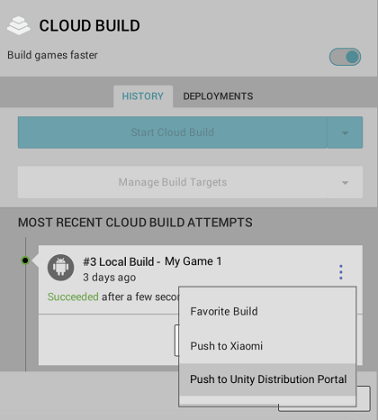
- 确认想要推送,然后确认操作完成。
使用 Unity Dashboard 将游戏部署到 UDP
要通过 Unity Dashboard 中的 Cloud Build 功能将游戏部署到 UDP,你需要将 UDP 构建版本上传到 Unity Dashboard 并从其中推送到 UDP。
- 在 Unity 开发者控制面板 (Developer Dashboard) 中,导航到项目的 Cloud Build > History。
- 选择 Upload,然后选择 APK 文件。
- 在 Platform 字段中,选择 Android。
- 选择 Upload。
- 选择构建版本旁边的 More 菜单以展开下拉菜单。
- 选择 Push to Unity Distribution Portal。
通过 Cloud Build 进行构建和部署
如果使用的是 Unity Teams Advanced,你可以自动生成构建版本。
In the Cloud Build tab of the Project Settings window:
- 选择 Manage Build Targets > Add new build target
- 在 TARGET SETUP 窗口中,将 PLATFORM 字段设置为 Android 并输入有用的 TARGET LABEL。
- 选择 Next: Save。
- 选择 Start Cloud Build,然后选择刚才创建的目标构建版本。
通过 Unity Cloud Build 开发者控制面板 (Developer Dashboard) 将构建版本直接推送到 UDP(如上所示)。
服务互操作性
UDP 可以让游戏使用的其他服务了解该游戏是从哪个商店下载的。
Unity 服务以及第三方服务或你自己的服务可以多种方式使用这一信息。
例如,在使用 Unity Remote Config 时,你可以根据定义的规则(例如,从哪个商店下载的游戏)来调整游戏设置。
本节介绍如何让其他服务访问此信息,并提供了一个示例。
工作原理
当游戏首次在玩家的设备上启动时,UDP 将创建 udp.json 文件并将其放入游戏的“持久数据路径”(Persistent Data Path) 中。此文件包含的字段 udpStore 会显示游戏是从哪个商店下载的。可获取该信息以按预期方式使用它。
注意:这不会在游戏清单中添加任何新的权限。
定位 udp.json
udp.json 文件保存在:
Application.PersistentDataPath + '/Unity' + /Application.CloudProjectID + /udp/udp.json
其中:
-
Application.PersistentDataPath是游戏的持久数据路径 -
Application.CloudProjectID是游戏的 Unity 项目 ID
以下是一个 udp.json 文件路径示例:
path/storage/emulated/0/Android/data/com.mystudio.mygame/files/Unity/c83d2de2-de74-4b75-83fc-ade948bda064/udp/udp.json
其中:
-
Application.PersistentDataPath=path/storage/emulated/0/Android/data/com.mystudio.mygame -
Application.CloudProjectID=c83d2de2-de74-4b75-83fc-ade948bda064
读取 udp.json
udp.json 文件包含以下信息:
{"key":"UDP","udpStore":"StoreName","udpClientId":"value_of_udpClientId","CloudProjectId":"value_of_CloudProjectId"}
udpStore 字段包含的值就是下载游戏的 UDP 商店。
以下是一个 udp.json 文件示例:
{"key":"UDP","udpStore":"Huawei","udpClientId":"icjaB7wmu_q7AOjrSLH8yw","cloudProjectId":"bc2be074-09f3-450f-8e98-a0f79c9746f7"}
In this example, the game was downloaded from the HUAWEI AppGallery.
提示:使用 JSONUtility.FromJsonOverwrite 可将文件内容作为文本资源读取。
udpStore 值
下表列出了 UDP 商店可能的 udpStore 值。
这些值区分大小写。
| 商店(UDP 上的通道名称) | udpStore 的值 |
|---|---|
| UDP Sandbox(适用于通用 UDP 构建版本) | UdpSandbox |
| ONE store | OneStore |
| APPTUTTi | Apptutti |
| Mi GetApps (Xiaomi) | XiaomiStore |
| HUAWEI AppGallery | Huawei |
| QooApp Game Store | QooApp |
| Uptodown | Uptodown |
| SHAREit | ShareIt |
| JioGames | JioGames |
| Legion Store | Legion |
将 udpStore 与 Remote Config 一起使用
使用 Unity Remote Config 可以在不部署应用程序新版本的情况下优化游戏设置。当玩家启动游戏时,Remote Config 会检测用作规则条件的上下文属性(基于 Unity、应用程序、用户或你定义的自定义条件)。然后,相应服务会根据适用于每个玩家的规则为玩家返回自定义设置。
在规则条件中使用 udpStore 作为属性,就可以根据游戏是从哪个 UDP 商店下载的来确定游戏设置。
要使用 Remote Config 实现 udpStore,请遵循以下步骤。
- 下载并安装 UDP 包。
- 下载并安装 Unity Remote Config 包。请参阅 Remote Config 文档。
- 创建一个 AppAttributes 结构,其中至少包含参数“udpStore”:
public struct AppAttributes { public string udpStore; } - 在游戏代码中,实现 Remote Config ConfigManager.FetchConfigs 调用。
- 调用 FetchConfigs 时,创建 AppAttributes 结构的新实例,从以下位置读取 UDP 商店数据文件:
Application.PersistentDataPath + ‘/Unity’ + /Application.CloudProjectId + /udp/udp.json
使用 JSONUtility.FromJsonOverwrite 可将文件内容作为文本资源读取。
{ string udpFilePath = System.IO.Path.Combine(Application.persistentDataPath, "Unity", Application.cloudProjectId, "udp", "udp.json"); string udpFileContents = System.IO.File.ReadAllText(udpFilePath); var appAttr = JsonUtility.FromJson<AppAttributes>(udpFileContents); Unity.RemoteConfig.ConfigManager.FetchCompleted += ConfigManager_FetchCompleted; Unity.RemoteConfig.ConfigManager.FetchConfigs(null, appAttr); } - 确保在 ConfigManager.FetchConfigs 中使用 AppAttributes 结构。
- Open the Remote Config settings (Services > Remote Config > Configure), and create the parameters that you’d want to change based on the UDP store.
- 设置好参数并插入到游戏代码中后,请在 Remote Config 窗口中为每个商店创建一个规则。
- 在每个规则的条件中,放入:app.udpStore == “[storeName]”
- 请参阅 udpStore 的值
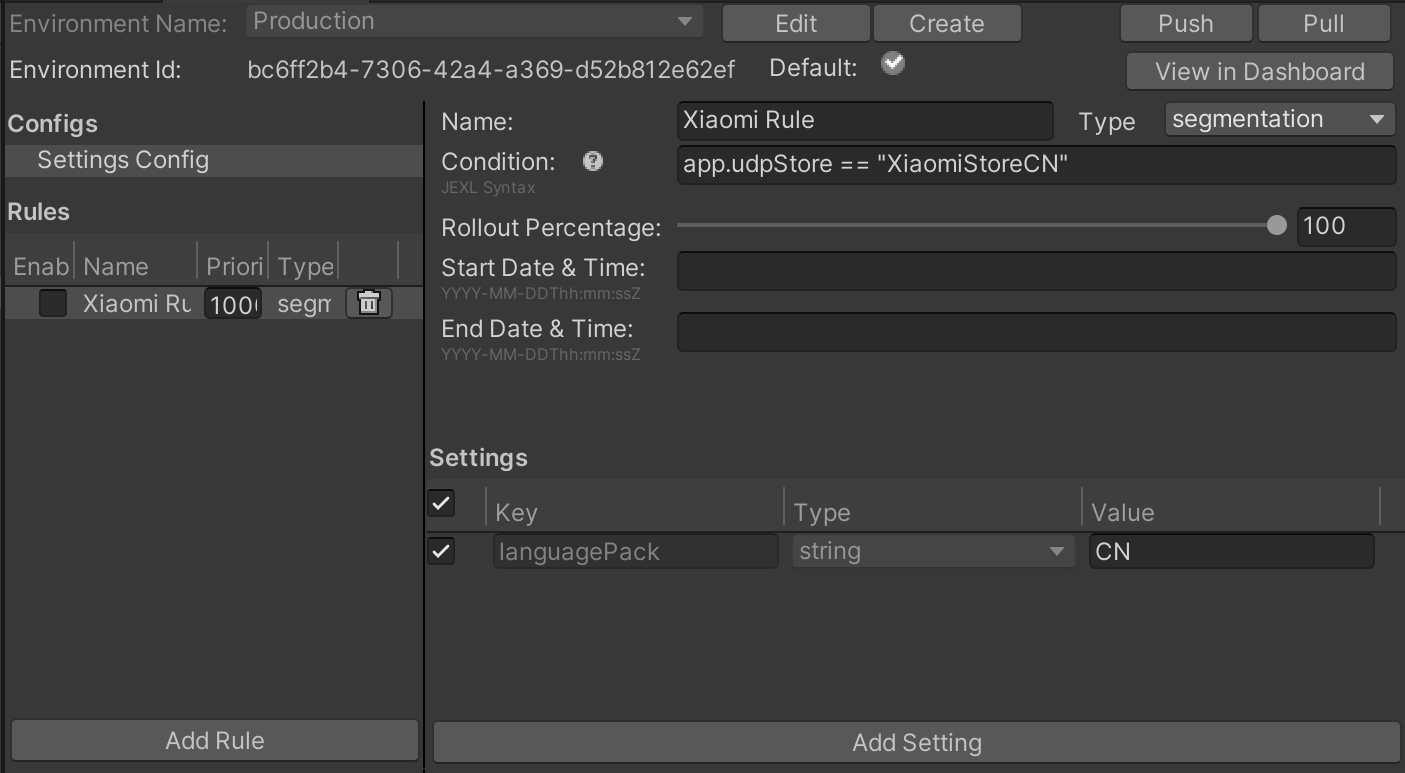
- 请参阅 udpStore 的值
- To enable the setting, select the checkbox next to the name of the rule on the left panel in the Remote Config settings.
- 针对设备构建应用程序,并确保正确应用规则,然后发布。
使用 Unity IAP 实现用于 UDP 的 IAP 商品
如果要使用 Unity IAP 实现 UDP,请首先设置 Unity IAP。
注意:如果选择使用 Unity IAP 版本 1.22.0–1.23.5 来实现 UDP(而不是使用 UDP 包),则仅通过 Unity IAP 实现即可。
Unity IAP 自动进行以下处理:
- 初始化 UDP
- 查询商店的 IAP 商品库存
- 请求购买某个商品
- 消耗所购买的商品
但是,你的游戏必须根据 Unity IAP 文档正确使用 Unity IAP 的类似功能(例如初始化和购买)。
使用 Unity IAP 实现游戏的应用内购后,请按照以下步骤使用 Unity IAP 设置 UDP。
查询 IAP 库存
使用 Unity IAP(代码实现)
获取编辑器中定义的 IAP 商品
When fetching the IAP products to pass to the queryInventory method, invoke ProductCatalog.LoadDefaultCatalog(). This returns the IAP products defined in the Editor’s IAP Catalog (Services > Unity IAP > IAP Catalog).
例如:
var catalog = ProductCatalog.LoadDefaultCatalog();
foreach (var product in catalog.allValidProducts)
{
if (product.allStoreIDs.Count > 0)
{
var ids = new IDs();
foreach (var storeID in product.allStoreIDs)
{
ids.Add(storeID.id, storeID.store);
}
builder.AddProduct(product.id, product.type, ids);
}
else
{
builder.AddProduct(product.id, product.type);
}
}
从 UDP 控制台获取 IAP 商品信息
如果你打算在 UDP 控制台上修改游戏的 IAP 目录,请准备好游戏以便从 UDP 控制台获取 IAP 商品信息。
在获取 IAP 商品以便传递给 queryInventory 方法时,请调用 builder.AddProduct 以获取 UDP 控制台上定义的特定 IAP 商品:
builder.AddProduct(product.id, product.type, new IDs{})
要显示带有货币格式的商品价格,请使用 productInfo.Value.Price。
从 UDP 控制台获取 IAP 目录
要获取在 UDP 控制台上定义的所有 IAP 商品,请不要调用任何 IAP 商品检索方法。你的游戏随后将从 UDP 控制台获取整个 IAP 目录。
注意:将 IAP 商品的 CSV 文件上传到 UDP 控制台上会完全覆盖你的 IAP 目录。
使用 Unity IAP 包填充 IAP 目录
在 IAP 目录中添加和配置 UDP 应用内购。
注意:如果未在游戏客户端中使用 IAP 目录(例如,如果仅在游戏服务器上维护 IAP 商品),仍必须在 UDP 控制台上创建 IAP 目录。
- In the Unity Editor, select Services > Unity IAP > IAP Catalog.
- 选择 Add Product,然后输入每个 IAP 商品的详细信息。
- 在 Unity Distribution Portal Configuration 下添加 IAP 商品的价格。
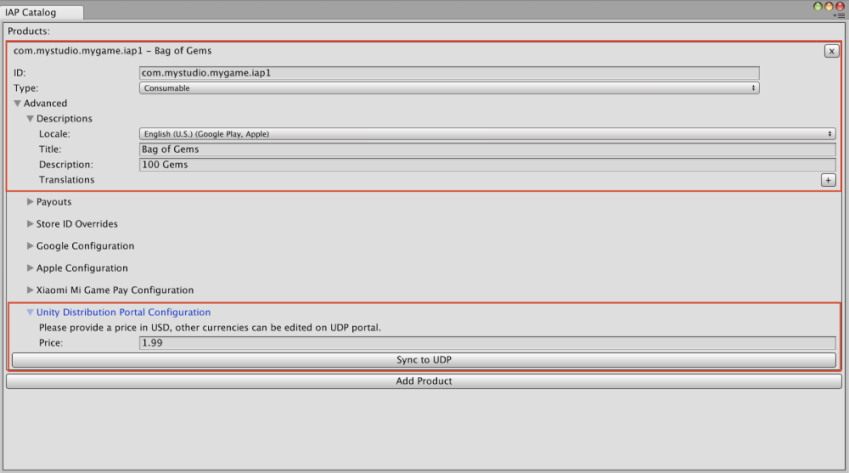
- 在 Unity Distribution Portal Configuration 下添加 IAP 商品的价格。
- 要将 IAP 商品保存到 UDP 控制台,请选择 Sync to UDP。对你创建的每个 IAP 商品执行此操作。
为了确保正确保存了 IAP 目录,请检查 UDP 控制台中是否显示了所添加的商品。