Search box
You can use the search box at the top of the Package Manager window to find any packages that match the text you enter. The Package Manager updates the package list as you enter text, displaying every package within the current scope that matches. For example, if you enter web in the search box, the list displays different results depending on whether you choose the Built-in packages scope or the All packages scope:
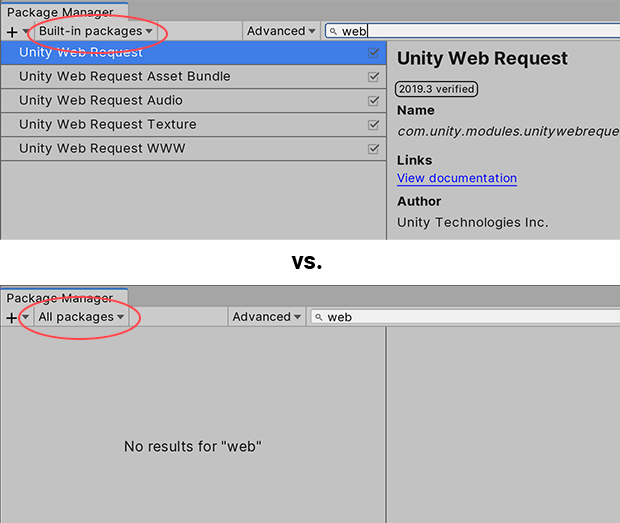
You can look for a package by its name or its version number. The Package Manager analyzes the text that you enter to detect which method you are using and updates the list of packages dynamically.
Note: You can search for either Unity packages or Asset packages. The filter you choose defines where the Package Manager searches:
| Filter setting: | Where the Package Manager searches: |
|---|---|
| All packages | Any package on the Unity Package Manager registry, in a scoped registry, and anywhere in the project, including under the Packages folder. |
| In Project | Any package installed or embedded in your current project (including locally installed packages). |
| In Development | Inside the Packages folder in your current project. |
| My Assets | The list of purchased or downloaded assets for your account (your My Assets page). |
| Built-in packages | Any built-in package. |
Package name
You can search for either the display name as it appears in the Package Manager window or, for Unity packages, the registered package name that begins with com.unity.
Your search text could match the beginning, middle, or end of the package’s name.
Version number
Enter the version number in version order (MAJOR.MINOR.PATCH). For example, typing 1 returns all packages with versions beginning with 1 (for example, 1.0.0, 1.3.2, 1.10.1, and 10.0.0 all match but not 0.1.0).