Downloads manager
The Downloads manager opens automatically when downloading or installing an item, or it can be opened by selecting Downloads in the bottom left of the window.
The Downloads manager displays the download and installations progress of any of your active downloads through the Unity Hub. It also displays any recent downloads that have completed in the RECENT section and any installations prevented by errors are displayed in the FAILED category.
If the installation process encounters any errors, you can either Retry or Cancel the download with the icons shown in the screenshot below:
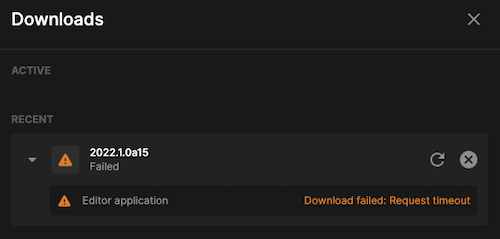
To view the individual elements that are being installed, select the dropdown arrow on the left. To cancel the pending items at any point of the download/installation process, select the x button next to the group.
There is a widget in the left panel that displays items that are currently active. This displays up to 3 active downloads and 1 failed download. If there are more, select Show downloads to view them all.