Installing the Reflect plugin for Revit
This document provides instructions to install and run the Reflect plugin for Revit.
Before you begin
The following applications must be installed before you can install the plugin:
- Autodesk Revit (supported versions here)
- The Industrial version of the Unity Hub
Install the Industrial Hub
Note: The Industrial Hub is different from the version of Unity Hub that you can download from the Unity website. Both versions of the Hub can be installed simultaneously, although not in the same location.
To install the Industrial Hub:
From the folder where you downloaded Reflect, run UnityHubSetup.exe and choose a location to install the Hub.
When prompted, review the license agreement and click I Agree.
When prompted for firewall access, click Allow Access.
Click Run to launch the Hub.
If prompted, click Restart the Hub.
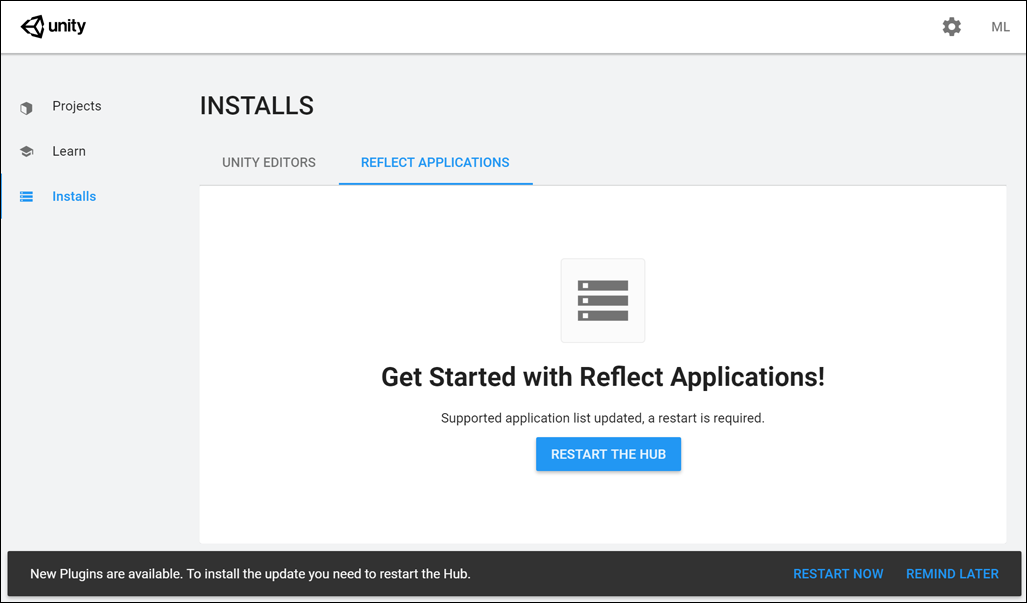
Install the plugin
From the Industrial Hub, go to Installs > Reflect Applications > Find my Reflect apps.
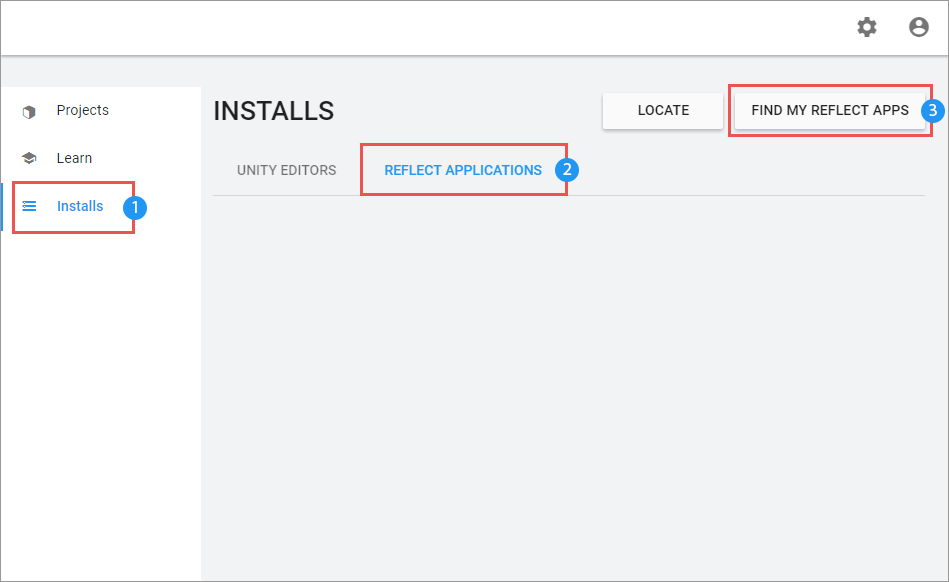
The Hub takes up to a minute to scan your computer for applications that have plugins available. (If you know where your application is stored, you can also click Locate to select it manually.)
When your application is loaded in the Hub, click
 and select Install Plugin.
and select Install Plugin.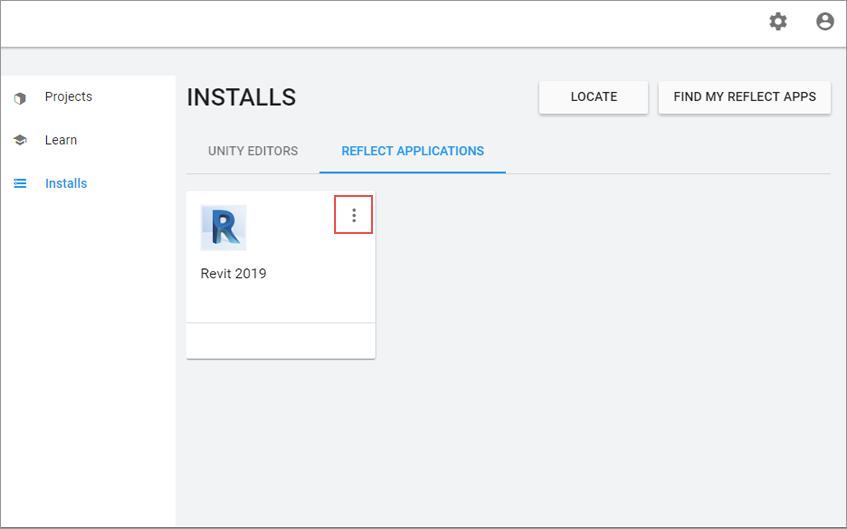
When prompted, click Yes to allow changes to your device.
The Revit plugin is installed.