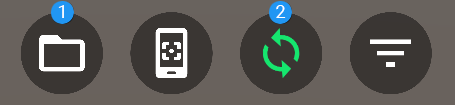The Reflect plugin for Revit
To install the Revit plugin, use the Reflect installer.
Once the Revit plugin is installed on your computer, you can start the Reflect service from inside Revit to begin real-time syncing.
Start syncing from Revit
Open Revit. If prompted to grant permissions to the Unity plugin, select Load Once (or Always Load to avoid future prompts).
Open the Revit project you want to sync with Reflect. If the Reflect plugin is installed, the ribbon includes a Unity tab:
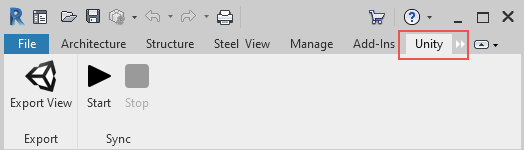
Select a 3D view to sync with Reflect.
Click Start to launch the Reflect service.
In the Destination Project field, select the Unity Project you just created.
Open the Reflect Viewer.
Click the folder icon
 and open your Unity Project.
and open your Unity Project.Click the sync icon
 to begin real-time syncing. When this icon is green, syncing is active:
to begin real-time syncing. When this icon is green, syncing is active: