Managing project permissions
By default, only you have permission to see and push data to your projects. To invite others to collaborate on a project, add them through Unity’s developer portal.
Go to https://developer.cloud.unity3d.com/projects/ and log in. The dashboard displays all your Unity Projects, including those created in Reflect.

Select your project.
In the left navigation bar, select Settings > Users.

Enter the email address of the person you want to invite.
By default, Unity will assign a Unity Teams seat to users you invite. If you do not want to assign them a seat, deselect this option:
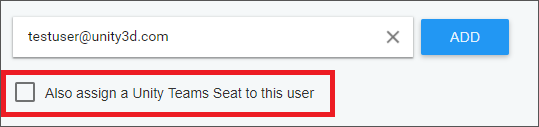
If the users you invite will use Reflect with the Unity Editor, they must be assigned a Unity Pro license.
Click Add.