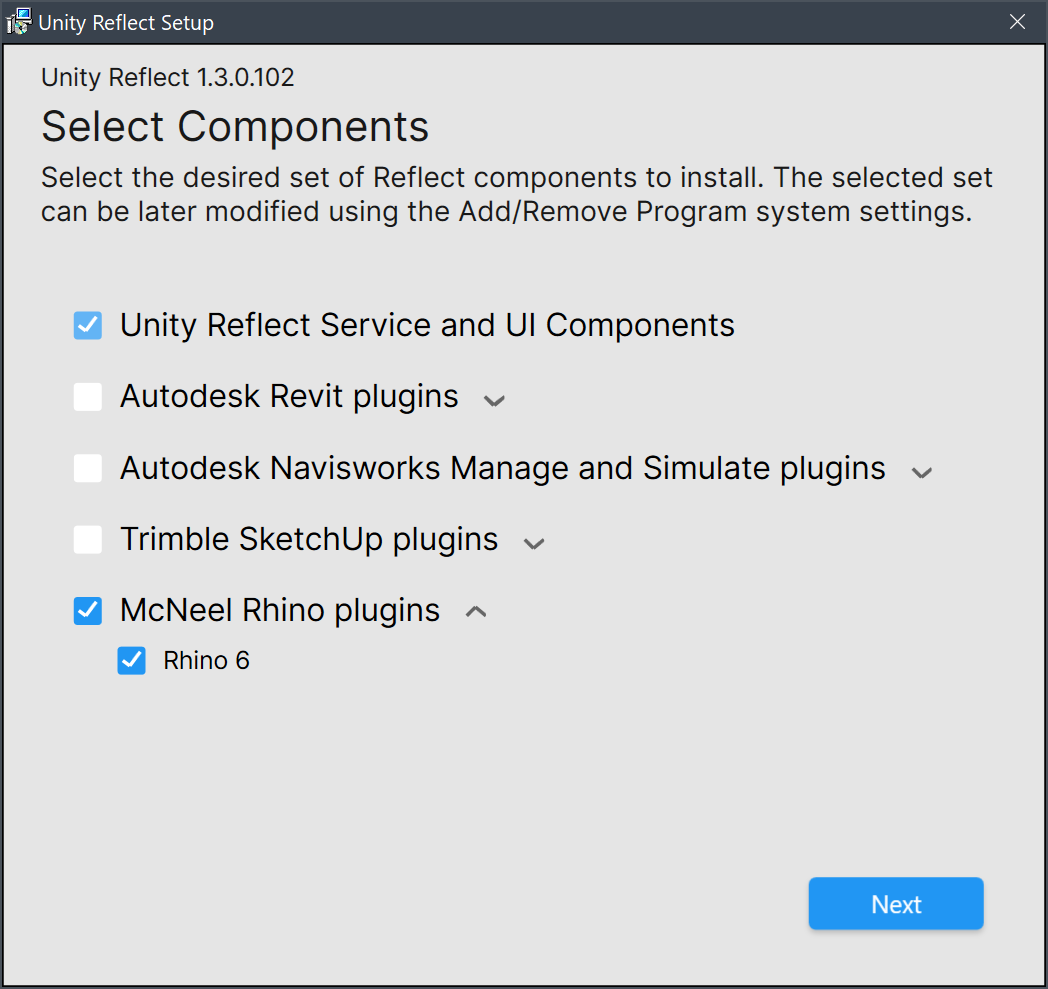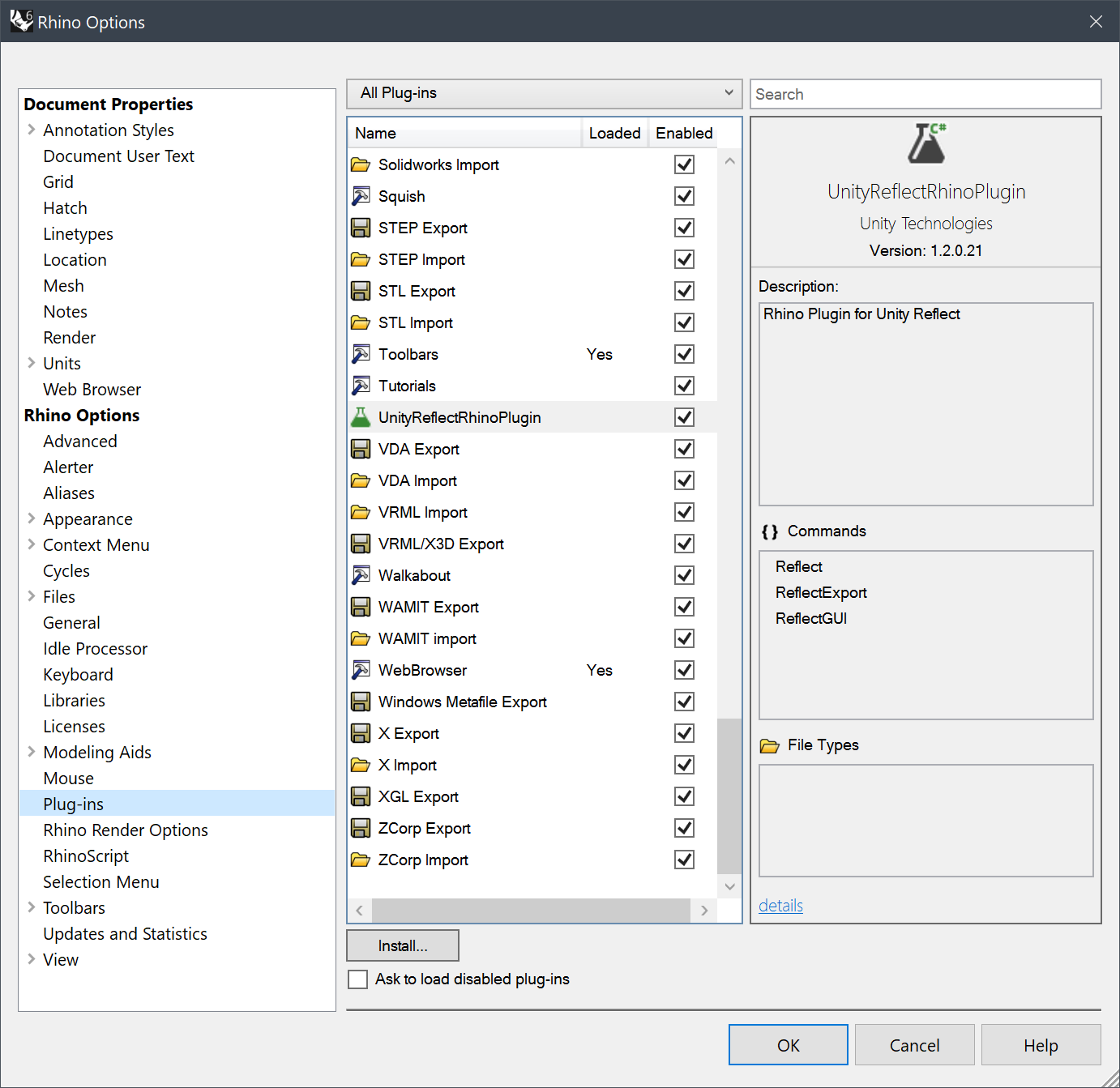The Reflect plugin for Rhino
The Reflect plugin supports Rhino 6.
Installing the plugin
To install the plugin, run the Reflect installer and select McNeel Rhino plugins.
Managing the plugin
To enable or disable the Reflect plugin in Rhino, run the command PlugInManager and locate Reflect in the list of available plugins.
Showing the GUI
To open the Reflect plugin, run the Rhino command ReflectGUI.
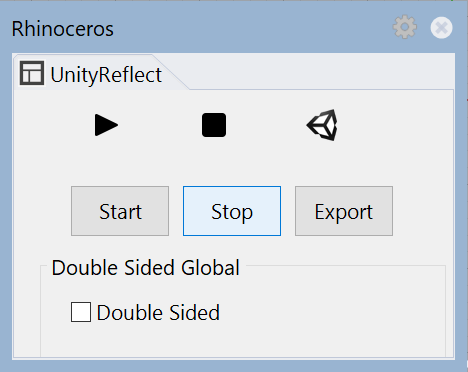
Double-sided materials are disabled by default. To enable double-sided materials for every object in this scene, check Double Sided.
Syncing and exporting
Reflect offers multiple storage locations for your projects.
To create a new Reflect project, click New Project in the bottom left corner of the window.
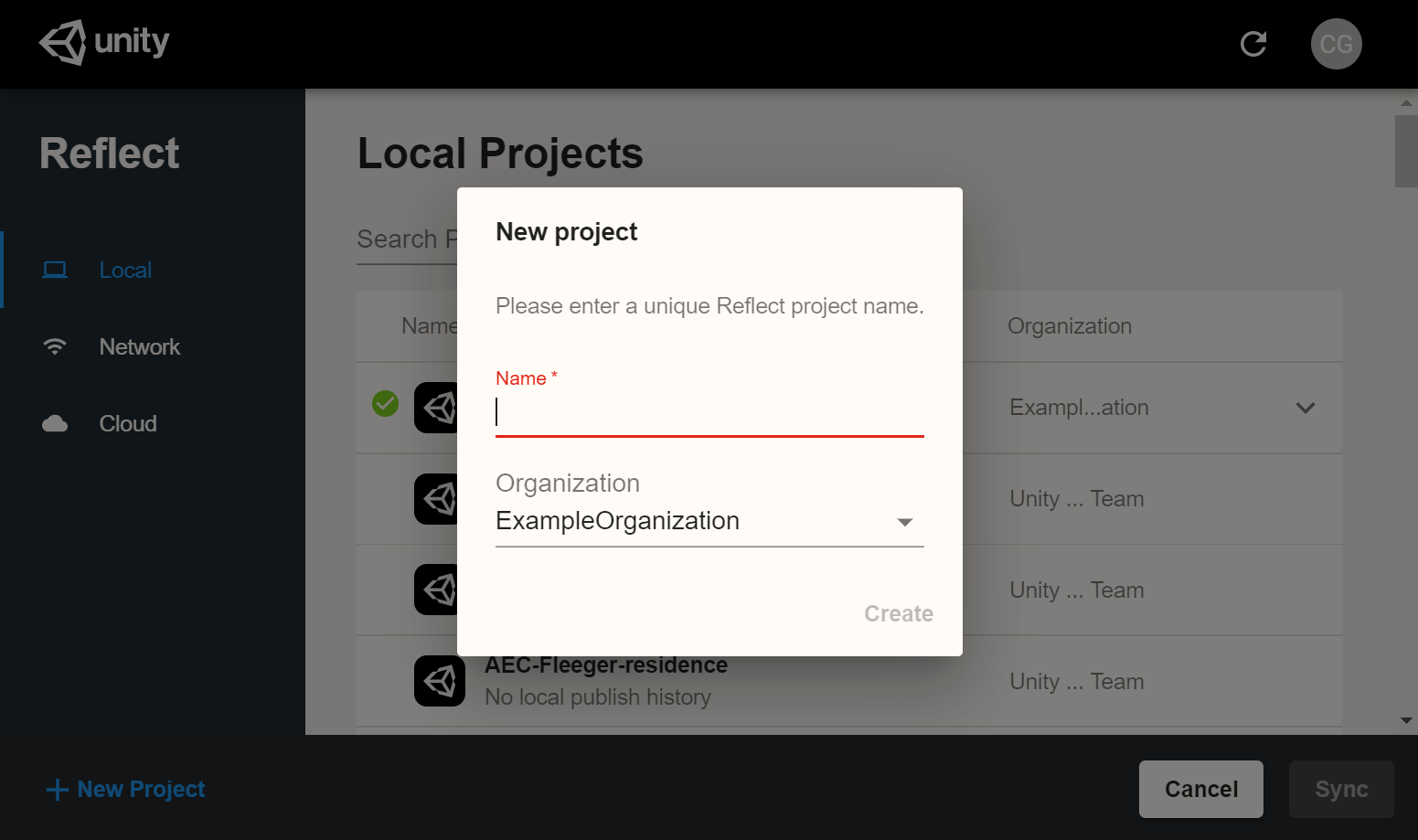
Local
You can publish data to a project on your local computer:
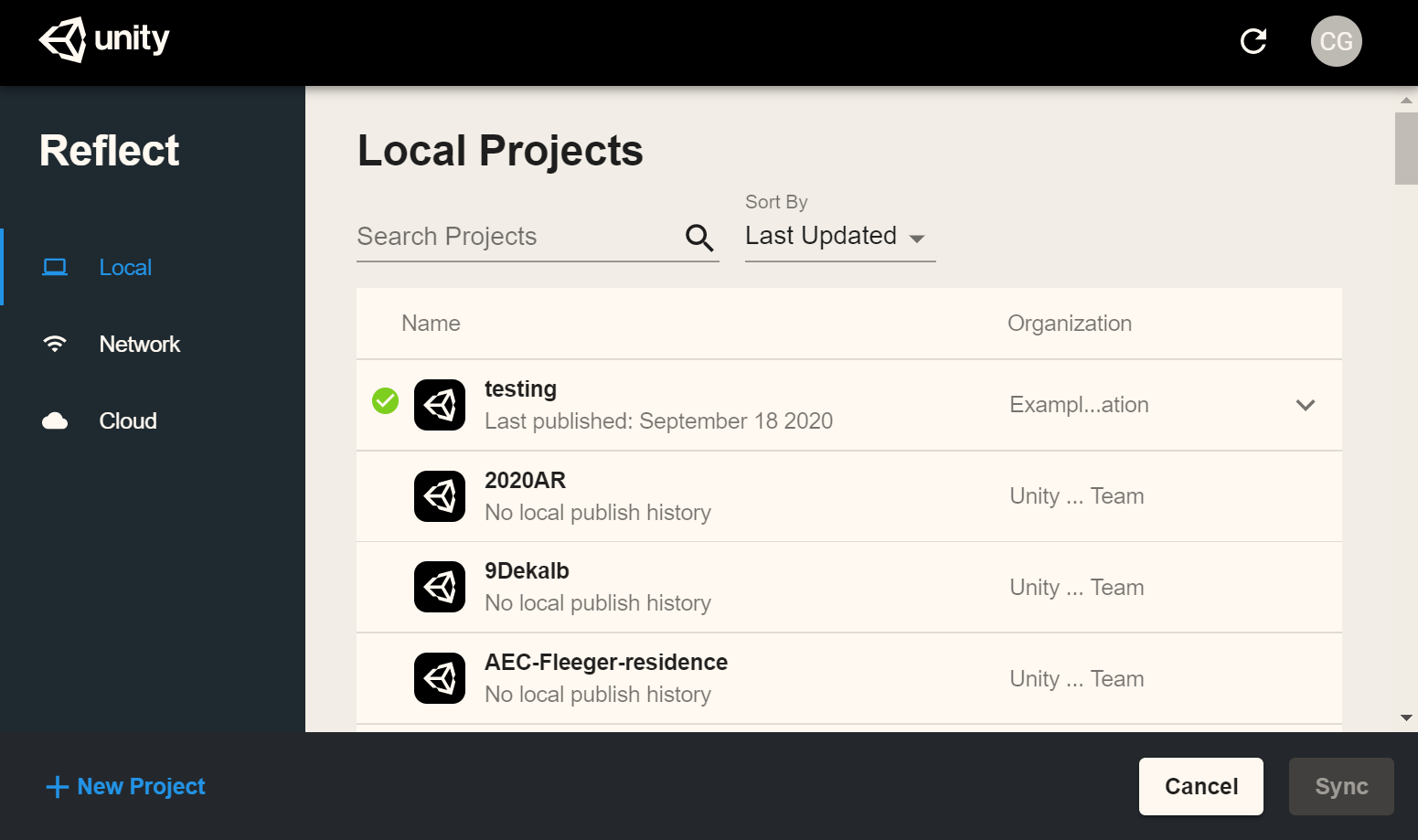
Network
You can publish data to a local network:
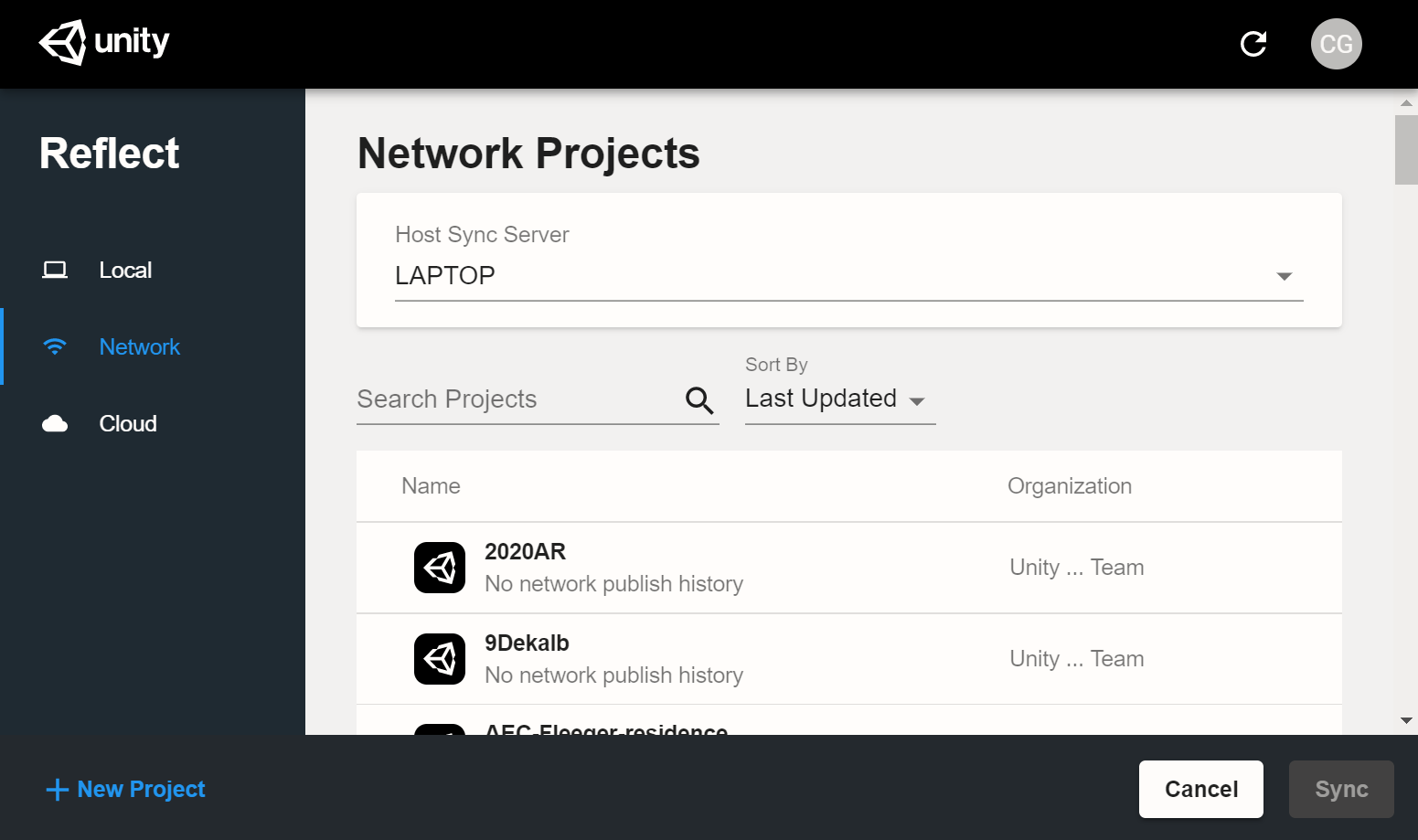
Click the drop-down menu to select your desired sync server.
For more information about configuring a local network, see Network Configuration.
Cloud
Reflect also gives you the option to host your projects in the cloud, letting you push data to your mobile devices even when you're on a different network.
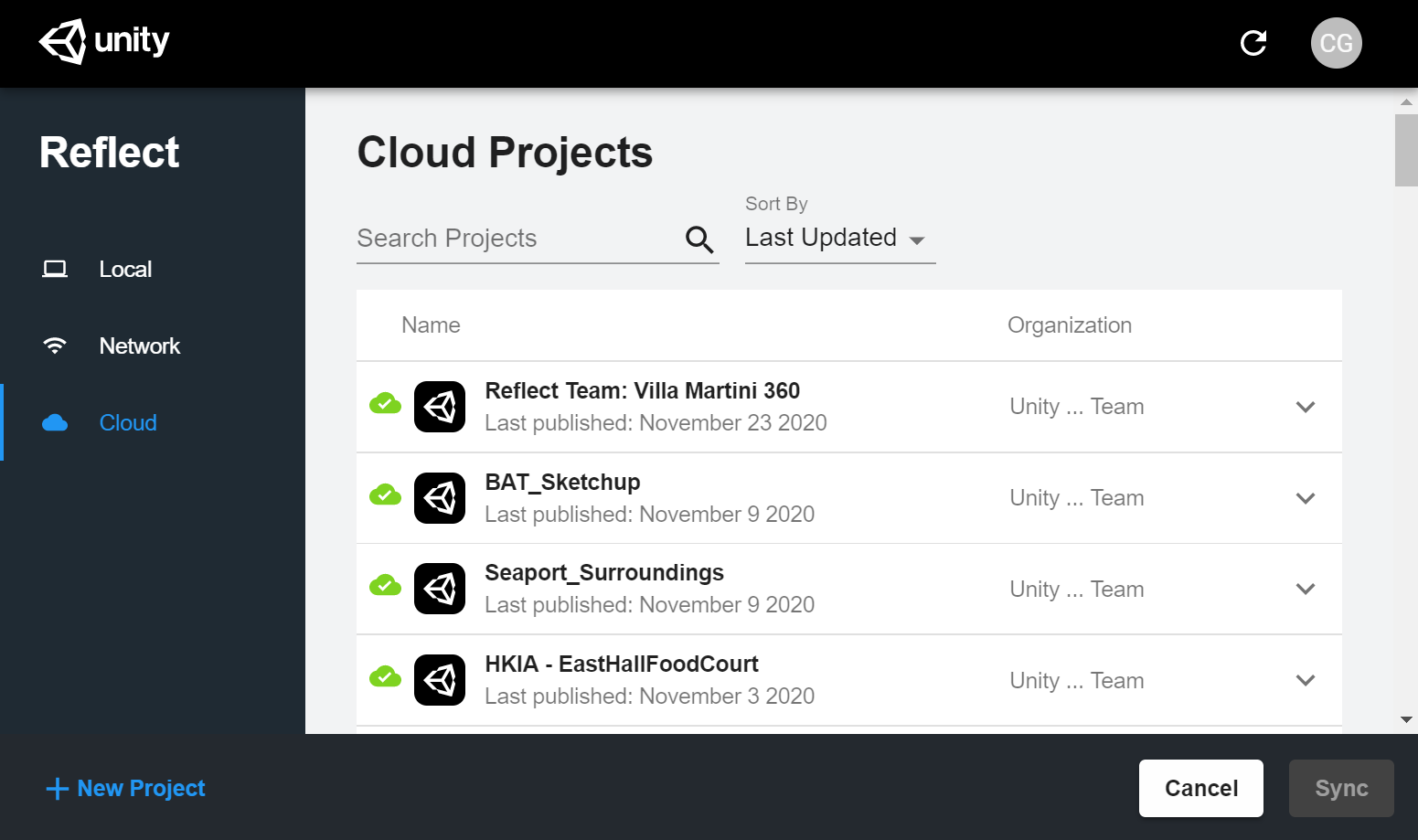
What data is sent to the cloud when doing an export?
If you export to a local or network server, no model data is sent over the internet.
If you export to the cloud, then the input file is processed locally and derivative model data (geometry, materials, etc.) is sent to Unity.
Project names are always sent over the internet to Unity.