Description
Class used to display popup windows that inherit from PopupWindowContent.
Popup Windows are borderless, and not draggable or resizable. They also will automatically close when they lose focus. They are intended to show short-lived information or options.
An example of a Popup window in the editor is the "Scene View Effects" options, in the Editor's Scene View toolbar: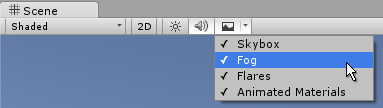
Below is an example of a custom popup window which is displayed via a button in an editor window. The Popup has three toggle values, and will automatically close when it loses focus. The example is given as two scripts. The first defines an editor window that can be opened via a menu item. That editor window has a button which shows the popup. The second script defines the contents of the popup itself as a separate class.
First, this is the code for the simple editor window which launches the popup:
using UnityEngine; using UnityEditor;
public class EditorWindowWithPopup : EditorWindow { // Add menu item [MenuItem("Example/Popup Example")] static void Init() { EditorWindow window = EditorWindow.CreateInstance<EditorWindowWithPopup>(); window.Show(); }
Rect buttonRect; void OnGUI() { { GUILayout.Label("Editor window with Popup example", EditorStyles.boldLabel); if (GUILayout.Button("Popup Options", GUILayout.Width(200))) { PopupWindow.Show(buttonRect, new PopupExample()); } if (Event.current.type == EventType.Repaint) buttonRect = GUILayoutUtility.GetLastRect(); } } }
Next, this is the code for the popup itself:
using UnityEngine; using UnityEditor;
public class PopupExample : PopupWindowContent { bool toggle1 = true; bool toggle2 = true; bool toggle3 = true;
public override Vector2 GetWindowSize() { return new Vector2(200, 150); }
public override void OnGUI(Rect rect) { GUILayout.Label("Popup Options Example", EditorStyles.boldLabel); toggle1 = EditorGUILayout.Toggle("Toggle 1", toggle1); toggle2 = EditorGUILayout.Toggle("Toggle 2", toggle2); toggle3 = EditorGUILayout.Toggle("Toggle 3", toggle3); }
public override void OnOpen() { Debug.Log("Popup opened: " + this); }
public override void OnClose() { Debug.Log("Popup closed: " + this); } }
Each of these should be saved as separate files named after their class name. Neither are behaviours, so you do not need to place them on a gameobject. Once they are in your project, try it by going to the new "Example" menu and selecting Popup Example. Then click the button in the new editor window to reveal the popup options window.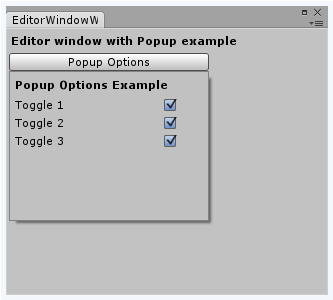 .
.
Static Functions
| Show | Show a popup with the given PopupWindowContent. |
Inherited members
Static Variables
| focusedWindow | The EditorWindow which currently has keyboard focus. (Read Only) |
| mouseOverWindow | The EditorWindow currently under the mouse cursor. (Read Only) |
Variables
| autoRepaintOnSceneChange | Does the window automatically repaint whenever the scene has changed? |
| maximized | Is this window maximized? |
| maxSize | The maximum size of this window. |
| minSize | The minimum size of this window. |
| position | The desired position of the window in screen space. |
| titleContent | The GUIContent used for drawing the title of EditorWindows. |
| wantsMouseEnterLeaveWindow | Checks whether MouseEnterWindow and MouseLeaveWindow events are received in the GUI in this Editor window. |
| wantsMouseMove | Checks whether MouseMove events are received in the GUI in this Editor window. |
| hideFlags | Should the object be hidden, saved with the scene or modifiable by the user? |
| name | The name of the object. |
Public Functions
| BeginWindows | Помечает начальную область для всех всплывающих окон. |
| Close | Закрывает окно редактора. |
| EndWindows | Закрывает группу окон, начатую с помощью EditorWindow.BeginWindows. |
| Focus | Moves keyboard focus to another EditorWindow. |
| RemoveNotification | Stop showing notification message. |
| Repaint | Make the window repaint. |
| SendEvent | Sends an Event to a window. |
| Show | Show the EditorWindow. |
| ShowAsDropDown | Shows a window with dropdown behaviour and styling. |
| ShowAuxWindow | Show the editor window in the auxiliary window. |
| ShowNotification | Show a notification message. |
| ShowPopup | Shows an Editor window using popup-style framing. |
| ShowUtility | Show the EditorWindow as a floating utility window. |
| GetInstanceID | Returns the instance id of the object. |
| ToString | Returns the name of the GameObject. |
Static Functions
| FocusWindowIfItsOpen | Focuses the first found EditorWindow of specified type if it is open. |
| GetWindow | Returns the first EditorWindow of type t which is currently on the screen. |
| GetWindowWithRect | Returns the first EditorWindow of type t which is currently on the screen. |
| Destroy | Удаляет GameObject, Component или Asset. |
| DestroyImmediate | Destroys the object obj immediately. You are strongly recommended to use Destroy instead. |
| DontDestroyOnLoad | Makes the object target not be destroyed automatically when loading a new scene. |
| FindObjectOfType | Returns the first active loaded object of Type type. |
| FindObjectsOfType | Returns a list of all active loaded objects of Type type. |
| Instantiate | Clones the object original and returns the clone. |
| CreateInstance | Creates an instance of a scriptable object. |
Operators
| bool | Does the object exist? |
| operator != | Compares if two objects refer to a different object. |
| operator == | Compares two object references to see if they refer to the same object. |
Messages
| Awake | Called as the new window is opened. |
| OnDestroy | OnDestroy is called to close the EditorWindow window. |
| OnFocus | Called when the window gets keyboard focus. |
| OnGUI | Implement your own editor GUI here. |
| OnHierarchyChange | Handler for message that is sent when an object or group of objects in the hierarchy changes. |
| OnInspectorUpdate | OnInspectorUpdate is called at 10 frames per second to give the inspector a chance to update. |
| OnLostFocus | Called when the window loses keyboard focus. |
| OnProjectChange | Handler for message that is sent whenever the state of the project changes. |
| OnSelectionChange | Called whenever the selection has changed. |
| Update | Called multiple times per second on all visible windows. |
| Awake | This function is called when the ScriptableObject script is started. |
| OnDestroy | This function is called when the scriptable object will be destroyed. |
| OnDisable | This function is called when the scriptable object goes out of scope. |
| OnEnable | This function is called when the object is loaded. |