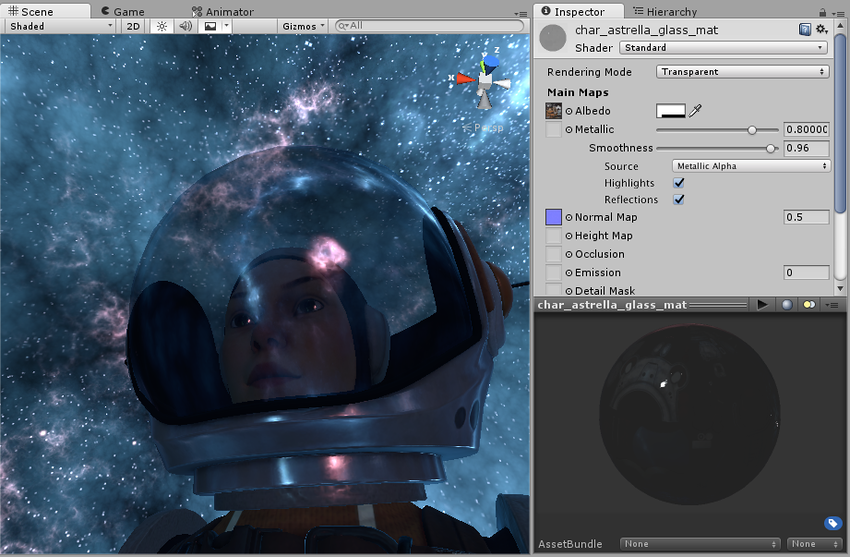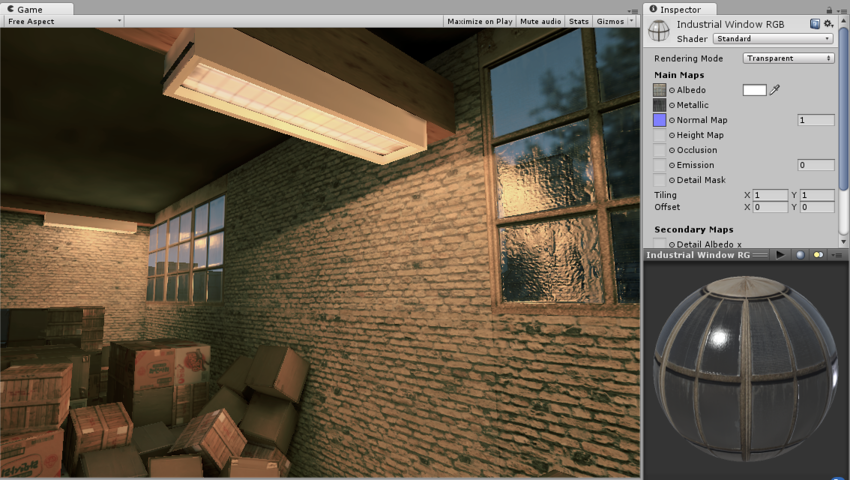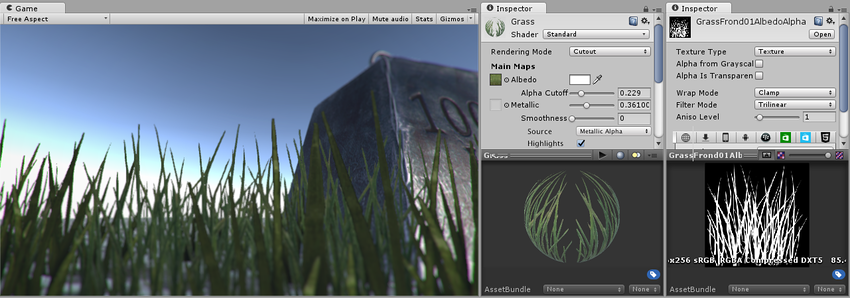Rendering Mode
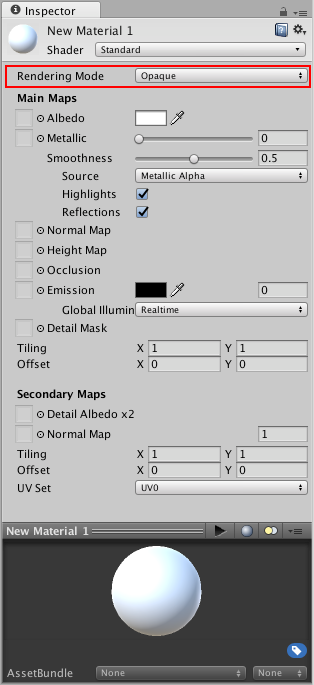
The first Material Parameter in the Standard Shader is Rendering Mode. This allows you to choose whether the object uses transparency, and if so, which type of blending mode to use.
Opaque - Is the default, and suitable for normal solid objects with no transparent areas.
Cutout - Allows you to create a transparent effect that has hard edges between the opaque and transparent areas. In this mode, there are no semi-transparent areas, the texture is either 100% opaque, or invisible. This is useful when using transparency to create the shape of materials such as leaves, or cloth with holes and tatters.
Transparent - Suitable for rendering realistic transparent materials such as clear plastic or glass. In this mode, the material itself will take on transparency values (based on the texture’s alpha channel and the alpha of the tint colour), however reflections and lighting highlights will remain visible at full clarity as is the case with real transparent materials.
Fade - Allows the transparency values to entirely fade an object out, including any specular highlights or reflections it may have. This mode is useful if you want to animate an object fading in or out. It is not suitable for rendering realistic transparent materials such as clear plastic or glass because the reflections and highlights will also be faded out.