Getting started with Facebook development
What is the Facebook build target?
The Facebook build target makes it easy to publish Unity games to Facebook and to use Facebook functionality in your games. Using the Facebook build target, you can build your content either as a WebGLA JavaScript API that renders 2D and 3D graphics in a web browser. The Unity WebGL build option allows Unity to publish content as JavaScript programs which use HTML5 technologies and the WebGL rendering API to run Unity content in a web browser. More info
See in Glossary player, which you can then publish to facebook.com, or as a custom native Windows Standalone player, which you can the publish to the Facebook Gameroom client.
When the Facebook build target is selected, you automatically have access to the Facebook SDK in your scriptsA piece of code that allows you to create your own Components, trigger game events, modify Component properties over time and respond to user input in any way you like. More info
See in Glossary, which lets you interact with Facebook and access it’s social features.
Publishing your game to Facebook
Configuration
To publish your game to Facebook, you first need to create a new App on the Facebook developer page. Once completed, this will give you an AppID, which you should paste into your Facebook PlayerSettings. Now, you can get an Upload access token from Facebook, on your app configuration page, under the Web Hosting tab. Also paste this into your Facebook Player Settings. This will allow you to upload your game to Facebook directly from the Unity Editor.
Building
Access the Facebook Build Settings via the in the Build Settings dialog box (menu: File > Build Settings…). In the dialog box, select Facebook from the Platform list.
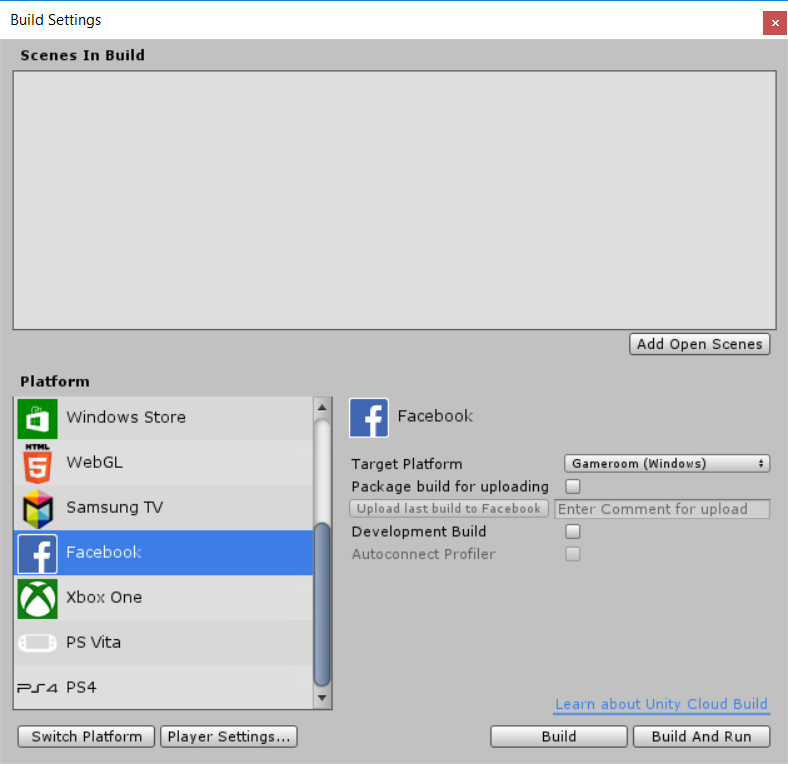
Here you can choose to build your content as WebGL or as a Windows Standalone for Gameroom. If you plan to upload your game, choose Package build for uploading, which generates a compressed package, which can be uploaded to facebook.
After making a build, the Upload last build to Facebook button becomes available. If you have correctly configured your AppID and Upload access token, you can click this button to upload your build to facebook. The Enter Comment for upload field lets you specify an optional comment to identify your build.
Once you have uploaded a build to Facebook, it will appear on your your app configuration page on Facebook, under the Web Hosting tab. Here you can choose to push your build to production or to stage partial rollouts to smaller percentages of your users.
Using the Facebook SDK
When the Facebook build target is active, you can use the Facebook SDK in your scripts. This lets you share content on Facebook, track analyticsA data platform that provides analytics for your Unity game. More info
See in Glossary events, use Facebook Payments and more. For more information on how to use the SDK, see Facebook’s documentation.
Select which version of the SDK you want to use in the Unity Editor’s Facebook Player Settings (click the Player SettingsA settings manager that lets you set various player-specific options for the final game built by Unity. More info
See in Glossary button in the Build Settings window, or select menu: Edit > Project Settings > Player). These settings show all the versions that Facebook has made available for your version of Unity.
Using a custom Facebook SDK
If you want to use a different build of the Facebook SDK then the one included by Unity by default, you can do that, as long as it at least version 7.9.1 (so it supports the Facebook build target). Just download a build of the SDK from Facebook, and drop it into your AssetsAny media or data that can be used in your game or Project. An asset may come from a file created outside of Unity, such as a 3D model, an audio file or an image. You can also create some asset types in Unity, such as an Animator Controller, an Audio Mixer or a Render Texture. More info
See in Glossary Folder. Unity will detect this, and disable the built-in SDK. This will allow you to use the Facebook SDK outside of the Facebook build target, which you want to use Facebook features on other platforms facebook supports.
- 2017–05–16 Page published with no editorial review