Creating a Timeline Asset and Timeline instance
To use a Timeline AssetRefers to the tracks, clips, and recorded animation that comprise a cinematic, cut-scene, game-play sequence, or other effect created with the Timeline Editor window. A Timeline Asset does not include bindings to the GameObjects animated by the Timeline Asset. The bindings to scene GameObjects are stored in the Timeline instance. The Timeline Asset is Project-based. More info
See in Glossary in your sceneA Scene contains the environments and menus of your game. Think of each unique Scene file as a unique level. In each Scene, you place your environments, obstacles, and decorations, essentially designing and building your game in pieces. More info
See in Glossary, associate the Timeline Asset to a GameObjectThe fundamental object in Unity scenes, which can represent characters, props, scenery, cameras, waypoints, and more. A GameObject’s functionality is defined by the Components attached to it. More info
See in Glossary using a Playable Director component. Associating a Timeline Asset with a Playable Director component creates a Timeline instanceRefers to the link between a Timeline Asset and the GameObjects that the Timeline Asset animates in the scene. You create a Timeline instance by associating a Timeline Asset to a GameObject through a Playable Director component. The Timeline instance is scene-based. More info
See in Glossary and allows you to specify which objects in the scene are animated by the Timeline Asset. The GameObject must also have an Animator componentA component on a model that animates that model using the Animation system. The component has a reference to an Animator Controller asset that controls the animation. More info
See in Glossary.
The Timeline Editor windowThe name of the window where you create, modify, and preview a Timeline instance. Modifications to a Timeline instance also affects the Timeline Asset. More info
See in Glossary provides an automated method of creating a Timeline instance while creating a new Timeline AssetAny media or data that can be used in your game or Project. An asset may come from a file created outside of Unity, such as a 3D model, an audio file or an image. You can also create some asset types in Unity, such as an Animator Controller, an Audio Mixer or a Render Texture. More info
See in Glossary. The Timeline Editor window also creates all the necessary components.
To create a new Timeline Asset and Timeline instance, follow these steps:
In your scene, select the GameObject that you want to use as the focus of your cinematic or other gameplay-based sequence.
Open the Timeline Editor window (menu: Window > Sequencing > TimelineGeneric term within Unity that refers to all features, windows, editors, and components related to creating, modifying, or reusing cut-scenes, cinematics, and game-play sequences. More info
See in Glossary). If the GameObject does not yet have a Playable Director component attached to a Timeline Asset, a message in the Timeline Editor window prompts you to click the Create button.
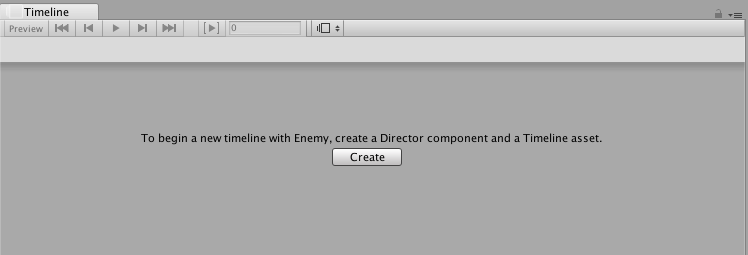
Click Create. A dialog box prompts you for the name and location of the Timeline Asset being created. You can also specify tags to identify the Timeline Asset.
Click Save.
Unity does the following:
Saves a new Timeline Asset to the Project. If you did not change the name and location of the Timeline Asset being created, the name of the Timeline Asset is based on the selected GameObject with the “Timeline” suffix. For example, selecting the GameObject named “Enemy”, by default, names the asset “EnemyTimeline” and saves it to the Assets directory in your project.
Adds an empty Animation track to the Timeline Asset.
Adds a Playable Director component to the selected GameObject and sets the Playable property to the Timeline Asset. This creates a Timeline instance.
In the Playable Director component, the binding for the Animation track is set to the selected GameObject. The Animation track does not have any clips, so the selected GameObject is not animated.
Adds an Animator component to the selected GameObject. The Animator component animates the GameObject through the Timeline instance. The GameObject cannot be animated without an Animator component.
- 2017–08–10 Page published with limited editorial review