Cubemap
Switch to ScriptingA Cubemap is a collection of six square textures that represent the reflections on an environment. The six squares form the faces of an imaginary cube that surrounds an object; each face represents the view along the directions of the world axes (up, down, left, right, forward and back).
Cubemaps are often used to capture reflections or “surroundings” of objects; for example skyboxes and environment reflections often use cubemaps.

Creating Cubemaps from Textures
The fastest way to create cubemaps is to import them from specially laid out TexturesAn image used when rendering a GameObject, Sprite, or UI element. Textures are often applied to the surface of a mesh to give it visual detail. More info
See in Glossary.
Select the Texture in the Project window, to see the Import Settings in the InspectorA Unity window that displays information about the currently selected GameObject, Asset or Project Settings, alowing you to inspect and edit the values. More info
See in Glossary window. In the Import Settings, set the Texture Type to Default, Normal Map or Single Channel, and the Texture Shape to Cube. Unity then automatically sets the Texture up as a Cubemap.
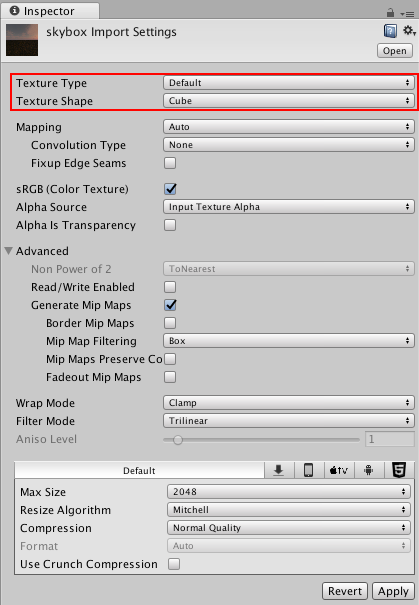
Several commonly-used cubemap layouts are supported (and in most cases, Unity detects them automatically).
Vertical and horizontal cross layouts, as well as column and row of cubemap faces are supported:

Another common layout is LatLong (Latitude-Longitude, sometimes called cylindrical). Panorama images are
often in this layout:
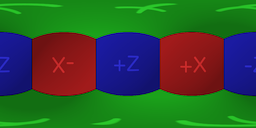
SphereMap (spherical environment map) images can also be found:
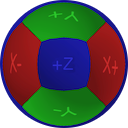
By default Unity looks at the aspect ratio of the imported texture to determine the most appopriate layout from the above. When imported, a cubemap is produced which can be used for skyboxes and reflections:
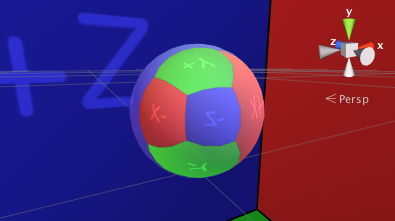
Selecting Glossy Reflection option is useful for cubemap textures that will be used by
Reflection ProbesA rendering component that captures a spherical view of its surroundings in all directions, rather like a camera. The captured image is then stored as a Cubemap that can be used by objects with reflective materials. More info
See in Glossary. It processed cubemap mip levels in a special way
(specular convolution) that can be used to simulate reflections from surfaces of different smoothness:
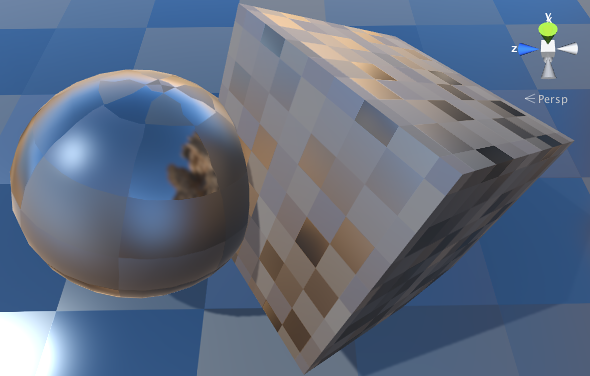
Legacy Cubemap Assets
Unity also supports creating cubemaps out of six separate textures. Select Assets > Create > Legacy > Cubemap from the menu, and drag six textures into empty slots in the inspector.
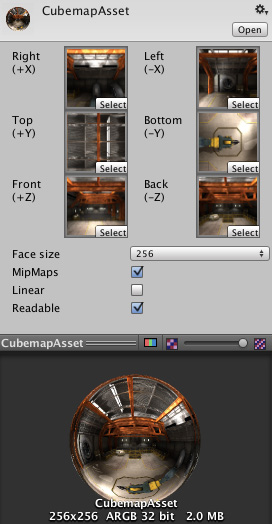
| Property: | Function: |
|---|---|
| Right..Back Slots | Textures for the corresponding cubemap face. |
| Face Size | Width and Height of each Cubemap face in pixels. The textures will be scaled automatically to fit this size. |
| Mipmap | Should mipmaps be created? |
| Linear | Should the cubemap use linear color? |
| Readable | Should the cubemap allow scripts to access the pixel data? |
Note that it is preferred to create cubemaps using the Cubemap texture import type (see above) - this way cubemap texture data can be compressed; edge fixups and glossy reflection convolution be performed; and HDR cubemaps are supported.
Other Techniques
Another useful technique is to generate the cubemap from the contents of a Unity scene using a script. The Camera.RenderToCubemap function can record the six face images from any desired position in the scene; the code example on the function’s script reference page adds a menu command to make this task easy.
2018–01–31 Page amended with limited editorial review