Track List
Use the Track List to add, select, duplicate, delete, lock, mute, and reorder the tracks that comprise a TimelineGeneric term within Unity that refers to all features, windows, editors, and components related to creating, modifying, or reusing cut-scenes, cinematics, and game-play sequences. More info
See in Glossary AssetAny media or data that can be used in your game or Project. An asset may come from a file created outside of Unity, such as a 3D model, an audio file or an image. You can also create some asset types in Unity, such as an Animator Controller, an Audio Mixer or a Render Texture. More info
See in Glossary. You can also organize tracks into Track groupsThe term for a series of tracks organized in an expandable and collapse collection of tracks. More info
See in Glossary.
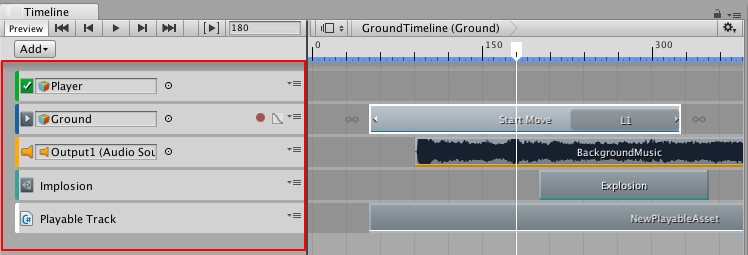
A colored accent line identifies each type of track. By default, Activation tracks are green, Animation tracks are blue, Audio tracks are orange, Control tracks are turquoise, and Playable tracks are white.
The bindings on each track are saved to the Timeline instanceRefers to the link between a Timeline Asset and the GameObjects that the Timeline Asset animates in the scene. You create a Timeline instance by associating a Timeline Asset to a GameObject through a Playable Director component. The Timeline instance is scene-based. More info
See in Glossary. Playable Director component associated with the GameObjectThe fundamental object in Unity scenes, which can represent characters, props, scenery, cameras, waypoints, and more. A GameObject’s functionality is defined by the Components attached to it. More info
See in Glossary linked to the Timeline AssetRefers to the tracks, clips, and recorded animation that comprise a cinematic, cut-scene, game-play sequence, or other effect created with the Timeline Editor window. A Timeline Asset does not include bindings to the GameObjects animated by the Timeline Asset. The bindings to scene GameObjects are stored in the Timeline instance. The Timeline Asset is Project-based. More info
See in Glossary. This association is referred to as a Timeline instance. See Timeline overview for details.
- 2017–08–10 Page published with limited editorial review