Fixed Joint 2D
Switch to ScriptingApply this component to two GameObjectsThe fundamental object in Unity scenes, which can represent characters, props, scenery, cameras, waypoints, and more. A GameObject’s functionality is defined by the Components attached to it. More info
See in Glossary controlled by RigidbodyA component that allows a GameObject to be affected by simulated gravity and other forces. More info
See in Glossary 2D physics to keep them in a position relative to each other, so the GameObjects are always offset at a given position and angle. It is a spring-type 2D jointA physics component allowing a dynamic connection between rigidbodies, usually allowing some degree of movement such as a hinge. More info
See in Glossary for which you don’t need to set maximum forces. You can set the spring to be rigid or soft.
See Fixed JointA joint type that is completely constrained, allowing two objects to be held together. Implemented as a spring so some motion may still occur. More info
See in Glossary 2D and Relative Joint 2D below for more information about the differences between Fixed Joint 2D and Relative Joint 2DA 2D joint that allows two game objects controlled by rigidbody physics to maintain in a position based on each other’s location. Use this joint to keep two objects offset from each other, at a position and angle you decide More info
See in Glossary.
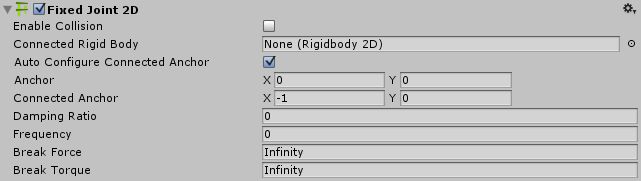
| Property: | Function: |
|---|---|
| Enable Collision | Check this box to enable the ability for the two connected GameObjects to collide with each other. |
| Connected Rigid Body | Specify the other GameObject this Fixed Joint 2D connects to. Leave this as None to fix the other end of the Fixed Joint 2D to a point in space defined by the Connected Anchor setting. Select the circle to the right of the field to view a list of GameObjects to connect to. |
| Auto Configure Connected Anchor | Check this box to automatically set the anchor location for the other GameObject this Fixed Joint 2D connects to. If you check this, you don’t need to complete the Connected Anchor fields. |
| AnchorA UI layout tool that fixes a UI element to a parent element. Anchors are shown as four small triangular handles in the Scene View and anchor information is also shown in the Inspector. More info See in Glossary |
The place (in terms of x,y co-ordinates on the Rigidbody 2D) where the end point of the joint connects to this object. |
| Connected Anchor | The place (in terms of x, y co-ordinates on the Rigidbody 2D) where the end point of the Fixed Joint 2D connects to the other GameObject. |
| Damping Ratio | Define the degree to which you want to suppress spring oscillation, between 0 and 1, the higher the value, the less movement. |
| Frequency | The frequency at which the spring oscillates while the GameObjects are approaching the separation distance you want, measured in cycles per second. In the range 1 to 1,000,000, the higher the value, the stiffer the spring. Note that if the frequency is set to 0, the spring is completely stiff. |
| Break Force | Specify the force level needed to break and therefore delete the joint. Infinity means it is unbreakable. |
| Break Torque | Specify the torque level needed to break and therefore delete the joint. Infinity means it is unbreakable. |
Notes
The aim of this joint is to maintain a relative linear and angular offset between two points. Those two points can be two Rigidbody 2D components or a Rigidbody 2D component and a fixed position in the world. (Connect to a fixed position in the world by setting Connected Rigidbody to None).
The linear and angular offsets are based upon the relative positions and orientations of the two connected points, so you change the offsets by moving the connected GameObjects in your Scene viewAn interactive view into the world you are creating. You use the Scene View to select and position scenery, characters, cameras, lights, and all other types of Game Object. More info
See in Glossary.
The joint applies both linear and torque forces to connected Rigidbody 2D GameObjects. It uses a simulated spring that is pre-configured to be as stiff as the simulation can provide. You can change the spring’s value to make it weaker using the Frequency setting.
When the spring applies its force between the GameObjects, it tends to overshoot the desired distance between them and then rebound repeatedly, resulting in a continuous oscillation. The damping ratio determines how quickly the oscillation reduces and brings the GameObjects to rest. The frequency is the rate at which it oscillates either side of the target distance; the higher the frequency, the stiffer the spring.
Fixed Joint 2D has two simultaneous constraints:
- Maintain the linear offset between two anchor points on two Rigidbody 2D GameObjects.
- Maintain the angular offset between two anchor points on two Rigidbody 2D GameObjects.
You can use this joint to construct physical GameObjects that need to react as if they are rigidly connected. They can’t move away from each other, they can’t move closer together, and they can’t rotate with respect to each other, such as a bridge made of sections which hold rigidly together.
You can also use this joint to create a less rigid connection that flexes - for example, a bridge made of sections which are slightly flexible.
Fixed Joint 2D and Relative Joint 2D
It is important to know the major differences between Fixed Joint 2D and Relative Joint 2D:
- Fixed Joint 2D is a spring-type joint. Relative Joint 2D is a motor-type joint with a maximum force and/or torque.
- Fixed Joint 2D uses a spring to maintain the relative linear and angular offsets. Relative Joint 2D uses a motor. You can configure a joint’s spring or motor.
- Fixed Joint 2D works with anchor points (it’s derived from script Anchored Joint 2D); it maintains the relative linear and angular offset between the anchors. Relative Joint 2D doesn’t have anchor points (it’s derived directly from script Joint 2D).
- Fixed Joint 2D cannot modify the relative linear and angular offsets in real time. Relative Joint 2D can.
See Joints 2D: Details and Hints for useful background information on all 2D joints.