Reordering tracks and rendering priority
In the TimelineGeneric term within Unity that refers to all features, windows, editors, and components related to creating, modifying, or reusing cut-scenes, cinematics, and game-play sequences. More info
See in Glossary window, the renderingThe process of drawing graphics to the screen (or to a render texture). By default, the main camera in Unity renders its view to the screen. More info
See in Glossary and animation priority is from the last track to the first track, where the last track takes priority. You can reorder tracks to change their rendering or animation priority.
For example, a Timeline instanceRefers to the link between a Timeline Asset and the GameObjects that the Timeline Asset animates in the scene. You create a Timeline instance by associating a Timeline Asset to a GameObject through a Playable Director component. The Timeline instance is scene-based. More info
See in Glossary has four Animation tracks, where the second and fourth Animation tracks animate the same GameObjectThe fundamental object in Unity scenes, which can represent characters, props, scenery, cameras, waypoints, and more. A GameObject’s functionality is defined by the Components attached to it. More info
See in Glossary. The fourth track overrides the animation on any of the preceding tracks. This animation priority is the reason why Animation Override tracks are added as child tracks, under Animation tracks.
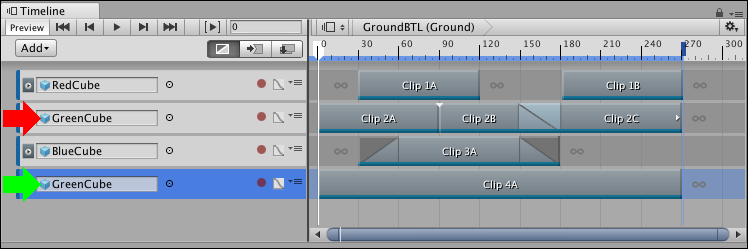
To reorder tracks, select one or more tracks and drag until a white insert line appears between tracks in the Track listThe area in the Timeline Editor window where you add, group, and modify tracks. More info
See in Glossary. The white insert line indicates the destination of the tracks you are dragging. The last selected track type displays beside the cursor. Release the mouse button to reorder tracks.

An Animation Override track is bound to the same GameObject as its parent Animation track. Reordering an Animation Override track converts it to an Animation track and resets its binding to none.
- 2019–08–20 Page published