Track list and Track headers
Use the Track list to add, select, duplicate, delete, lock, mute, and reorder the tracks that comprise a Timeline AssetRefers to the tracks, clips, and recorded animation that comprise a cinematic, cut-scene, game-play sequence, or other effect created with the Timeline Editor window. A Timeline Asset does not include bindings to the GameObjects animated by the Timeline Asset. The bindings to scene GameObjects are stored in the Timeline instance. The Timeline Asset is Project-based. More info
See in Glossary. You can also organize tracks into Track groupsThe term for a series of tracks organized in an expandable and collapse collection of tracks. More info
See in Glossary.
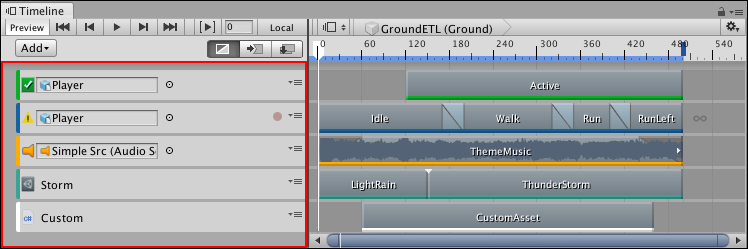
Each track has two areas:
Track list: Shows a Track header for each track.
Clips viewThe area in the Timeline Editor window where you add, position, and manipulate clips. More info
See in Glossary: Shows the clips for each track.
The Track header contains the name of the track or its binding information. Track bindings are saved to the Playable Director component associated with the GameObjectThe fundamental object in Unity scenes, which can represent characters, props, scenery, cameras, waypoints, and more. A GameObject’s functionality is defined by the Components attached to it. More info
See in Glossary that is linked to the TimelineGeneric term within Unity that refers to all features, windows, editors, and components related to creating, modifying, or reusing cut-scenes, cinematics, and game-play sequences. More info
See in Glossary AssetAny media or data that can be used in your game or Project. An asset may come from a file created outside of Unity, such as a 3D model, an audio file or an image. You can also create some asset types in Unity, such as an Animator Controller, an Audio Mixer or a Render Texture. More info
See in Glossary. This association is referred to as a Timeline instanceRefers to the link between a Timeline Asset and the GameObjects that the Timeline Asset animates in the scene. You create a Timeline instance by associating a Timeline Asset to a GameObject through a Playable Director component. The Timeline instance is scene-based. More info
See in Glossary (see Timeline overview).
Each Track header has a colored accent that identifies the track type and its clips:
Activation tracks are green. Use Activation tracks to add Activation clips which set when the bound GameObject is active (shown). The GameObject is bound to the Activation track.
Animation tracks are blue. Use Animation tracks to add Animation clipsAnimation data that can be used for animated characters or simple animations. It is a simple “unit” piece of motion, such as (one specific instance of) “Idle”, “Walk” or “Run”. More info
See in Glossary that animate the bound GameObject. Use an Animation track and its Animation clips to record basic animation or animate a humanoid.Audio tracks are orange. Use Audio tracks to add Audio clipsA container for audio data in Unity. Unity supports mono, stereo and multichannel audio assets (up to eight channels). Unity can import .aif, .wav, .mp3, and .ogg audio file format, and .xm, .mod, .it, and .s3m tracker module formats. More info
See in Glossary for playing background music or sound effects. Each Audio clip is bound to an audio waveform. The audio sourceA component which plays back an Audio Clip in the scene to an audio listener or through an audio mixer. More info
See in Glossary, that plays each waveform, is bound to the Audio track.Control tracks are turquoise. Use Control tracks to add Control clips which are special clips that control a nested Timeline instance, Particle SystemA component that simulates fluid entities such as liquids, clouds and flames by generating and animating large numbers of small 2D images in the scene. More info
See in Glossary, PrefabAn asset type that allows you to store a GameObject complete with components and properties. The prefab acts as a template from which you can create new object instances in the scene. More info
See in Glossary instance, or ITimeControl Script. How the Control clip is created determines what it controls.Playable tracks are white. Use Playable tracks to add Playable clips. Each Playable clip is bound to a script that uses the Playables API to create custom animation tools, effects or gameplay mechanisms.
Each Track header is also identified by an icon. If a track has a binding error or if the bound GameObject is disabled, the icon representing a track changes to an alert icon. For example, if an Animation track is bound to a GameObject that is disabled at the location of the Playhead, the icon switches to an alert icon.
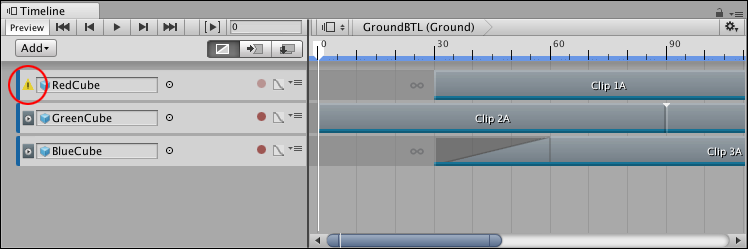
- 2019–08–20 Page published