SpeedTree Import Settings window
Switch to Scripting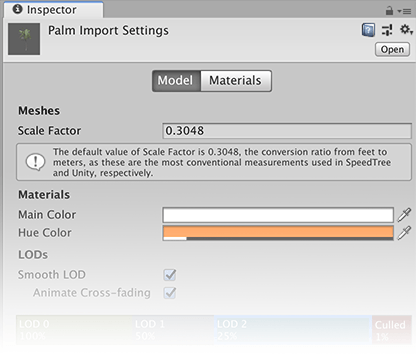
Note: These settings are for importing Models created in SpeedTree. For information on Models and animation created in other 3D modeling applications, see the Model Import Settings window.
When you put SpeedTree files in your Unity Project’s AssetsAny media or data that can be used in your game or Project. An asset may come from a file created outside of Unity, such as a 3D model, an audio file or an image. You can also create some asset types in Unity, such as an Animator Controller, an Audio Mixer or a Render Texture. More info
See in Glossary folder, Unity automatically imports and stores them as Unity Assets. To view the import settings in the InspectorA Unity window that displays information about the currently selected GameObject, Asset or Project Settings, allowing you to inspect and edit the values. More info
See in Glossary, click on the file in the ProjectIn Unity, you use a Project to design and develop a game. A Project stores all of the files that are related to a game, such as the Asset and Scene files. More info
See in Glossary window. To customize how Unity imports the selected file, use the properties on the Model and Materials tabs on this window:

Unity recognizes and imports SpeedTree Model Assets in the same way that it handles other Assets. If you’re using SpeedTree Modeler 7, make sure to re-save your .spm files using the Unity version of the Modeler. If you’re using SpeedTree Modeler 8, save your .st files directly into the Unity Project folder. The SpeedTree importer generates a Prefab with the LODGroup component configured. You can instantiate the Prefab in a Scene as a common Prefab instance, or select the Prefab as a tree prototype and paint it across the Terrain.

You can either extract MaterialsAn asset that defines how a surface should be rendered, by including references to the Textures it uses, tiling information, Color tints and more. The available options for a Material depend on which Shader the Material is using. More info
See in Glossary or leave them embedded within the SpeedTree Model. You can also adjust how Materials are mapped in the SpeedTree Model.
- New feature in 2018.3 NewIn20183