Adding clips
The TimelineGeneric term within Unity that refers to all features, windows, editors, and components related to creating, modifying, or reusing cut-scenes, cinematics, and game-play sequences. More info
See in Glossary Editor window supports different methods of adding clips to tracks depending on the type of track.
The quickest method is to Right-click on an empty area within a track and select the appropriate Add option from the context menu. Depending on the track, the options for adding clips change. The clip is added after the last clip on the track.
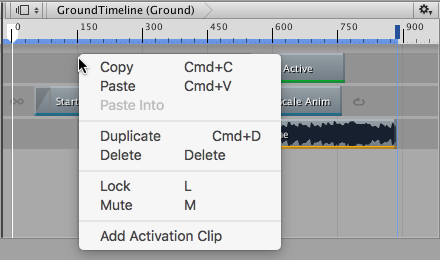
You can also drag an Animation clipAnimation data that can be used for animated characters or simple animations. It is a simple “unit” piece of motion, such as (one specific instance of) “Idle”, “Walk” or “Run”. More info
See in Glossary to an empty area in the Timeline Editor windowThe name of the window where you create, modify, and preview a Timeline instance. Modifications to a Timeline instance also affects the Timeline Asset. More info
See in Glossary to automatically create a track and add the Animation clip to the track.
- 2017–08–10 Page published with limited editorial review