Billboard Renderer
Switch to ScriptingThe Billboard Renderer renders BillboardAssets, either from a premade Asset (exported from SpeedTree) or from a custom-created file (created using a script at runtime or from a custom editor, for example). For more information about creating Billboard AssetsAn asset that is a collection of pre-rendered images of a more complicated Mesh intended for use with the Billboard Renderer, in order to render an object at some distance from a Camera at a lower level of detail (LOD) to save on rendering time. More info
See in Glossary, see the BillboardAssets manual page and the BillboardAsset API reference.
Billboards are a level-of-detail (LOD) method of drawing complicated 3D Meshes in a simpler manner when they are distant in a SceneA Scene contains the environments and menus of your game. Think of each unique Scene file as a unique level. In each Scene, you place your environments, obstacles, and decorations, essentially designing and building your game in pieces. More info
See in Glossary. Because the MeshThe main graphics primitive of Unity. Meshes make up a large part of your 3D worlds. Unity supports triangulated or Quadrangulated polygon meshes. Nurbs, Nurms, Subdiv surfaces must be converted to polygons. More info
See in Glossary is distant, its size on screen and the low likelihood of it being a focal point in the CameraA component which creates an image of a particular viewpoint in your scene. The output is either drawn to the screen or captured as a texture. More info
See in Glossary view means there is often less requirement to draw it in full detail.
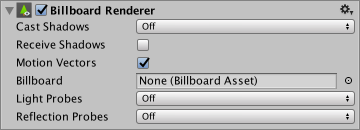
| Property: | Function: |
|---|---|
| Cast Shadows | If enabled, the billboard creates shadows when a shadow-casting Light shines on it. |
| On | Enable shadows. |
| Off | Disable shadows. |
| Two Sided | Allow shadows to be cast from either side of the billboard (that is, backface culling is not taken into account). |
| Shadows Only | Show shadows, but not the billboard itself. |
| Receive Shadows | Check the box to enable shadows to be cast on the billboard. |
| Motion Vectors | Check the box to enable renderingThe process of drawing graphics to the screen (or to a render texture). By default, the main camera in Unity renders its view to the screen. More info See in Glossary of the billboard’s motion vectors into the Camera Motion Vector Texture. See Renderer.motionVectors in the Scripting API for more information. |
| Billboard | If you have a pre-made Billboard Asset, place it here to assign it to this Billboard Renderer. |
| Light ProbesLight probes store information about how light passes through space in your scene. A collection of light probes arranged within a given space can improve lighting on moving objects and static LOD scenery within that space. More info See in Glossary |
If enabled, and if baked Light Probes are present in the Scene, the Billboard Renderer uses an interpolated Light Probe for lighting. |
| Off | Disable Light Probes. |
| Blend Probes | The lighting applied to the billboard is interpreted from one interpolated Light Probe. |
| Use Proxy Volume | The lighting applied to the Billboard Renderer is interpreted from a 3D grid of interpolated Light Probes. |
| Reflection ProbesA rendering component that captures a spherical view of its surroundings in all directions, rather like a camera. The captured image is then stored as a Cubemap that can be used by objects with reflective materials. More info See in Glossary |
If enabled, and if Reflection Probes are present in the Scene, a reflection Texture is picked for this GameObjectThe fundamental object in Unity scenes, which can represent characters, props, scenery, cameras, waypoints, and more. A GameObject’s functionality is defined by the Components attached to it. More info See in Glossary and set as a built-in ShaderA small script that contains the mathematical calculations and algorithms for calculating the Color of each pixel rendered, based on the lighting input and the Material configuration. More info See in Glossary uniform variable. |
| Off | Disable Reflection Probes. |
| Blend Probes | The reflections applied to the billboard are interpreted from adjacent Reflection Probes, and do not take the the skyboxA special type of Material used to represent skies. Usually six-sided. More info See in Glossary into account. This is generally used for GameObjects that are “indoors” or in covered parts of the Scene (such as caves and tunnels), because the sky is not visible and therefore wouldn’t be reflected by the billboard. |
| Blend Probes and Skybox | This works like Blend Probes, but also allows the skybox to be used in the blending. This is generally used for GameObjects in the open air, where the sky would always be visible and reflected. |
| Simple | Reflection Probes are enabled, but no blending occurs between probes when there are two overlapping volumes. |