Timeline properties in the Inspector window
The InspectorA Unity window that displays information about the currently selected GameObject, Asset or Project Settings, alowing you to inspect and edit the values. More info
See in Glossary window displays information about the selected GameObjectThe fundamental object in Unity scenes, which can represent characters, props, scenery, cameras, waypoints, and more. A GameObject’s functionality is defined by the Components attached to it. More info
See in Glossary including all attached components and their properties. This section documents the properties in the Inspector window that appear when you select one or many TimelineGeneric term within Unity that refers to all features, windows, editors, and components related to creating, modifying, or reusing cut-scenes, cinematics, and game-play sequences. More info
See in Glossary Assets, tracks, clips, or a combination.
If you select a single Timeline AssetRefers to the tracks, clips, and recorded animation that comprise a cinematic, cut-scene, game-play sequence, or other effect created with the Timeline Editor window. A Timeline Asset does not include bindings to the GameObjects animated by the Timeline Asset. The bindings to scene GameObjects are stored in the Timeline instance. The Timeline Asset is Project-based. More info
See in Glossary, track, or clip, the Inspector window displays the properties for the selected Asset, track, or clip. For example, if you select an Animation clipAnimation data that can be used for animated characters or simple animations. It is a simple “unit” piece of motion, such as (one specific instance of) “Idle”, “Walk” or “Run”. More info
See in Glossary, the Inspector window shows the common properties and Playable Asset properties for the selected Animation clip.
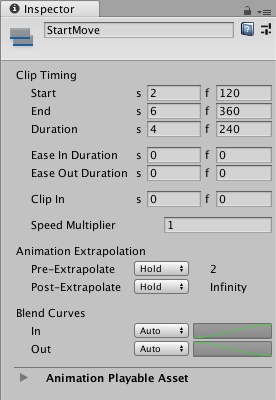
If you select multiple Timeline Assets, tracks, or clips, the Inspector window shows two sections: a section with properties that apply to the entire selection, and a section of common properties that apply to each selected object individually.
For example, if you select an Audio clipA container for audio data in Unity. Unity supports mono, stereo and multichannel audio assets (up to eight channels). Unity can import .aif, .wav, .mp3, and .ogg audio file format, and .xm, .mod, .it, and .s3m tracker module formats. More info
See in Glossary on one track and two Animation clips on another track, the Inspector window includes Multiple Clip Timing properties and Clip Timing properties:
Use the Multiple Clip Timing properties to change the Start or End of the selection as a group. For example, if you change the Start to frame 30, the selection of clips start at frame 30. This moves the start of the first clip to frame 30 and the remaining selected clips are placed relative to the first clip, respecting gaps between selected clips.
Use the Clip Timing properties to change the common properties for each selected clip. If the selected clips have different values for the same property, the value is represented with a dash (“-”). If you change the dash to a value, it sets the value for all selected clips. For example, if you change the Ease In Duration from a dash to 10 frames, the ease in of each selected clip changes to 10 frames.

If your selection does not have common properties, the Inspector window prompts you to narrow the selection. For example, if you select an Animation track and an Audio clip in the Timeline window, you are prompted to narrow the selection:
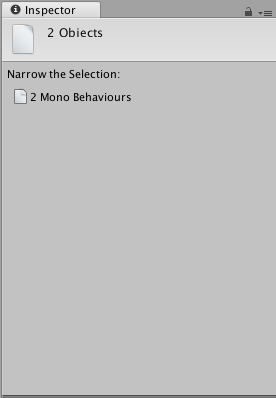
- 2019–08–20 Page published