Importing an Asset Store package
You can import an Asset StoreA growing library of free and commercial assets created by Unity and members of the community. Offers a wide variety of assets, from textures, models and animations to whole project examples, tutorials and Editor extensions. More info
See in Glossary package in the Package Manager window:
-
Open the Package Manager window and select My Assets from the PackagesPackages are collections of assets to be shared and re-used in Unity. The Unity Package Manager (UPM) can display, add, and remove packages from your project. These packages are native to the Unity Package Manager and provide a fundamental method of delivering Unity functionality. However, the Unity Package Manager can also display Asset Store packages that you downloaded from the Asset Store. More info
See in Glossary drop-down menu.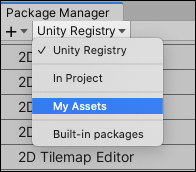
Switch the context to My Assets The list view displays any Asset Store packages that you have purchased.
If a large number of Asset Store packages appear in the My Assets list, you can search for a specific Asset Store package by name or version number.
Select the Asset Store package you want to import from the list of packages. The Asset Store package information appears in the details view.
-
Click the Download button if it’s enabled. If you haven’t downloaded the Asset Store package to this computer or device before, the Import button is disabled, and you need to download the Asset Store package first.

Download button in the bottom right corner of the details view While the Asset Store package downloads to your computer, a progress bar appears beside the Import button. A Cancel button replaces the Download button you clicked.

Progress during download Once the download is finished, the Import button becomes enabled and the Download button becomes disabled.
-
Click the Import button to import the selected Asset Store package.
The Import Unity Package window displays all the items already selected in the package, ready to install.
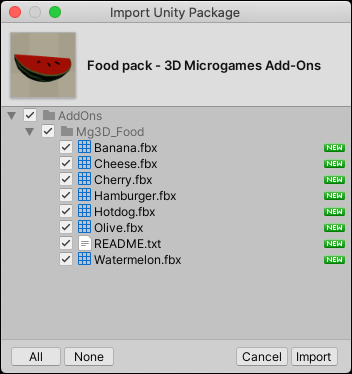
New install Import Unity Package dialog box -
Deselect any items you don’t want to import and click Import.
Unity puts the contents of the imported Asset Store package into the
Assetsfolder, so that you can access them from your project windowA window that shows the contents of yourAssetsfolder (Project tab) More info
See in Glossary.
- My Assets filter for Package Manager added in Unity 2019.3 NewIn20193