Removing an installed package
You can only remove packages which are not required by another package.
Note: This only removes the reference to the package in the manifest. The package itself, including its contents, remains intact, even for local packagesA local package already exists on the file system, usually outside the project folder. To install the package, notify the Package Manager of its location through the Packages window. More info
See in Glossary.
When you remove a package from a project, any Editor or run-time functionality that it implemented is no longer available in that project.
To remove an installed package:
-
Open the Package Manager window and select In Project from the PackagesPackages are collections of assets to be shared and re-used in Unity. The Unity Package Manager (UPM) can display, add, and remove packages from your project. These packages are native to the Unity Package Manager and provide a fundamental method of delivering Unity functionality. However, the Unity Package Manager can also display Asset Store packages that you downloaded from the Asset Store. More info
See in Glossary drop-down menu.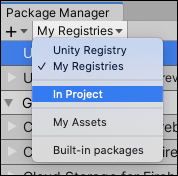
Switch the context to In Project Select the package you want to remove from the list of packages. The details view now displays that package’s information.
-
Click the Remove button.

Remove button in the bottom right corner of the details view When the progress bar finishes, the package disappears from the list.
If you want to restore a removed package, follow the instructions for installing a package.