GameObjects
The GameObjectThe fundamental object in Unity scenes, which can represent characters, props, scenery, cameras, waypoints, and more. A GameObject’s functionality is defined by the Components attached to it. More info
See in Glossary is the most important concept in the Unity Editor.
Every object in your game is a GameObject, from characters and collectible items to lights, camerasA component which creates an image of a particular viewpoint in your scene. The output is either drawn to the screen or captured as a texture. More info
See in Glossary and special effects. However, a GameObject can’t do anything on its own; you need to give it properties before it can become a character, an environment, or a special effect.
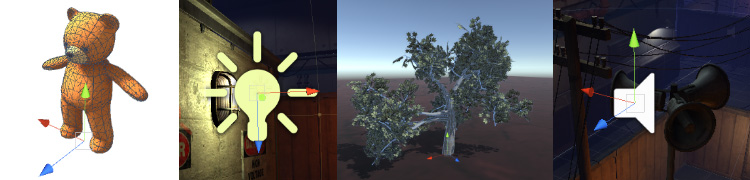
GameObjects are the fundamental objects in Unity that represent characters, props and scenery. They do not accomplish much in themselves but they act as containers for ComponentsA functional part of a GameObject. A GameObject can contain any number of components. Unity has many built-in components, and you can create your own by writing scripts that inherit from MonoBehaviour. More info
See in Glossary, which implement the functionality.
To give a GameObject the properties it needs to become a light, or a tree, or a camera, you need to add components to it. Depending on what kind of object you want to create, you add different combinations of components to a GameObject.
Unity has lots of different built-in component types, and you can also make your own components using the Unity Scripting API.
For example, a Light object is created by attaching a Light component to a GameObject.

A solid cube object has a Mesh FilterA mesh component that takes a mesh from your assets and passes it to the Mesh Renderer for rendering on the screen. More info
See in Glossary and MeshThe main graphics primitive of Unity. Meshes make up a large part of your 3D worlds. Unity supports triangulated or Quadrangulated polygon meshes. Nurbs, Nurms, Subdiv surfaces must be converted to polygons. More info
See in Glossary Renderer component, to draw the surface of the cube, and a Box ColliderAn invisible shape that is used to handle physical collisions for an object. A collider doesn’t need to be exactly the same shape as the object’s mesh - a rough approximation is often more efficient and indistinguishable in gameplay. More info
See in Glossary component to represent the object’s solid volume in terms of physics.
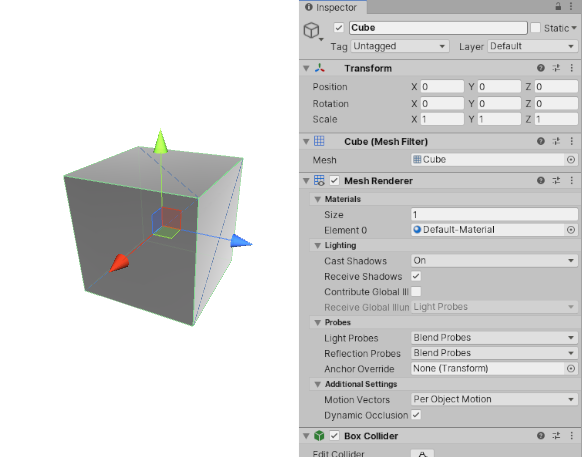
Details
A GameObject always has a Transform component attached (to represent position and orientation) and it is not possible to remove this. The other components that give the object its functionality can be added from the editor’s Component menu or from a script. There are also many useful pre-constructed objects (primitive shapes, Cameras, etc) available on the GameObject > 3D Object menu, see Primitive Objects.
Since GameObjects are a very important part of Unity, there is a GameObjects section in the manual with extensive detail about them. You can find out more about controlling GameObjects from scriptsA piece of code that allows you to create your own Components, trigger game events, modify Component properties over time and respond to user input in any way you like. More info
See in Glossary on the GameObject scripting reference page.
- 2017–08–01 Page amended