Updating your Asset Store package
You can update an Asset StoreA growing library of free and commercial assets created by Unity and members of the community. Offers a wide variety of assets, from textures, models and animations to whole project examples, tutorials and Editor extensions. More info
See in Glossary package in the Package Manager window:
-
Open the Package Manager window and select My Assets from the PackagesPackages are collections of assets to be shared and re-used in Unity. The Unity Package Manager (UPM) can display, add, and remove packages from your project. These packages are native to the Unity Package Manager and provide a fundamental method of delivering Unity functionality. However, the Unity Package Manager can also display Asset Store packages that you downloaded from the Asset Store. More info
See in Glossary menu.
Switch the context to My Assets An arrow indicator appears next to any Asset Store packages that have updates available.
-
To see the most recent updates for your Asset Store packages, sort the list by Updated date from latest to oldest.
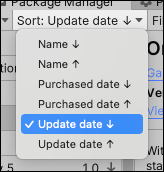
Choose Update date descending from the Sort menu Select the Asset Store package you want to update from the list of packages. The Asset Store package information appears in the details view.
-
In the list of packages, click the expander icon to the left of the Asset Store package’s name.

Available Asset Store package versions The newer version displays Update Available and the installed version displays Currently Downloaded.
Select the new version for the current Asset Store package and see the details specific to that version in the details view.
-
Click the Update button.
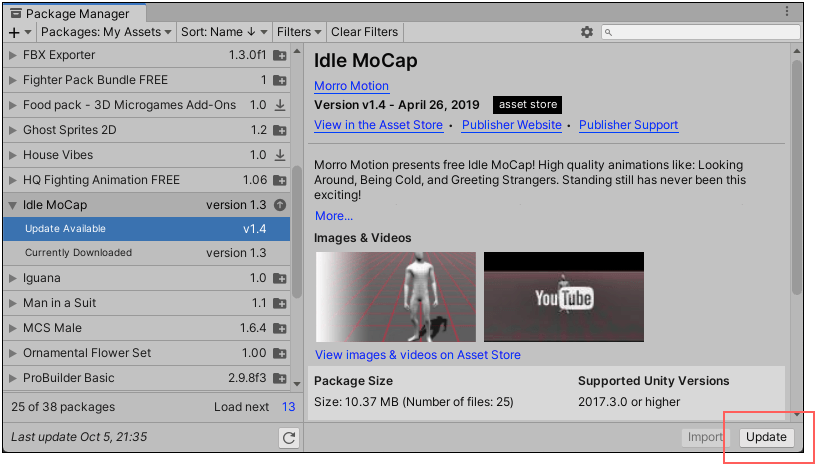
Update button in the bottom right corner of the details view Note: If the downloaded version of your package isn’t compatible with your version of the Unity Editor, a message appears in the details view and an alternate Update button displays, which lets you download a compatible version of the package.

Update button for incompatible versions When the progress bar finishes, the new Asset Store package version information appears in the details view, and is immediately available.
- My Assets filter added in Unity 2019.3 NewIn20193