Box Collider 2D
Switch to ScriptingThe Box ColliderAn invisible shape that is used to handle physical collisions for an object. A collider doesn’t need to be exactly the same shape as the object’s mesh - a rough approximation is often more efficient and indistinguishable in gameplay. More info
See in Glossary 2D is a Collider that interacts with the 2D physics system. It is a rectangle in shape with a defined position, width and height in the local coordinate space of a SpriteA 2D graphic objects. If you are used to working in 3D, Sprites are essentially just standard textures but there are special techniques for combining and managing sprite textures for efficiency and convenience during development. More info
See in Glossary. Note that the rectangle is axis-aligned, with its edges parallel to the X or Y axes of local space.
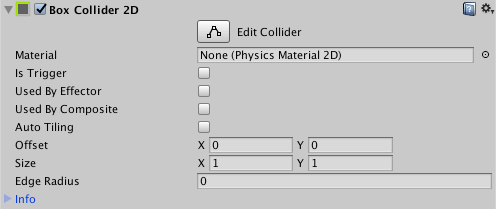
| Property | Function |
|---|---|
| Material | A physics Material that determines properties of collisionsA collision occurs when the physics engine detects that the colliders of two GameObjects make contact or overlap, when at least one has a Rigidbody component and is in motion. More info See in Glossary, such as friction and bounce. |
| Is Trigger | Check this box if you want the Box ColliderA cube-shaped collider component that handles collisions for GameObjects like dice and ice cubes. More info See in Glossary 2D to behave as a trigger. |
| Used by Effector | Check this box if you want the Box Collider 2D to be used by an attached Effector 2D component. |
| Used by Composite | Tick this checkbox if you want this Collider to be used by an attached Composite Collider 2D. When you enable Used by Composite, other properties disappear from the Box Collider 2D component, because they are now controlled by the attached Composite Collider 2D. The properties that disappear from the Box Collider 2D are Material, Is Trigger, Used By Effector, and Edge Radius. |
| Auto Tiling | Tick this checkbox if the Sprite RendererA component that lets you display images as Sprites for use in both 2D and 3D scenes. More info See in Glossary component for the selected Sprite has the Draw Mode set to Tiled. This enables automatic updates to the shape of the Collider 2D, meaning that the shape is automatically readjusted when the Sprite’s dimensions change. If you don’t enable Auto Tiling, the Collider 2D geometry doesn’t automatically repeat. |
| Offset | Set the local offset of the Collider 2D geometry. |
| Size | Set the size of the box in local space units. |
| Edge Radius | Controls a radius around edges, so that vertices are circular. This results in a larger Collider 2D with rounded convex corners. The default value for this setting is 0 (no radius). |