Lightmaps and LOD
This page provides advice on baking light into models that use Unity’s LOD (level of detail) system.
When you use the Progressive LightmapperA tool in Unity that bakes lightmaps according to the arrangement of lights and geometry in your scene. More info
See in Glossary, there is no need to place Light Probes around an LODThe Level Of Detail (LOD) technique is an optimization that reduces the number of triangles that Unity has to render for a GameObject when its distance from the Camera increases. More info
See in Glossary Group to generate baked indirect lighting.
Enlighten Baked Global IlluminationA group of techniques that model both direct and indirect lighting to provide realistic lighting results.
See in Glossary can only compute direct lighting for lower LODs, and the LOD system must rely on Light ProbesLight probes store information about how light passes through space in your scene. A collection of light probes arranged within a given space can improve lighting on moving objects and static LOD scenery within that space. More info
See in Glossary to sample indirect lighting.
If you do not place Light Probes, your lower LOD models may appear visually incorrect because they only receive direct light.
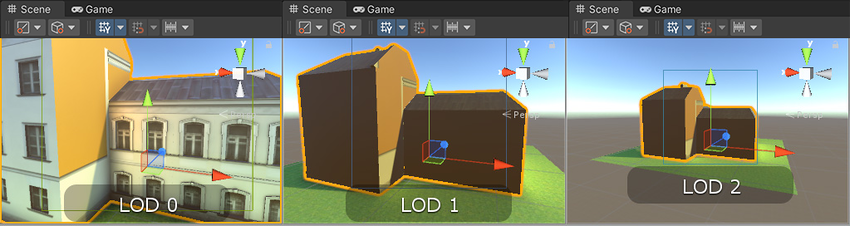
To set up LOD models correctly for baked lighting, mark the LOD GameObjects as Contribute GI. To do this, select the GameObjectThe fundamental object in Unity scenes, which can represent characters, props, scenery, cameras, waypoints, and more. A GameObject’s functionality is defined by the Components attached to it. More info
See in Glossary, and at the top of the InspectorA Unity window that displays information about the currently selected GameObject, asset or project settings, allowing you to inspect and edit the values. More info
See in Glossary window, select the drop-down menu next to the Static checkbox:
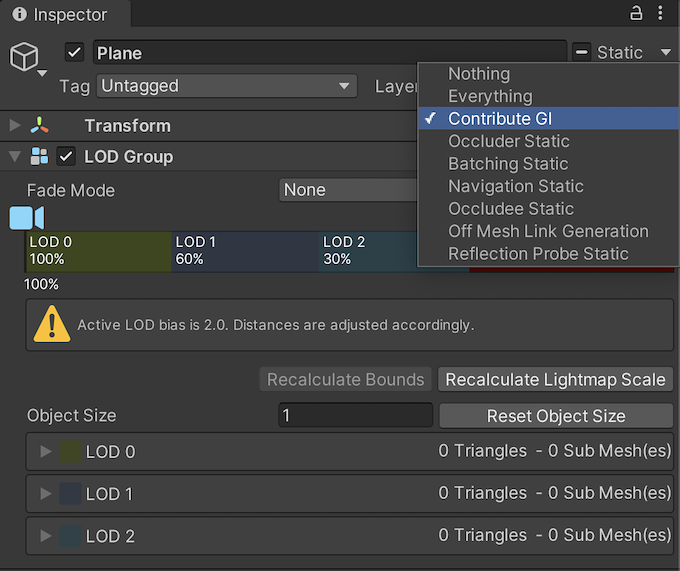
Use the Light Probes component to place Light Probes around the LOD GameObjects.
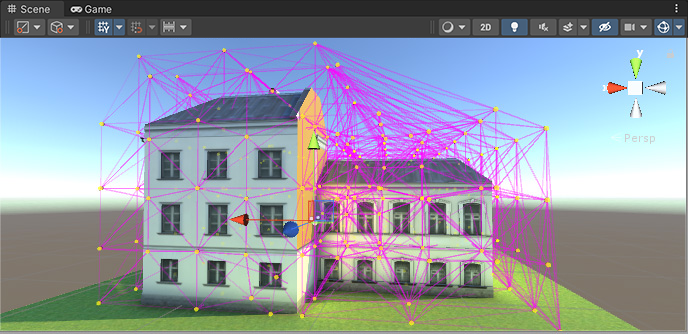
Note: Only the most detailed model affects the lighting on the surrounding geometry (for example, shadows or bounced light on surrounding buildings). In most cases this should not be a problem, because your lower level-of-detail models should closely resemble the highest level-of-detail model.