Search the current Scene
Use the Hierarchy Search Provider to find GameObjects in the current SceneA Scene contains the environments and menus of your game. Think of each unique Scene file as a unique level. In each Scene, you place your environments, obstacles, and decorations, essentially designing and building your game in pieces. More info
See in Glossary.
Hierarchy queries run on all objects of the current scene. For this search, Unity uses progressive caching, not indexed data (as opposed to AssetAny media or data that can be used in your game or project. An asset may come from a file created outside of Unity, such as a 3D Model, an audio file or an image. You can also create some asset types in Unity, such as an Animator Controller, an Audio Mixer or a Render Texture. More info
See in Glossary and ObjectsThe fundamental object in Unity scenes, which can represent characters, props, scenery, cameras, waypoints, and more. A GameObject’s functionality is defined by the Components attached to it. More info
See in Glossary providers).
From the More(⋮) menu, select Show more results to enable “fuzzy” search in the Hierarchy Search Provider. Fuzzy searches are more resource intensive than direct searches, but usually return more matches. They can be slower in larger Scenes and may cause a lag.
Search token: h: (for “hierarchy”)
Default action: Select the GameObject in the Scene.
| Action: | Function: |
|---|---|
| Select | Selects the GameObject in the Scene and the Hierarchy window. |
| Open | Opens the Project Asset that contains the GameObject. |
| Hide/Show | Hides/Shows the GameObject in the Scene viewAn interactive view into the world you are creating. You use the Scene View to select and position scenery, characters, cameras, lights, and all other types of Game Object. More info See in Glossary. |
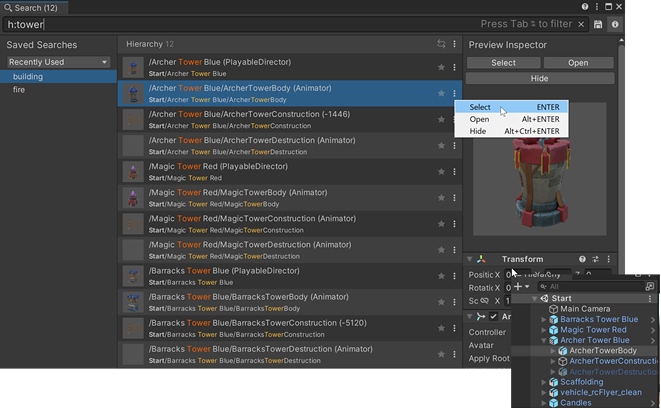
Hierarchy Search Provider
Sub-filters
Use these tokens to further limit your Hierarchy searches.
| Filter | Search token | Description |
|---|---|---|
| Component type | t: |
t:collid Searches all GameObjects that have a component containing the word collid (ex: Collider, Collider2d, MyCustomCollider). |
| Instance id | id: |
id :210 Searches all GameObjects whose instanceID contains the word 210 (ex: 21064). id=21064 Searches all GameObjects whose instanceID is exactly 21064. |
| Path | path:parent/to/child |
path:Wall5/Br Searches all GameObjects whose path matches the partial path Wall5/Br (e.g.: /Structures/Wall5/Brick)path=/Structures/Wall5/Brick Searches all GameObjects with a scene path that is exactly /Structures/Wall5/Brick. |
| Tag | tag: |
tag:resp Searches all GameObjects that have a tag containing the word resp (e.g.: Respawn) |
| Layer | layer:<layer number> |
layer:8 Searches all GameObjects that are on layer 8 (e.g.: 8: Terrain) |
| Size | size:number |
size>5 Searches all GameObjects with an AABB volume size larger than 5. |
| Overlap | overlap:number |
overlap>3 Searches all GameObjects that renderer bounds intersects with more than 3 other GameObjects. |
| Dependencies | ref:<asset name> |
ref:stone Searches all GameObjects and their components that have a dependency on an asset whose name contains the word stone |
| Child | is:child |
is:child Searches all GameObjects that are the child of a GameObject. |
| Leaf | is:leaf |
is:leaf Searches all GameObjects that don’t have a child. |
| Root | is:root |
is:root Searches all GameObjects that don’t have a parent (i.e. that root objects in the scene). |
| Visible | is:visible |
is:visible Searches all GameObjects that are visible by the camera of the Scene View. |
| Hidden | is:hidden |
is:hidden Searches all GameObjects that are hidden according to the SceneVisibilityManager. |
| Static | is:static |
is:static Searches all GameObjects that are static. |
| Prefab | is:prefab |
is:prefab Searches all GameObjects that are part of a Prefab. |
Scene Properties
You can use the special p(<partial propertyname>) syntax to filter objects according to the value of a property in order to match the partial name of the property against any of the components of an object. This is a dynamic operation that doesn’t use an index. Here are some examples of queries using p():
p(drawmode)=Simple |
Matches the drawmode property of a SpriteA 2D graphic objects. If you are used to working in 3D, Sprites are essentially just standard textures but there are special techniques for combining and managing sprite textures for efficiency and convenience during development. More infoSee in Glossary renderer. |
p(orthographic size)>2 |
Matches a Camera with an orthographic size higher than 2. |
p(istrigger)=false |
Matches all GameObjects where the IsTrigger property in a Collider2d is NOT a trigger. |
p(sprite)=bee |
Matches all GameObjects with a Sprite property (e.g.: Sprite Renderer) that links to an Asset whose name is exactly bee. |
p(sprite):bee |
Matches all GameObjects with a Sprite property (e.g.: Sprite Renderer) that links to a GameObject with a name containing the word bee. |
p(spri):bee |
Matches all GameObjects with a property containing the word spri (such as the Sprite property of a Sprite Renderer component) that links to a GameObject Asset with a name containing the word bee. |
Unity indexes property names according to their internal name, which might be different than the display name in the InspectorA Unity window that displays information about the currently selected GameObject, asset or project settings, allowing you to inspect and edit the values. More info
See in Glossary.
To find the internal name of a property, check the Inspector in Debug mode.