Managing your Organization’s Projects
When you create a new Project, it is assigned to an Organization. If you have not created any additional Organizations, it is automatically assigned to your default Organization. If multiple Organizations are available to your account, you can choose which one to use. As such, Projects inherit their Organization’s role settings. However, if users need access to certain tools or information, you can give them different roles that are unique to each Project, without granting visibility across the entire Organization’s portfolio of Projects. For more information, see Members & Groups in Managing your Organization.
As the Organization Owner, you also have the following tools to manage your Projects:
Archiving and restoring Projects
Projects cannot be deleted which can lead to clutter on your dashboard. To reduce clutter, you can archive Projects you no longer use. Archiving a Project prevents it from displaying in your ProjectsIn Unity, you use a project to design and develop a game. A project stores all of the files that are related to a game, such as the asset and Scene files. More info
See in Glossary list.
Sign in to the Unity Dashboard.
Select the Project to archive.
In the left navigation pane, click Settings > General.
-
In the Project pane, click the Archive my project for ALL Unity services button.
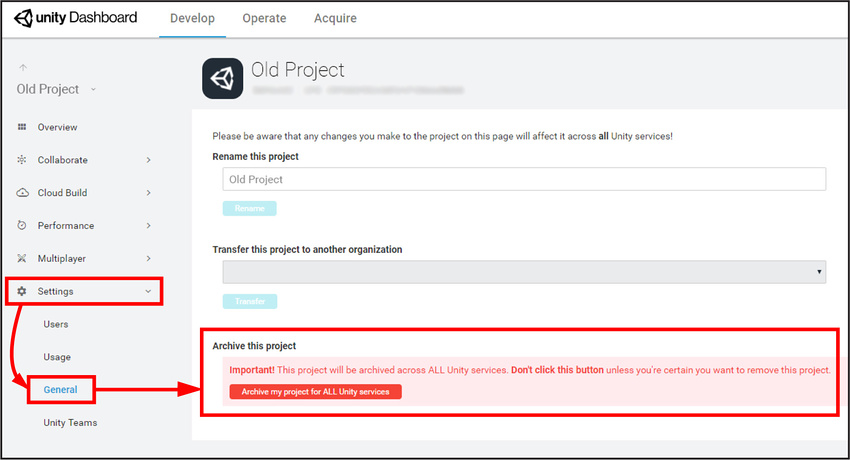
Archive Project window -
In the Project archive pop-up window, enter the name of the Project to confirm that you want to archive the Project, then click the Yes, archive it button.
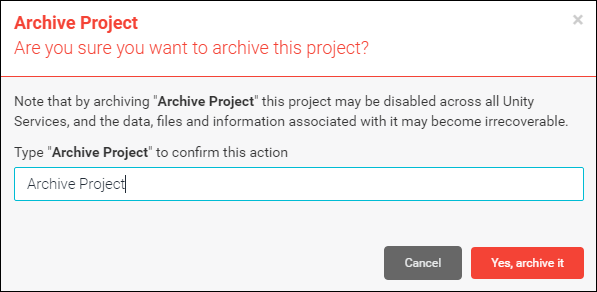
Archive Project confirmation window
To view your archived Projects and reactivate them:
Sign in to the Unity Services Dashboard.
-
Click View Archived Projects on top right of the page.

View archived Projects window -
Locate the Project to reactivate and the click the Unarchive button.
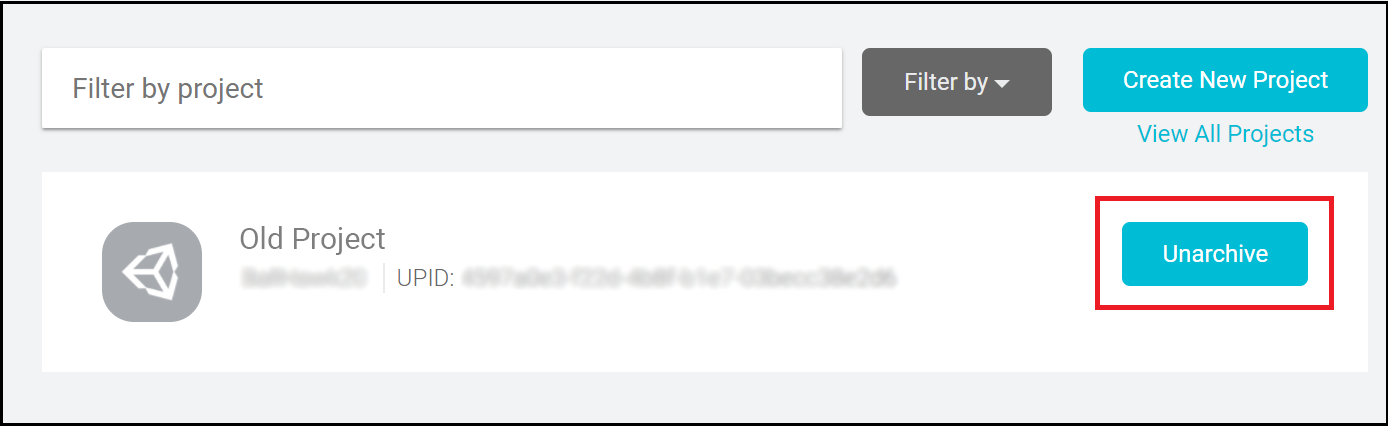
Unarchive Projects window
Changing the name of a Project
To change the name of a Project:
- Sign in to the Unity Services Dashboard.
- Select the Project to rename.
- In the left navigation pane, click Settings > General.
- In the Rename this project textbox, enter a new name for the Project, then click the Rename button.
- 2018–04–25 Page published