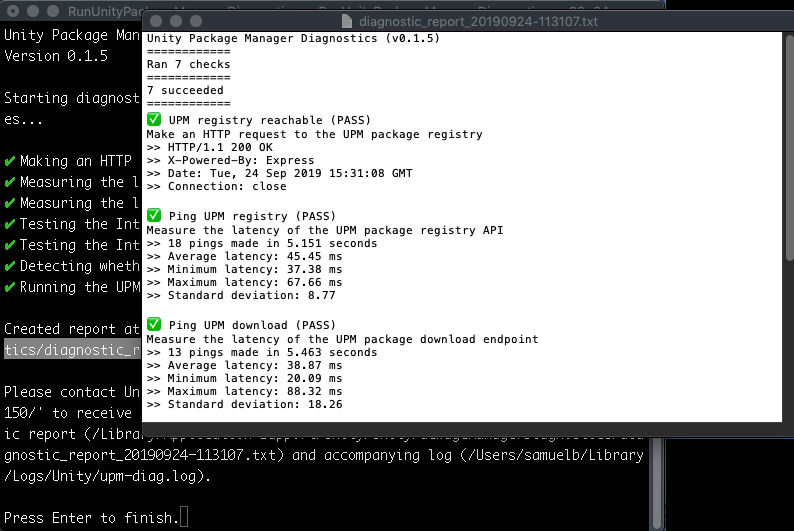Diagnose network issues
Use the Unity Package Manager Diagnostics tool to help diagnose common network issues associated with Unity Package Manager. The Diagnostics tool runs some basic network tests and creates files that the Unity support team needs to diagnose common network problems. After you run the tool, you can share the results with the Unity support team who can better guide you in resolving those issues.
To diagnose network issues:
Run the Unity Package Manager Diagnostics tool by using either the Unity Package Manager Error dialog or by Manually running the script.
View the test results in the shell window. The tool output also lists the location of the
upm-diagnostic-report.txtreport and theupm-diag.logfile that it created.If you need help from the Unity support team, include
upm-diagnostic-report.txtandupm-diag.logwhen you submit a bug.
Method 1: Use the Unity Package Manager Error dialog
When Unity tries to launch, it starts the Package Manager process before it loads the project. If it encounters a critical error with Package Manager, Unity displays the following error message:

To run the Diagnostics tool, click Diagnose. Unity closes and launches the Diagnostics tool in a new window.
Method 2: Manually run the script
Locate the RunUnityPackageManagerDiagnostics script in the Diagnostics folder within the installation folder for your Unity Editor:
| Operating system: | Path to Diagnostics command line tool: |
|---|---|
| Windows |
<path-to-unity-installation-folder>\Unity\Data\Resources\PackageManager\Diagnostics\RunUnityPackageManagerDiagnostics.bat
|
| macOS Linux |
<path-to-unity-installation-folder>\Unity.app\Contents\Resources\PackageManager\Diagnostics\RunUnityPackageManagerDiagnostics
|
To launch the tool, either:
- Run the script file from the command line.
- Double-click the script file in your file browser. Note: On macOS, you must right-click
Unity.appand select Show Package Contents to access the contents ofUnity.app.
Sample output