Install a feature set from the Unity registry
Installing a feature setA feature set is a collection of related packages that you can use to achieve specific results in the Unity Editor. You can manage feature sets directly in Unity’s Package Manager. More info
See in Glossary is very much like installing a package from the Unity registry, except that you look for feature sets under the Features expander, rather than the Packages expander:
-
Open the Package Manager window and select Unity Registry from the PackagesPackages are collections of assets to be shared and re-used in Unity. The Unity Package Manager (UPM) can display, add, and remove packages from your project. These packages are native to the Unity Package Manager and provide a fundamental method of delivering Unity functionality. However, the Unity Package Manager can also display Asset Store packages that you downloaded from the Asset Store. More info
See in Glossary drop-down menu.
Change the scope to Unity Registry Select the feature set you want to install from the list of packages. The feature set information appears in the details view.
-
From the details view, click the Install button.
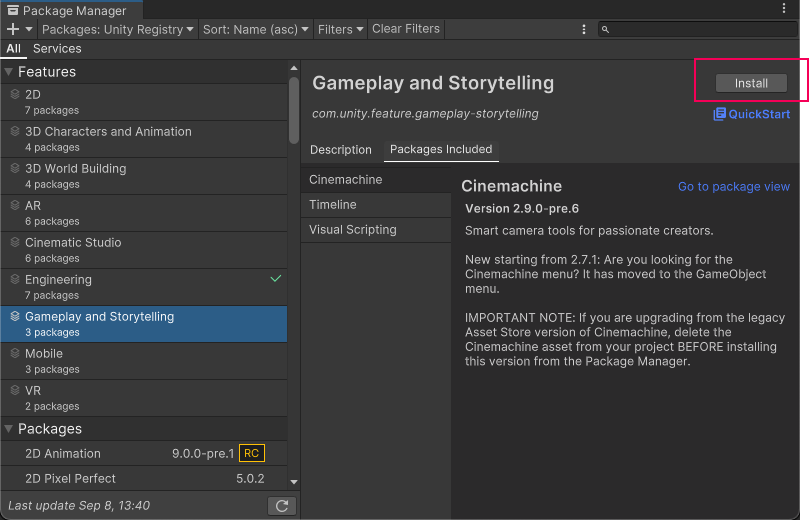
Install button in the corner of the details view When the progress bar finishes, the feature set and all its packages are ready to use.
Click the QuickStart link in the top right to discover more about this feature set and how you can use its packages together.
Notes:
- If you need to remove the feature set, open the details view and click the Remove button.
- You can install multiple feature sets with one click by using the multiple select feature. For more information, see Perform an action on multiple packages or feature sets.
- Package Manager’s feature sets added in Unity 2021.2 NewIn20212