Package Manager window
Use the Unity Package Manager (in Unity’s top menu: Window > Package Manager) to view which packages and feature sets are available for installation or already installed in your project. You can also use this window to see which package versions are available, and install, remove, disable, or update packages and feature setsA feature set is a collection of related packages that you can use to achieve specific results in the Unity Editor. You can manage feature sets directly in Unity’s Package Manager. More info
See in Glossary for each project.
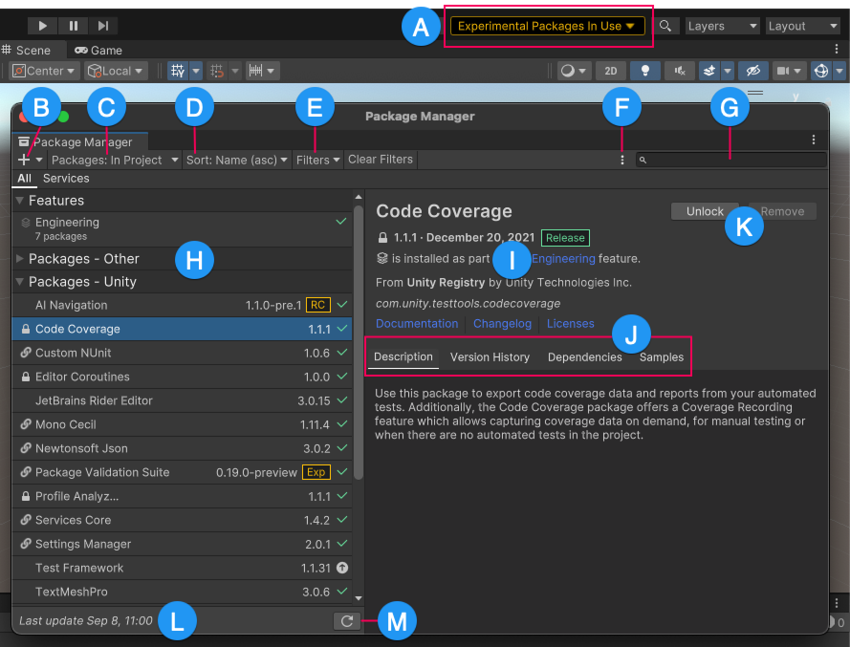
The Package Manager window displays:
(A) The experimental package indicator, which warns you if your project contains experimental packages.
(B) The install ![]() button, which you can click to install a package directly into your project by entering a git URL, a local path, or a package name.
button, which you can click to install a package directly into your project by entering a git URL, a local path, or a package name.
(C) The Packages menu, which you can use to change what appears in the list (context).
(D) The Sort menu, which you can use to sort the list of packages and feature sets by name or date.
(E) The Filters menu and the Clear Filters button display on all lists except the Built-in list. Filtering allows you to narrow down which packages appear in the list.

(F) The Advanced menu ![]() , which you can use to access the project settingsA broad collection of settings which allow you to configure how Physics, Audio, Networking, Graphics, Input and many other areas of your project behave. More info
, which you can use to access the project settingsA broad collection of settings which allow you to configure how Physics, Audio, Networking, Graphics, Input and many other areas of your project behave. More info
See in Glossary for the Package Manager and more. See Advanced settings for details.
(G) The search box, which you can use to look for packages and feature sets by name.
(H) The list view, which displays packages that match the filter and search parameters you specify. The All tab lists all packages that meet your filter and search criteria, while the Services tab filters the list further to display servicesA Unity facility that provides a growing range of complimentary services to help you make games and engage, retain and monetize audiences. More info
See in Glossary.
(I) The detail view, which displays information specific to the feature set or packageA container that stores various types of features and assets for Unity, including Editor or Runtime tools and libraries, Asset collections, and project templates. Packages are self-contained units that the Unity Package Manager can share across Unity projects. Most of the time these are called packages, but occasionally they are called Unity Package Manager (UPM) packages. More info
See in Glossary selected in the list.
(J) The package details tabs, which display further information about the selected feature set or package. The tabs are dynamic, based on the selected item. For information about these tabs, see Details view.
(K) Buttons to perform any of the following actions at the project level:
- Install or remove feature sets
- Install, update, or remove packages
-
Download and import, or update Asset StoreA growing library of free and commercial assets created by Unity and members of the community. Offers a wide variety of assets, from textures, models and animations to whole project examples, tutorials and Editor extensions. More info
See in Glossary packages - Disable or enable built-in packages
(L) The status bar, which displays information when the Package Manager loads packages and feature sets. This information includes errors and warning messages, the number of Asset Store packages available, and a link to load more Asset Store packages.
(M) The Refresh list ![]() lets you refresh the list of packages displayed. In the My Assets context, Refresh list is a menu, which contains a Check for updates option, so you can check for updates to all packages on your computer; not just the ones that are visible in the My Assets context.
lets you refresh the list of packages displayed. In the My Assets context, Refresh list is a menu, which contains a Check for updates option, so you can check for updates to all packages on your computer; not just the ones that are visible in the My Assets context.
Advanced settings
The advanced settings ![]() menu allows you to perform these actions:
menu allows you to perform these actions:
| Menu item | Action results |
|---|---|
| Project Settings | Select this item to open the Package Manager project settings, where you can: - Add, edit, and remove scoped registries in your project. - List pre-release packages when browsing the Unity Registry. - See which packages the Package Manager installed as dependencies of another installed package (indirect dependenciesAn indirect, or transitive dependency occurs when your project requests a package which itself “depends on” another package. For example, if your project depends on the alembic@1.0.7 package which in turn depends on the timeline@1.0.0 package, then your project has an direct dependency on Alembic and an indirect dependency on Timeline. More infoSee in Glossary). |
| Manual resolve | Select this item to force the Package Manager to resolve the project’s packages. If needed, it reinstalls altered or missing packages and removes extraneous packages. |
| Preferences | Select this item to view and set Preferences for the Unity Editor and related windows and tools. |
Status bar
The Package Manager displays messages in the status bar at the bottom left of the Package Manager window.
There are typically four status messages that you might see:
-
The first time you open the Package Manager window in a new project, the Refreshing packages and features message appears briefly:

Refreshing packages and features message This message also appears when you click Refresh list

-
When the My Assets context is active, the load bar appears above the date. It displays the number of Asset Store packages and a Load link:

On the left, the load bar displays the number of Asset Store packages loaded and the total number available. Click Load to load more packages. -
Most of the time the status bar displays the date and time of when the Package Manager window last refreshed its information. However, if the Package Manager detects a problem, such as a network issue, the Package Manager displays an error in the status bar:

Network error message -
If your network connection is working, but you aren’t signed into your Unity account, the Package Manager doesn’t display any Asset Store packages. When you try to use the My Assets context, the Package Manager displays an error in the status bar:
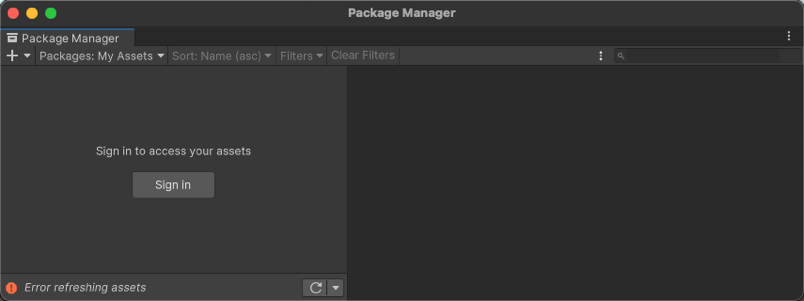
Logged out of Unity account In the list view, click Sign in to sign in to your Unity account through the Unity Hub.
For information on how to resolve these errors and more, see Error messages.