Parameters
| position | Position in 3D space as seen from the current handle camera. |
| text | Text to display on the label. |
| image | Texture to display on the label. |
| content | Text, image and tooltip for this label. |
| style | The style to use. If left out, the label style from the current GUISkin is used.Note: Use HandleUtility.GetHandleSize where you might want to have constant screen-sized handles. |
Description
Make a text label positioned in 3D space.
Labels have no user interaction, do not catch mouse clicks and are always rendered in normal style. 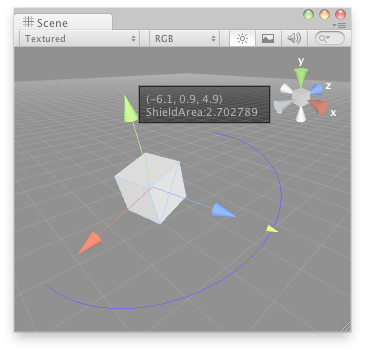
Label in the Scene View.
// Create a 180 degrees wire arc with a ScaleValueHandle attached to the disc // that lets you modify the "shieldArea" var in the WireArcExample.js, also // lets you visualize some info of the transform // cast & store references Shield shield = (target as Shield); Transform transform = shield.transform; // 3D UI: arc and scale handle Handles.color = Color.blue; Handles.DrawWireArc(transform.position, transform.up, -transform.right, 180, shield.shieldArea); shield.shieldArea = Handles.ScaleValueHandle( shield.shieldArea, transform.position + transform.forward*shield.shieldArea, transform.rotation, 1, Handles.ConeCap, 1); // start of 2D UI section Handles.BeginGUI(); // information label Handles.Label(transform.position + Vector3.right*2, "Shield Area: " +shield.shieldArea); // reset button: GUILayout.BeginArea(new Rect(Screen.width - 100, Screen.height - 80, 90,50)); if(GUILayout.Button("Reset Area")) { shield.shieldArea = 5; } GUILayout.EndArea(); // end of 2D UI section Handles.EndGUI(); } }
And the script attached to the Game Object which should show the custom handles:
// DummyLavelScript.js var shieldArea : float = 5;
Copyright © 2023 Unity Technologies
优美缔软件(上海)有限公司 版权所有
"Unity"、Unity 徽标及其他 Unity 商标是 Unity Technologies 或其附属机构在美国及其他地区的商标或注册商标。其他名称或品牌是其各自所有者的商标。
公安部备案号:
31010902002961