Trails module
Add trails to a percentage of your particles using this module. This module shares a number of properties with the Trail RendererA visual effect that lets you to make trails behind GameObjects in the Scene as they move. More info
See in Glossary component, but offers the ability to easily attach Trails to particles, and to inherit various properties from the particles. Trails can be useful for a variety of effects, such as bullets, smoke, and magic visuals.
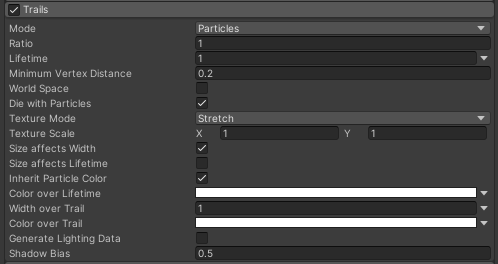
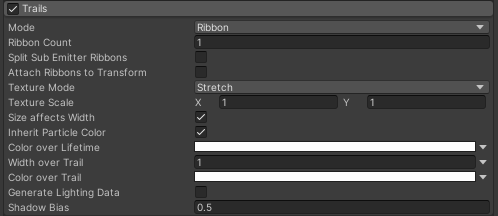
Using the Trails module
This module is part of the Particle SystemA component that simulates fluid entities such as liquids, clouds and flames by generating and animating large numbers of small 2D images in the scene. More info
See in Glossary component. When you create a new Particle System GameObjectThe fundamental object in Unity scenes, which can represent characters, props, scenery, cameras, waypoints, and more. A GameObject’s functionality is defined by the Components attached to it. More info
See in Glossary, or add a Particle System component to an exiting GameObject, Unity adds the Trails module to the Particle System. By default, Unity disables this module. To create a new Particle System and enable this module:
- Click GameObject > Effects > Particle System.
- In the InspectorA Unity window that displays information about the currently selected GameObject, asset or project settings, allowing you to inspect and edit the values. More info
See in Glossary, find the Particle System component. - In the Particle System component, find the Trails module fold-out.
- To the left of the fold-out header, enable the checkbox.
API
Since this module is part of the Particle System component, you access it through the ParticleSystem class. For information on how to access it and change values at runtime, see the Trails module API documentation.
Properties
For some properties in this section, you can use different modes to set their value. For information on the modes you can use, see Varying properties over time.
| Property: | Function: |
|---|---|
| Mode | Choose how trails are generated for the Particle System. - ParticleA small, simple image or mesh that is emitted by a particle system. A particle system can display and move particles in great numbers to represent a fluid or amorphous entity. The effect of all the particles together creates the impression of the complete entity, such as smoke. More info See in Glossary mode creates an effect where each particle leaves a stationary trail in its path. - Ribbon mode create a ribbon of trails connecting each particle based on its age. |
| Ratio | A value between 0 and 1, describing the proportion of particles that have a Trail assigned to them. Unity assigns trails randomly, so this value represents a probability. |
| Lifetime | The lifetime of each vertex in the Trail, expressed as a multiplier of the lifetime of the particle it belongs to. When each new vertex is added to the Trail, it disappears after it has been in existence longer than its total lifetime. |
| Minimum Vertex Distance | Define the distance a particle must travel before its Trail receives a new vertex. |
| World Space | When enabled, Trail vertices do not move relative to the Particle System’s GameObject, even if using Local Simulation Space. Instead, the Trail vertices are dropped in the world, and ignore any movement of the Particle System. |
| Die With Particles | If this box is checked, Trails vanish instantly when their particles die. If this box is not checked, the remaining Trail expires naturally based on its own remaining lifetime. |
| Ribbon Count | Choose how many ribbons to render throughout the Particle System. A value of 1 creates a single ribbon connecting each particle. However, a value higher than 1 creates ribbons that connect every Nth particle. For example, when using a value of 2, there will be one ribbon connecting particles 1, 3, 5, and another ribbon connecting particles 2, 4, 6, and so on. The ordering of the particles is decided based on their age. |
| Split Sub Emitter Ribbons | When enabled on a system that is being used as a sub-emitter, particles that were spawned from the same parent system particle share a ribbon. |
| Texture Mode | Choose how textures are applied to Particle Trails. - Stretch mode stretches the texture along the entire length of the trail. - TileA simple class that allows a sprite to be rendered on a Tilemap. More info See in Glossary repeats the texture every N units of distance. The repeat rate is controlled based on the Tiling parameters in the MaterialAn asset that defines how a surface should be rendered. More info See in Glossary. - Repeat per Segment mode repeats the texture along the trail, repeating at a rate of once per trail segment. The repeat rate is controlled based on the Tiling parameters in the Material. - Distribute per Segment mode maps the texture once along the entire length of the trail, and assumes that all vertices are evenly spaced. |
| Size affects Width | If enabled (the box is checked), the Trail width is multiplied by the particle size. |
| Size affects Lifetime | If enabled (the box is checked), the Trail lifetime is multiplied by the particle size. |
| Inherit Particle Color | If enabled (the box is checked), the Trail color is modulated by the particle color. |
| Color over Lifetime | A curve to control the color of the entire Trail over the lifetime of the particle it is attached to. |
| Width over Trail | A curve to control the width of the Trail over its length. |
| Color over Trail | A curve to control the color of the Trail over its length. |
| Generate Lighting Data | Enable this (check the box), to build the Trail geometry with Normals and Tangents included. This allows them to use Materials that use the sceneA Scene contains the environments and menus of your game. Think of each unique Scene file as a unique level. In each Scene, you place your environments, obstacles, and decorations, essentially designing and building your game in pieces. More info See in Glossary lighting, for example via the Standard ShaderA program that runs on the GPU. More info See in Glossary, or by using a custom shader. |
| Shadow Bias | Move the shadows along the direction of the light. This removes shadowing artifacts caused by approximating volumes with billboarded trail geometry. |
Tips
- Use the Renderer Module to specify the Trail Material.
- Unity samples colors from the Color Gradient at each vertex, and linearly interpolates colors between each vertex,. Add more vertices to your Line RendererA component that takes an array of two or more points in 3D space and draws a straight line between each one. You can use a single Line Renderer component to draw anything from a simple straight line to a complex spiral. More info
See in Glossary to get a closer approximation of a detailed Color Gradient.