Referencing assemblies
Any assembly that contains types (such as classes or structs) that depend on types in another assembly must have a reference to the other assembly. You can control the references between assemblies by configuring Assembly Definition properties in the Inspector window. For more information, refer to Assembly definition properties reference.
Automatic references
By default, the predefined assemblies reference all other assemblies, including those created with Assembly Definitions (1) and precompiled assemblies added to the project as plugins (2). Custom assemblies you create with an Assembly Definition asset automatically reference all precompiled assemblies (3):
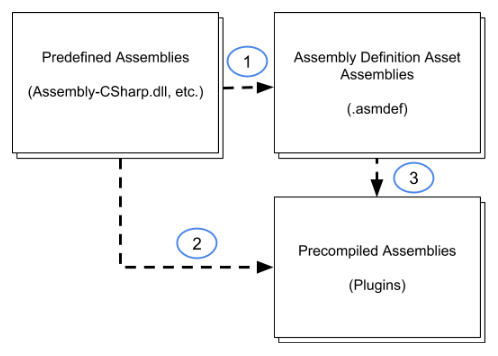
In the default setup, classes in the predefined assemblies can use all types defined by any other assemblies in the project. Likewise, assemblies you create with an Assembly Definition asset can use all types defined in any precompiled (plug-in) assemblies.
Turn off automatic references
To prevent a custom assembly being automatically referenced by the predefined assemblies, deselect the Assembly Definition’s Auto Referenced property in the Inspector. This means the predefined assemblies don’t recompile when you change code in the assembly but also means the predefined assemblies can’t use code in this assembly directly.
To prevent a plugin assembly from being automatically referenced by either predefined or custom assemblies, deselect the Auto Referenced property in the Plugin Inspector for a plugin asset. You can still add an explicit reference to the plug-inA set of code created outside of Unity that creates functionality in Unity. There are two kinds of plug-ins you can use in Unity: Managed plug-ins (managed .NET assemblies created with tools like Visual Studio) and Native plug-ins (platform-specific native code libraries). More info
See in Glossary from a custom assembly, refer to Referencing a precompiled plug-in assembly.
Referencing rules and limitations
Unity doesn’t allow the following types of references:
- References from custom assemblies created with an Assembly Definition to the predefined assemblies.
- Explicit references from the predefined assemblies. The predefined assemblies can only use code in auto-referenced assemblies.
- Cyclical references, which is when two assemblies reference each other. If you encounter a cyclical reference error, you must refactor your code to remove the cyclical reference or put the mutually referencing classes in the same assembly.
Adding a reference to another assembly
To use code from another assembly, you must add a reference to the other assembly in the Assembly Definition asset.
To add a reference to another assembly:
Select the Assembly Definition for the assembly that requires the reference to view its properties in the InspectorA Unity window that displays information about the currently selected GameObject, asset or project settings, allowing you to inspect and edit the values. More info
See in Glossary.-
In the Assembly Definition References section, click the + button to add a new reference.
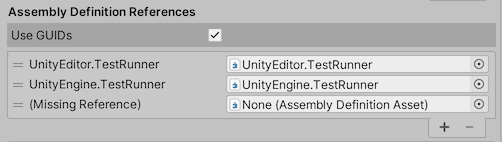
Assign the Assembly Definition asset to the newly created slot in the list of references.
Enabling the Use GUIDs option allows you to change the filename of the referenced Assembly Definition asset without updating references in other Assembly Definitions to reflect the new name.
Note: GUIDs must be reset if the metadata files for the asset files are deleted or you move the files outside the Unity Editor without also moving the metadata files along with them.
Adding a reference to a precompiled plug-in assembly
By default, all custom assemblies you create with Assembly Definitions automatically reference all precompiled assemblies. This means Unity recompiles all your assemblies when you update any one of the precompiled assemblies, even if the code in the assembly is not used.
To avoid this extra overhead, you can override the automatic references and specify references to only those precompiled libraries the assembly actually uses:
Select the Assembly Definition for the assembly that requires the reference to view its properties in the Inspector.
-
In the General section, enable the Override References option.

The Assembly References section of the Inspector becomes available when Override References is checked.
In the Assembly References section, click the + button to add a new reference.
-
Use the drop-down list in the empty slot to assign a reference to a precompiled assembly. The list shows all the precompiled assemblies in the project for the currently active platform in Build Profiles. (Set the platform compatibility for a precompiled assembly in the [Plugin Inspector].)
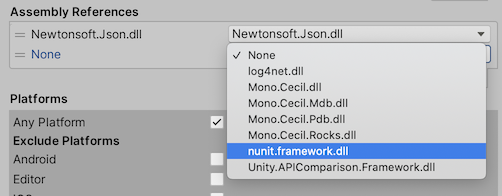
Click Apply.
Repeat for each platform for which you build your project.